Asana is awesome, and one of the key features that users appreciate most is the task scheduling and dependencies function. If you’re trying to figure out how to do this, check out the guide below!
Note: Learn how to save big on your Asana subscription!
How to Set Task Due Dates
To ensure your tasks are completed on time, use the “Date Picker” tool to assign a specific due date. This is helpful for both solo and team tasks, providing a clear deadline that everyone can work towards.
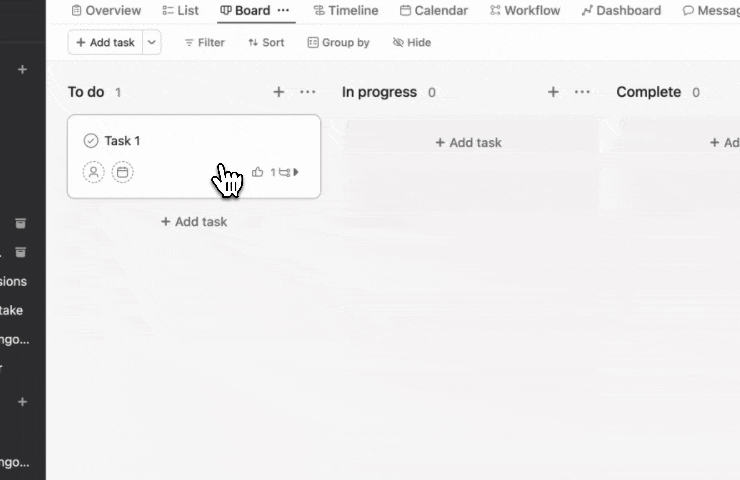
Step-by-step
1. Select the task you want to assign a due date to.
2. Click on the “Due Date” field.
3. A calendar will appear on your screen, the “Date Picker”.
4. Select the preferred due date.
5. Click “Accept”.
Assigning a Due Time to Your Tasks
For tasks that require completion within a specific time frame, you can add a due time using the “Add due time” option; this is especially useful for tasks that might involve different time zones.
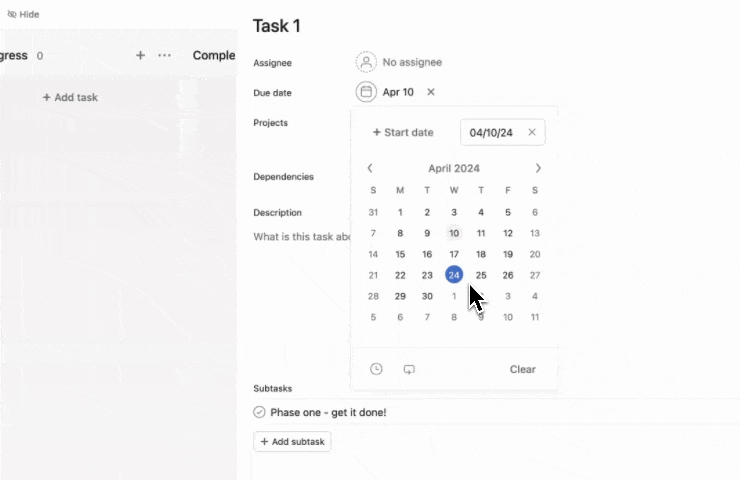
Step-by-step
1. Select the task you want to assign a due time to.
2. Click on the “Due Date” field.
3. On the bottom right corner of the “Date Picker”, you’ll find the “Add due time” option.
4. Click on it and set your time.
5. Click “Accept”.
Applying a Task Start Date
For complex tasks that may require more time to complete, you can add a start date. This will allow you to receive reminders and avoid last-minute rushes.
Step-by-step
1. Select the task you want to set a start date for.
2. Click on the “Start Date” field.
3. Using the “Date Picker” tool, select the desired start date.
4. Click “Accept”.## 4. Developing Efficient Project Schedules
By using the ‘Timeline View’ tool, you can efficiently plan your project’s schedule. This comprehensive tool provides the opportunity to set date ranges and dependencies. The best part? You can flexibly adjust your schedule by simply dragging and dropping features.
Streamlining Regular Tasks
Automate your routine work by setting up recurring tasks. You can choose the frequency of task recurrence according to your need. The task will duplicate all the necessary details each time it is scheduled.
Leveraging Asana Help Center
When further information is needed, the Asana Help Center is at your disposal. Visit the Asana Help Center. Here, you can find additional insights about viewing your projects on a timeline.
Align your tasks seamlessly with the Asana Guide. From comprehensive steps to more tips, get ready to amplify your Project Management skills.