4 Ways to Check License Count in Your Salesforce Account
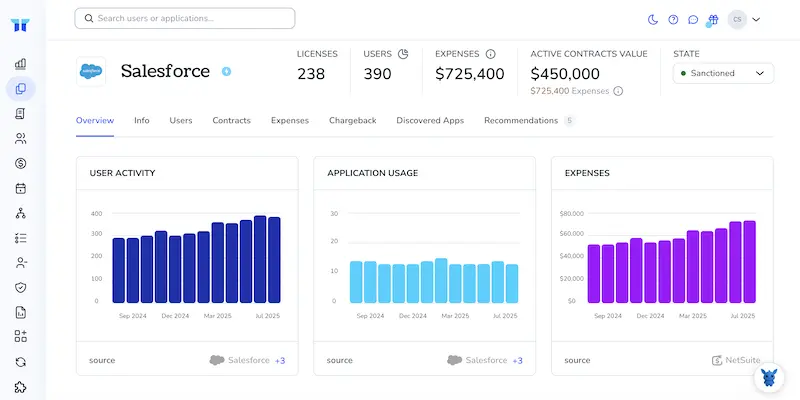
Managing your team’s resources effectively in Salesforce involves knowing how many licenses you have. Understanding your license count can help you assign the right tools to the right people and keep everything running smoothly.
In this article, we’ll explore four different methods to check your license count in Salesforce. Whether you’re a seasoned admin or just starting out, these steps will guide you to gain valuable insights into your organization’s resources.
Table of Contents
Use Salesforce’s UI
You can check your remaining Salesforce licenses without leaving the app. No code or API work required.
Step 1. Open Setup
- Click the gear icon in the Lightning Experience header.
- Select
Setup.
In Salesforce Classic, the Setup link sits at the top.
Step 2. Jump to Company Information
- In the Quick Find box on the left, type
Company Information. - Click the matching result.
Step 3. Read the User License table
- On the Company Information page, scroll to
User Licenses. - Each row lists the license type, total seats, seats in use, and seats left.
For example, entries such as Salesforce, Salesforce Platform, or Identity Only will appear.
Step 4. Check Permission Set and Feature licenses (optional)
- Just above or below User Licenses, locate
Permission Set LicensesandFeature Licenses. - Click
View Allif the list is truncated. - The same columns (Total, Used, Remaining) reveal whether you’re near the limit for add-ons such as CPQ or Inbox.
Step 5. Download a complete list (optional)
- On User Licenses, choose
View All. - In the new window, click
Downloadto grab a CSV copy. - The file mirrors the counts you just viewed and works well for audits or spreadsheets.
Your counts are recorded, and the task is complete for now. Close Setup when you’re done, or leave it open if you’re ready to free up seats immediately.
Use Torii
Instead of accessing Salesforce directly, consider using Torii, a SaaS Management Platform that helps track your license counts within Salesforce. SaaS Management Platforms offer a comprehensive view of your software subscriptions, providing a dependable source of information for all your SaaS applications.
Check your license count in Salesforce through Torii by following these steps:
1. Register for Torii
Contact Torii Sales to request a complimentary two-week proof-of-concept.
2. Link your Salesforce account with Torii
Once your account is active, connect Salesforce with Torii, assuming you have an existing account. Follow these guidelines for integrating Salesforce.
3. Look up Salesforce within Torii
Use the search function at the top of the Torii dashboard to find Salesforce. This will take you to your Salesforce overview, where you can view important details about your account, such as total licenses, spending, upcoming renewal dates, and more.
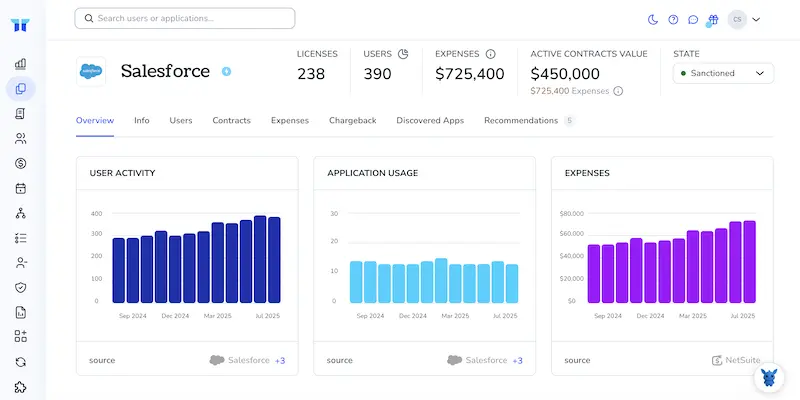
Or, chat with Eko
Torii’s AI assistant, Eko, helps you find Salesforce details right within the Torii platform. Click the Eko icon at the bottom right corner of your dashboard and ask Eko to pull up information about Salesforce. You’ll get the relevant data directly in the chat interface.

Use Salesforce’s API
Check how many licenses you own and how many are in use without opening Salesforce.
1. Get an access token
- Send an OAuth token request to
https://login.salesforce.com/services/oauth2/token(or test.salesforce for sandboxes). - Include
client_id,client_secret,username,password, andgrant_type=password(or use a refresh token flow). - Store the returned
access_tokenandinstance_url.
curl https://login.salesforce.com/services/oauth2/token \
-D "grant_type=password" \
-D "client_id=YOUR_CONSUMER_KEY" \
-D "client_secret=YOUR_CONSUMER_SECRET" \
-D "username=YOUR_USERNAME" \
-D "password=YOUR_PASSWORD+SECURITY_TOKEN"
2. Build a SOQL query
The UserLicense object holds the counts you want (TotalLicenses and UsedLicenses).
Docs: https://developer.salesforce.com/docs/atlas.en-us.api.meta/api/sforce_api_objects_userlicense.htm
Example SOQL:
SELECT Name, TotalLicenses, UsedLicenses
FROM UserLicense
ORDER BY Name
3. Call the REST query endpoint
Replace v58.0 with the API version your org supports.
curl "$INSTANCE_URL/services/data/v58.0/query?q=SELECT+Name,+TotalLicenses,+UsedLicenses+FROM+UserLicense" \
-H "Authorization: Bearer $ACCESS_TOKEN"
4. Read the response
Salesforce returns JSON like:
{
"records": [
{
"Name": "Salesforce",
"TotalLicenses": 200,
"UsedLicenses": 173
},
{
"Name": "Chatter Free",
"TotalLicenses": 5000,
"UsedLicenses": 420
}
],
"totalSize": 2,
"done": true
}
Subtract UsedLicenses from TotalLicenses to find the remaining allotment.
5. Zoom in on one license type (optional)
Need just the Salesforce Platform count? Add a WHERE clause.
curl "$INSTANCE_URL/services/data/v58.0/query?q=SELECT+TotalLicenses,+UsedLicenses+FROM+UserLicense+WHERE+Name='Salesforce+Platform'" \
-H "Authorization: Bearer $ACCESS_TOKEN"
That’s it. You now have live license numbers coming straight from the API.
Use Claude (via MCP)
You can obtain this information directly through Claude by using the Model Context Protocol (MCP). Claude is Anthropic’s AI chatbot and serves as a competitor to ChatGPT.
To check the license count in Salesforce with Claude, follow these steps:
1. Configure Torii
Refer to the earlier Torii instructions to link your Salesforce account with Torii.
2. Set up MCP in Claude
Consult the Torii MCP documentation for guidance. There’s also a blog article that covers this topic in detail.
Install the Claude Desktop application, then include the following in your claude_desktop_config.json file:
{
"mcpServers": {
"Torii MCP": {
"command": "env",
"args": [
"TORII_API_KEY=YOUR_API_KEY",
"npx",
"@toriihq/torii-mcp"
]
}
}
}
You can create this API key from the Settings section in Torii.
3. Engage with Claude
Once everything is set up, you can interact with your Torii setup through Claude. For instance, you might ask about your Salesforce account, including how many licenses you have, your spending, and details on the upcoming renewal.

Torii for SaaS Management
If you’re looking to explore SaaS Management further, get in touch with us. Torii’s SaaS Management Platform helps you with:
- Discovering hidden applications: Our AI technology thoroughly scans your organization for any unauthorized software. This process runs in real-time and operates smoothly in the background.
- Reducing expenses: Cut costs by eliminating unnecessary licenses and resolving tool redundancies.
- Streamlining onboarding and offboarding: Improve efficiency and reduce errors by automating your IT workflows, especially during onboarding and offboarding.
- Receiving renewal notifications: Stay updated on important contract renewals to avoid missing key deadlines.
Torii is the leading all-in-one SaaS Management Platform, providing a comprehensive overview for Finance, IT, and Security teams.
Learn more by visiting Torii.
Frequently Asked Questions
To check your Salesforce license count, navigate to Setup, go to Company Information, and review the User License table to see the total, in use, and remaining licenses.
You can check Salesforce licenses using the Salesforce UI, Torii, the Salesforce API, or through Claude via the Model Context Protocol.
To view licenses in Torii, link your Salesforce account, search for Salesforce in the dashboard, or chat with Eko for instant details on licenses and spending.
Yes, by using the Salesforce API, you can send an OAuth request to retrieve license counts programmatically without accessing the Salesforce UI.
Claude helps by allowing you to interact with your Torii setup to query Salesforce license counts, spending, and upcoming renewals.
Torii offers features like discovering unauthorized applications, reducing expenses by eliminating redundant licenses, and automating onboarding/offboarding processes.

