4 Ways to Monitor License Usage in Salesforce
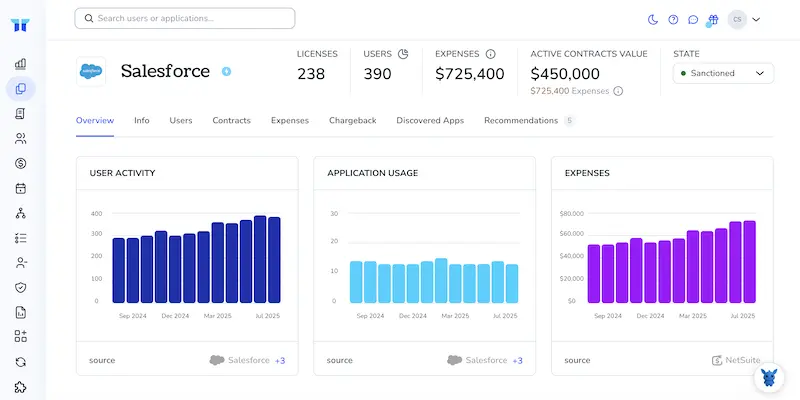
Keeping an eye on Salesforce licenses can feel like guessing at a moving target. Budgets tighten, new hires pop in, contractors drop out, and suddenly the seat count looks off again.
You don’t need another surprise invoice. By the end of this guide you’ll know four concrete ways to see real-time license usage, spot idle seats early, and keep every subscription dollar doing useful work.
Table of Contents
Use Salesforce’s UI
Use Salesforce Setup to check license counts, current assignments, and the users holding each seat.
Step 1: Open Setup
- Click the gear icon in the top right corner.
- Select Setup.
- The Setup tab opens in a new browser tab.
Step 2: Find the Company Information page
- In the Quick Find box on the left, type Company Information.
- Click Company Information.
- The page lists every core, feature, and permission set license connected to your org.
Step 3: Read the User Licenses table
-
Scroll to the User Licenses section.
-
Review three columns:
- Total Licenses: seats purchased.
- Used: seats assigned.
- Remaining: seats still free.
- If Remaining looks tight, free seats or buy more.
Step 4: Review Permission Set License usage
- Still on the Company Information page, move down to Permission Set Licenses.
- Each row shows Total, Used, and Remaining counts for add-ons like Platform Encryption or Knowledge.
- One user can hold several permission set licenses, so totals rise fast.
Step 5: Jump to System Overview for a quick health check
- In Quick Find, type System Overview and open it.
- Look for the Licenses section.
- Colored bars flag anything near 100%.
- A warning icon appears when usage crosses set thresholds, matching Salesforce’s guide.
Step 6: Run a Users report to spot heavy license holders
- From the App Launcher, open Reports.
-
Click New Report and choose Users as the report type.
- Add filters:
- Status equals Active.
- Group by User License to see counts by license type.
- Save and run the report. Pin it to a dashboard for a constant view.
Step 7: Check usage-based entitlements (optional but handy)
- Back in Setup, type Usage-Based Entitlements in Quick Find.
- Open it to see items like API calls, SMS credits, or data storage.
- The column layout mirrors the license tables: Total, Used, Remaining.
Check these areas often to avoid unexpected “license limit reached” alerts.
Use Torii
Skip the Salesforce login and let Torii track license usage for you. This SaaS management platform pulls data from every cloud app in your stack, giving you a single dashboard that shows the full picture.
To track Salesforce licenses in Torii, follow these steps:
1. Create a Torii account
Reach out to Torii’s sales team for a free 14-day proof of concept.
2. Link your Salesforce org to Torii
After Torii spins up your environment, connect Salesforce (you’ll need an active org). Follow the detailed instructions in the Salesforce integration guide.
3. Find Salesforce inside Torii
Use the search bar at the top of the Torii dashboard to find “Salesforce.” Open the tile to view total and assigned licenses, spend, renewal dates, and other key metrics.
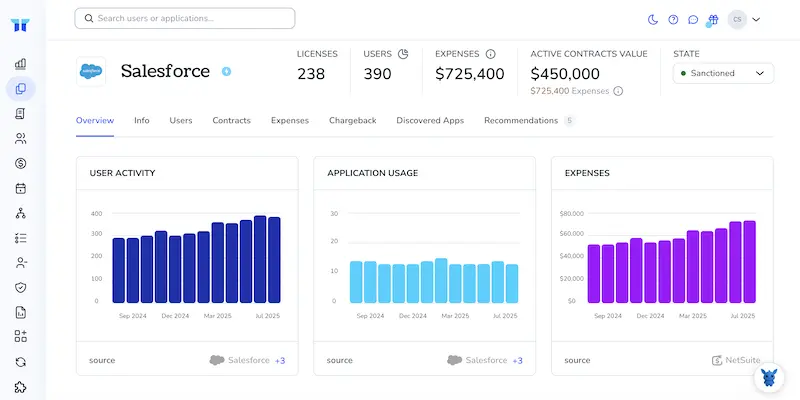
Or, chat with Eko
Salesforce data is only a quick query away within Torii. Click the AI helper, Eko, at the bottom-right of your dashboard and enter any Salesforce question. Answers pop into the chat panel a second later.

Use Salesforce’s API
Salesforce tracks license counts inside a handful of standard objects. Run a few quick API calls against those objects to see how many licenses you own, how many are used, and which users hold them.
Step 1: Grab an access token
- Use your connected app or any OAuth flow you already have in place.
- Store the returned
access_tokenand instance URL; you’ll need both for every call below.
Step 2: Check org-wide user licenses
Send a GET request:
GET /services/data/v60.0/query?q=SELECT+Id,Name,TotalLicenses,UsedLicenses+FROM+UserLicense
Authorization: Bearer
- The response returns each user license type (Sales Cloud, Platform, and so on) along with two key fields:
TotalLicensesUsedLicenses
Tip: Compare the two numbers to spot spare seats or looming shortages.
Step 3: Review feature licenses (Permission Set Licenses)
Run a similar query:
GET /services/data/v60.0/query?q=SELECT+Id,MasterLabel,TotalLicenses,UsedLicenses+FROM+PermissionSetLicense
Authorization: Bearer
These totals cover add-on features like Knowledge or CPQ.
Step 4: List the users holding a license
- Grab the license ID you care about from Step 2 or 3.
- Query the assignment junction object:
GET /services/data/v60.0/query?q=
SELECT+AssigneeId,Assignee.Name+FROM+UserLicense+WHERE+Id=''
Authorization: Bearer
or, for feature licenses:
GET /services/data/v60.0/query?q=
SELECT+AssigneeId,Assignee.Name+FROM+PermissionSetLicenseAssign+WHERE+PermissionSetLicenseId=''
Authorization: Bearer
The call returns every user tied to that license.
Step 5: Schedule the checks
- Drop the queries into a scheduled integration or function.
- Store the totals in a small table or send an alert when
UsedLicensescrosses a threshold you set.
Step 6: Keep the API version current
- When Salesforce releases a new API version, bump the
v60.0part of each endpoint. - Older versions stay active for a while, but staying current keeps you ready for new license types.
Use Claude (via MCP)
You can pull license data straight into Claude by calling the Model Context Protocol (MCP). Claude is Anthropic’s conversational AI assistant, similar to ChatGPT.
To track Salesforce license consumption in Claude, do the following:
1. Prepare Torii
Follow the earlier Torii setup guide to connect your Salesforce org before moving on.
2. Configure MCP within Claude
Open the official Torii MCP instructions for detailed setup, or skim the related blog post if you prefer.
After you install the Claude Desktop application, add the snippet below to your claude_desktop_config.json file:
{
"mcpServers": {
"Torii MCP": {
"command": "env",
"args": [
"TORII_API_KEY=YOUR_API_KEY",
"npx",
"@toriihq/torii-mcp"
]
}
}
}
Create the API key in Torii under Settings, then save the file.
3. Start chatting with Claude
Once everything is wired up, chat with your Torii workspace inside Claude. Ask about license counts, total spend, or upcoming renewals.

Torii for SaaS Management
Looking to improve SaaS Management, curb waste, and cut busywork today? Tell us what you need, and Torii’s SaaS Management Platform will take the heavy lifting off your team:
- Uncover shadow IT: AI scans your environment around the clock and flags unsanctioned apps.
- Reduce spend: Trim waste by reclaiming idle licenses and merging duplicate tools.
- Automate onboarding and offboarding: Hands-off workflows move accounts in or out without human error.
- Receive renewal reminders: Timely alerts keep every contract on the radar.
Torii offers the first unified SaaS Management Platform, giving Finance, IT, and Security one dependable source of truth.
Explore the full rundown of Torii’s capabilities, browse customer stories, and book a demo online at Torii.
Frequently Asked Questions
Start in Setup’s Company Information and System Overview pages to view seat counts, run a Users report for detail, connect the org to Torii for continuous monitoring, or hit the UserLicense and PermissionSetLicense objects via REST. Claude can surface Torii data in chat.
Open Setup→Company Information to see Total, Used and Remaining seats for every user and permission set license. System Overview adds colored capacity bars, while Usage-Based Entitlements tracks API calls, SMS credits and other metered items.
After connecting Salesforce, Torii displays total seats, assigned seats, spend, and renewal dates in one dashboard. It flags idle users, sends renewal reminders, lets you query data through its AI assistant Eko, and automates reclaim workflows.
License totals sit in the standard UserLicense object for core seats and the PermissionSetLicense object for add-on features like Knowledge or CPQ. Query TotalLicenses and UsedLicenses fields to measure capacity, then schedule calls to stay current.
Capture the license Id from a UserLicense or PermissionSetLicense query, then call the related assignment object—UserLicense or PermissionSetLicenseAssign—selecting AssigneeId and Assignee.Name. The response returns every active user tied to that seat, ready for cleanup.
Yes. Link Salesforce to Torii, generate an API key, then add the Torii MCP server details to your claude_desktop_config.json file. Claude can then answer chat questions about license counts, spend, and renewals instantly.

