3 Ways to Reactivate Users in Salesforce
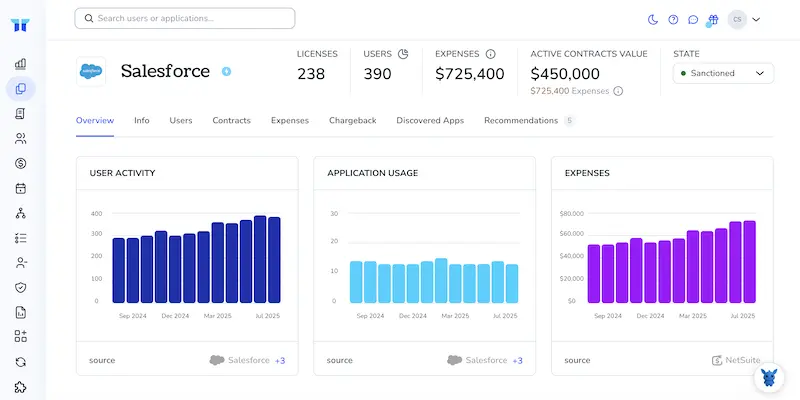
A deactivated Salesforce user can halt deals, reports, and approvals in an instant. As an admin, you feel the pressure to get that person back online without cracking security.
Good news: Salesforce offers a few quick, built-in options that restore access safely. We’ll walk through three proven paths, editing the user record, cloning profiles, and a permission-set shortcut, so you can pick the right fix every time.
Table of Contents
Use Salesforce’s UI
Use Salesforce’s UI to reactivate a deactivated user by setting their status to Active.
Step 1. Check license availability
verify that your org still has at least one user license available.
- In Setup, open the Company Information page.
- Look at the “User Licenses” table.
- If you see at least one license in the “Remaining” column, you’re good.
- If not, free one up by deactivating another user or upgrading your subscription.
Step 2. Find the inactive user record
locate the inactive user account you want to restore to service.
- Still in Setup, type
Usersin the Quick Find box and select Users. - Switch the View picklist to “All Users” so deactivated accounts show up.
- Scan or search for the user who needs reactivation.
Step 3. Reactivate the user
With the record open, switch the Active checkbox back on and save.
- Click Edit next to the user’s name.
-
Check the box labeled Active.
- Make sure:
- A User License is chosen.
- A Profile is selected.
- A valid Role is set if your org requires one.
- Click Save. Salesforce reassigns the license and restores their login rights.
Step 4. Prompt the user to log back in
Send the user a password reset so they can sign in again.
- After saving, click Reset Password if you want Salesforce to email them a fresh link.
- Tell them to follow the email and set a new password.
Step 5. Reapply permission sets or feature licenses (if needed)
Finally, reassign any permission sets or feature licenses the user previously held.
- Go to the user’s detail page.
- Under Permission Set Assignments, click Edit Assignments and add back any sets they lost while inactive.
- Do the same for feature licenses like Knowledge or Service Cloud if your org uses them.
Done. The user can now sign in and pick up where they left off.
Use Torii
Skip the Salesforce login; instead use Torii, a SaaS management platform, to reactivate dormant accounts. SMPs give admins one console to automate onboarding and offboarding, track licenses, and handle dozens of routine updates.
Torii lets the entire reactivation flow run smoothly on autopilot. Create the rule once, then point it to a trigger such as a new hire, an exit, or a contract renewal, and Torii reactivates the user for you. If you repeat the task regularly, the saved time quickly covers the automation cost.
Follow the steps below to reactivate Salesforce users from Torii:
1. Sign up for Torii
Contact Torii today and request a complimentary two-week proof of concept.
2. Connect your Salesforce account to Torii
When your Torii environment is ready, link your existing Salesforce instance. Use the official guide here: Salesforce integration instructions.
3. Create a Torii workflow for Salesforce
Head to Torii’s Workflows tab, define your trigger, and add an action that reactivates users in Salesforce. From that point forward, every time the trigger fires, Salesforce will be updated automatically.

Use Salesforce’s API
Below is a no-screen path to bring a user back to life with Salesforce’s REST API.
1. Get an access token
Each API request in Salesforce requires a bearer token for authorization. If you already have one, skip to the next step. Otherwise:
POST /services/oauth2/token
grant_type=password
client_id=
client_secret=
username=
password=
Salesforce returns JSON that includes "access_token" and "instance_url". Keep both.
2. Find the user’s Id
Run a quick SOQL query to locate the user’s record.
GET /services/data/v59.0/query?q=SELECT+Id,IsActive+FROM+User+WHERE+Username='[email protected]'
Authorization: Bearer
Copy the "Id" value that comes back.
3. Flip the IsActive flag
Send a PATCH to the User record you just found.
PATCH /services/data/v59.0/sobjects/User/
Authorization: Bearer
Content-Type: application/json
{
"IsActive": true
}
Important notes:
- Reactivation fails if the user no longer has a license. Be sure the ProfileId you leave on the record still maps to an active license.
- Leave any required fields (Email, LocaleSidKey, etc.) unchanged unless they also need updates.
4. Unfreeze the login (only if the user was frozen)
If an admin “froze” the account before deactivation, the login stays frozen even after IsActive is true. Clear that flag like this:
Retrieve the UserLogin Id associated with the user account now.
GET /services/data/v59.0/query?q=SELECT+Id,IsFrozen+FROM+UserLogin+WHERE+UserId=''
Authorization: Bearer
If "IsFrozen": true, send a PATCH:
PATCH /services/data/v59.0/sobjects/UserLogin/
Authorization: Bearer
Content-Type: application/json
{
"IsFrozen": false
}
5. Confirm everything worked
Run one quick check:
GET /services/data/v59.0/sobjects/User/?fields=Id,IsActive
Authorization: Bearer
You should see "IsActive": true. If you also queried UserLogin, verify "IsFrozen": false there. The user can now log in again.
Torii for SaaS Management
Managing a growing stack of SaaS tools can get messy fast. Torii brings order, visibility, and savings with a platform built for modern IT, procurement, and security teams. Torii’s SaaS Management Platform helps you:
- Find hidden apps: Our AI continuously scans your workspace and flags unsanctioned tools as they appear.
- Cut costs: Reduce spend by canceling dormant licenses and merging redundant software.
- Implement on/offboarding automation: Automate employee lifecycle tasks to save hours and avoid slip-ups.
- Get contract renewal alerts: Timely reminders make sure you never miss an upcoming renewal.
Torii acts as the single source of truth across Finance, IT, and Security teams, keeping everyone aligned on usage and spend.
Discover more at Torii.
Frequently Asked Questions
Open Setup, check the Company Information page for spare licenses, switch Users view to "All Users," edit the inactive profile, tick "Active," save, send a password reset, and restore any permission sets. The user can log in immediately.
No. Reactivation requires an unused license. If none remain, free one by deactivating another account, reclaiming an idle seat, or upgrading your subscription before toggling the user’s Active checkbox or running an API update.
Permission sets and feature licenses drop off when a user is deactivated. After reactivation, open the record, click "Edit Assignments," and add back any sets plus licenses like Knowledge or Service Cloud so the person regains their previous privileges.
Torii integrates with Salesforce, letting you build a one‑time workflow that activates users automatically whenever a trigger fires, such as new hire onboarding or contract renewal, eliminating repetitive admin clicks and paying for itself through recovered IT hours.
Use OAuth to get an access token, query the User object for the Id, send a PATCH setting "IsActive": true, optionally clear the UserLogin "IsFrozen" flag, then verify the record. The REST flow restores access without opening the Salesforce UI.
Not always. If the account was previously frozen, the UserLogin record may still show "IsFrozen": true. Send a PATCH to that UserLogin, setting IsFrozen to false, or the user will remain unable to sign in despite being active.

