3 Ways to Unfreeze Users in Salesforce
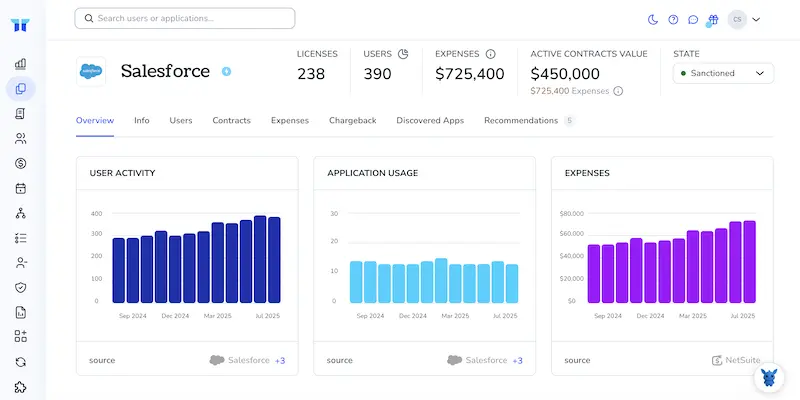
Suddenly a key rep can’t log into Salesforce, calls flood your inbox, and the dashboard you rely on sits idle. A frozen user slows deals and steals time from everyone.
Luckily, thawing an account is quick once you know where to click. We’ll walk through three ways, User Detail, Data Loader, and Apex, so you can restore access fast without loosening admin safeguards.
Table of Contents
Use Salesforce’s UI
When you freeze a user, they can’t sign in, but their license stays assigned. Follow these steps in the standard Salesforce UI to unlock the account.
Step 1: Jump into Setup
- Click the gear icon in the top-right corner.
- Choose Setup in the dropdown.
Step 2: Find the Users list
- In the Quick Find box on the left, type
Users. - Click Users under the “Users” header.
You’ll see every active, inactive, frozen, and unfrozen user in one table.
Step 3: Spot who’s frozen
- Check the Snowflake column. A blue snowflake means the user is frozen.
- No snowflake means that account is already unfrozen.
Step 4: Unfreeze with one click
Option A – from the list view
- Locate the frozen user’s row.
- Click Unfreeze in the Action column.
Salesforce flashes a success toast and the snowflake disappears.
Option B – from the user record
- Click the name of the frozen user to open the detail page.
- Select Edit.
- Clear the Freeze User checkbox.
- Click Save.
Step 5: Confirm access
- Refresh the Users list and make sure the snowflake is gone.
- Tell the user they can log back in.
With that, the user is unfrozen and everything else stays as it was. The license stays assigned, their profile settings remain intact, and they can continue work without missing a beat.
Use Torii
Instead of logging into Salesforce and clicking through menus, unfreeze users directly from Torii, a SaaS management platform your IT team already knows. Torii and other SMPs keep every subscription in one place, which makes it easy to activate or deactivate users, review license details, and more.
With Torii in the mix, you can set the task to run automatically when a specific event happens, such as a new hire, a departure, or a contract renewal, and that repetition cuts manual effort to almost zero.
To unfreeze users in Salesforce with Torii, use the steps below:
1. Sign up for Torii
Contact Torii and request a complimentary two-week proof of concept to get started.
2. Connect your Salesforce account to Torii
Once your Torii environment is set up, link your existing Salesforce instance. Follow the detailed instructions in the official integration guide, which walks through permissions, token creation, and validation in a step-by-step format: Salesforce Integration Instructions.
3. Create a Torii workflow for Salesforce
Inside Torii, build an automated workflow that reactivates frozen Salesforce users. Navigate to the Workflows tab, define a trigger, and add an action to unfreeze the user. Whenever the trigger conditions are met, Salesforce updates automatically.

Use Salesforce’s API
A frozen user in Salesforce stays active but cannot log in. To lift that block, you flip one field on the UserLogin object through the REST API.
1. Find each user’s UserLogin record
Run a SOQL query against the UserLogin object to grab the data you need. For this task, you only need the record ID along with the IsFrozen flag, nothing else.
GET /services/data/v60.0/query?q=SELECT+Id,IsFrozen+FROM+UserLogin+WHERE+UserId='005xxxxxxxxxxxx'
Salesforce returns an array of UserLogin records. A user can have more than one login record if they use multiple authentication methods.
2. Check which records are frozen
Scan the response and locate the IsFrozen value for each login record. If the entry reads "IsFrozen" : true, that particular login remains blocked and needs attention.
3. Set IsFrozen to false
For every frozen record, send a PATCH request back to that specific UserLogin object to flip the flag.
PATCH /services/data/v60.0/sobjects/UserLogin/0SOxxxxxxxxxxxx
{
"IsFrozen" : false
}
A 204 status code means the change worked. No body comes back.
4. Confirm the user can sign in again
Run the same query you used in Step 1 to make sure the change stuck. If every IsFrozen value is now false, the user is unfrozen. They can log in with no further action.
Torii for SaaS Management
Looking to rein in the sprawl across your SaaS environment? Torii’s SaaS Management Platform gives your team everything needed to bring that chaos under control today:
- Discover shadow IT: Continuous AI scanning flags unapproved or unknown apps the moment they appear.
- Reduce spend: Spot overlapping products and unused seats, then trim them before they bloat the budget.
- Automate employee lifecycle: Zero-touch onboarding and offboarding slashes manual tasks and prevents mistakes.
- Never miss a renewal: Early reminders keep you on top of every contract date.
Torii brings Finance, IT, and Security onto the same page with the first end-to-end SaaS management solution.
See the platform in action at Torii whenever you’re ready to dive deeper; a quick demo speaks for itself.
Frequently Asked Questions
You have three options to thaw an account: in the Salesforce UI go to Setup › Users and click Unfreeze; in Torii run an automated workflow; or via the REST API PATCH the UserLogin record and set \"IsFrozen\" to false.
Freezing stops a user from logging in but leaves everything else untouched. The license, profile, permissions, and data stay active, so reports and automations keep working; only interactive access is blocked until you unfreeze the account.
Yes. Once Salesforce is connected, Torii lets you build a workflow trigger—such as onboarding completion or contract renewal—that automatically sets frozen accounts back to active, eliminating manual clicks and ensuring users regain access exactly when policy requires.
The REST and SOAP APIs use the UserLogin object. Changing the boolean \"IsFrozen\" field to false on each UserLogin record lifts the block, while setting it to true freezes logins. The User object itself doesn’t store this flag.
No. Unfreezing only toggles the login restriction. The user’s license seat, role, and profile remain allocated exactly as before, so you don’t gain or lose any licenses by freezing or thawing an account.
In the UI, refresh the Users list and confirm the snowflake icon has vanished. Through the API, rerun your SOQL query; if every UserLogin record now returns \"IsFrozen = false,\" the person can sign in again.

