4 Ways to Find Contract Details in Salesforce
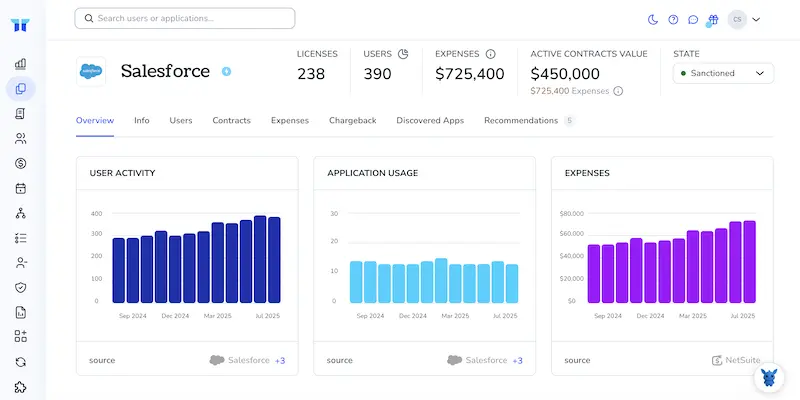
Hunting for the right contract in Salesforce can feel like chasing loose files in a crowded drive. Lose track and renewals slip, numbers drift, compliance alarms ring.
This guide walks through four reliable approaches built into the platform. Use them to cut clicks, stay audit-ready, and give sales or legal teams the details they need on demand.
Table of Contents
Use Salesforce’s UI
This walkthrough shows how to open a contract in Salesforce and review the key information.
Step 1: Get to the Contracts tab
- Click the App Launcher (the waffle icon) in the top-left corner.
- Type “Contracts” in the search bar and pick the Contracts app or tab that appears.
- If you don’t see Contracts, switch to the “Sales” app; Salesforce lists the tab there by default.
Step 2: Pick the right list view
- At the top of the Contracts page, open the List View drop-down.
- Choose a view that narrows things down, like “My Active Contracts” or “All Contracts.”
- Still can’t find it? Use the global search bar and type the contract number or account name instead.
Step 3: Open the contract record
- Click the Contract Name in the list.
- The detail page opens; this is the main hub for everything related to the contract.
Step 4: Scan the Details tab
- Look under the main Details section:
- Status tells you if it’s Draft, In Approval, or Activated.
- Start Date, End Date, and Contract Term show timing.
- Account, Opportunity, and Owner show who’s involved.
- Scroll down for any custom fields your admin added, such as billing terms or renewal notes.
Step 5: Check related info
- Click the Related tab right next to Details.
- You’ll see lists for:
- Attachments & Files (signed PDFs, statements of work)
- Orders or Subscriptions tied to the contract
- Entitlements or Service Contracts, if support is bundled
- History, which logs every status change and field update
Step 6: Save or share what you found
- Need a quick copy? Hit the Printable View button in the action bar.
- To alert a teammate, use the @mention in the Chatter feed on the record.
- Done reviewing? Hit the Back button to return to your list view and move on to the next contract.
Use Torii
Digging through Salesforce for contract details can get tedious during a busy workday. Torii, a SaaS management platform (SMP), pulls every contract and usage metric into one straightforward dashboard so the information is ready when you are.
Here’s how to surface Salesforce contract details from inside Torii, step by step, without hunting through menus:
1. Sign up for Torii
Reach out to Torii’s sales team and request a complimentary two-week proof-of-concept that lets you test drive the platform.
2. Connect Salesforce to Torii
After your Torii workspace is provisioned, integrate your existing Salesforce tenant. Follow Torii’s step-by-step guide for screenshots and permission details in the knowledge base: Salesforce integration instructions.
3. Locate Salesforce in the Torii dashboard
Use the global search bar at the top of the Torii interface and type “Salesforce.” Select the result to open the Salesforce overview page, where you’ll find license counts, spend, renewal dates, and other key metrics.
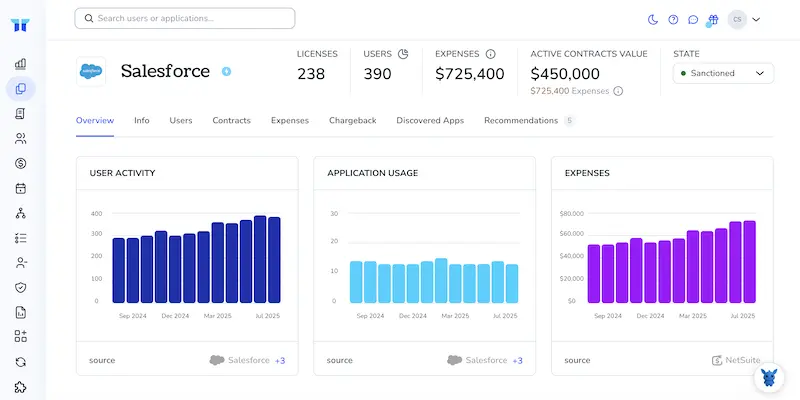
Or, chat with Eko
Torii’s AI assistant, Eko, pulls Salesforce details into your dashboard in just a few seconds. Click the Eko icon in the lower-right corner of the dashboard and ask for the Salesforce data you need. The chat window displays the results immediately.

Use Salesforce’s API
Skip the point-and-click hunt and call the REST API instead. It’s faster.
1. Grab an access token
Start by requesting a bearer token. Send a POST request to the token endpoint.
POST https://login.salesforce.com/services/oauth2/token
Content-Type: application/x-www-form-urlencoded
grant_type=password&
client_id=YOUR_CONNECTED_APP_CONSUMER_KEY&
client_secret=YOUR_CONNECTED_APP_CONSUMER_SECRET&
username=YOUR_USERNAME&
password=YOUR_PASSWORD_AND_SECURITY_TOKEN
Salesforce replies with JSON similar to:
{
"access_token": "00Dxx0000001gP3.AQ8.",
"instance_url": "https://yourinstance.salesforce.com"
}
Save access_token and instance_url for later calls.
2. Find the Contract record ID
When you only have the contract number, run a SOQL query to retrieve the record ID.
GET /services/data/v59.0/query?q=SELECT+Id,+ContractNumber,+Status,+StartDate,+EndDate+FROM+Contract+WHERE+ContractNumber='0001234' HTTP/1.1
Host: yourInstance.salesforce.com
Authorization: Bearer 00Dxx0000001gP3.AQ8.
The response lists matching contracts. Copy the Id you need.
3. Pull the full contract
With the ID in hand, call the Contract sObject endpoint.
GET /services/data/v59.0/sobjects/Contract/8005j000001yR2JAAU HTTP/1.1
Host: yourInstance.salesforce.com
Authorization: Bearer 00Dxx0000001gP3.AQ8.
Salesforce returns every field your token can access, including:
- ContractNumber
- Status
- AccountId
- StartDate
- EndDate
- BillingStreet, BillingCity, BillingState, BillingPostalCode
- Custom fields such as
Service_Level__c
4. Bring in related details (optional)
Line items and files sit on related objects, so filter by the parent ID you just fetched.
Contracts to line items:
GET /services/data/v59.0/query?q=SELECT+Id,+Quantity,+PricebookEntry.Name,+TotalPrice+FROM+ContractLineItem+WHERE+ContractId='8005j000001yR2JAAU'
Attachments (older orgs) or ContentDocumentLinks (newer orgs) follow the same pattern, use ContractId in the WHERE clause.
5. Watch for paging and limits
- Large result sets arrive in chunks; follow
nextRecordsUrluntil it disappears. - REST API calls are capped per day; batch requests if you need thousands of contracts.
You now have a repeatable way to surface contract data in any integration.
Use Claude (via MCP)
You can pull this data directly into Claude via the Model Context Protocol (MCP). Claude, Anthropic’s AI assistant, can stand in for ChatGPT and handle the same types of requests you already write.
To retrieve contract information from Salesforce inside Claude, do the following: It only takes a minute to set up and unlocks company-wide real-time visibility into your contracts.
1. Connect Torii
Use the earlier Torii instructions to link your Salesforce account to Torii. This connection lets Torii sync contract, usage, and spend data that Claude can later read directly.
2. Enable MCP for Claude
Refer to the official Torii MCP documentation and accompanying blog post. The guide walks through every required step, from generating an API key to testing your first prompt.
After installing the Claude Desktop app, insert this block into claude_desktop_config.json to point Claude at Torii via MCP:
{
"mcpServers": {
"Torii MCP": {
"command": "env",
"args": [
"TORII_API_KEY=YOUR_API_KEY",
"npx",
"@toriihq/torii-mcp"
]
}
}
}
Create the API key from the Settings section in Torii, then store it somewhere safe for future updates.
3. Converse with Claude
You can now query your Torii environment from within Claude. For example, ask Claude for the number of licenses, total spend, upcoming renewal dates, or other contract details.

Torii for SaaS Management
Looking to tighten up the way you manage SaaS across the company? Reach out and see how Torii’s SaaS Management Platform helps you:
- Uncover shadow IT: AI continuously scans your environment to spot unauthorized apps in real time.
- Reduce spending: Cut waste by getting rid of unused licenses and overlapping tools.
- Automate employee lifecycle tasks: Streamline onboarding and offboarding to save time and minimize errors.
- Receive proactive renewal reminders: Stay ahead of every contract deadline with timely alerts.
Torii offers the industry’s first unified SaaS Management Platform, giving Finance, IT, and Security teams a single, reliable source of truth.
Learn more by visiting Torii.
Frequently Asked Questions
To find a contract in Salesforce, go to the Contracts tab, select a list view, open the contract record, and review details and related information.
Torii is a SaaS management platform that aggregates contract details and usage metrics into a cohesive dashboard, simplifying contract management.
To access contract data via Salesforce API, request a bearer token, query for the contract ID, and pull data using the contract sObject endpoint.
MCP allows you to integrate Torii with AI assistants like Claude to fetch real-time contract data, improving visibility and management.
To connect Salesforce to Torii, follow the integration instructions in Torii's knowledge base after setting up your Torii workspace.
Torii helps uncover shadow IT, reduce spending, automate employee lifecycle tasks, and send proactive renewal reminders for contracts.

