3 Easy Ways to Add Users to Salesforce
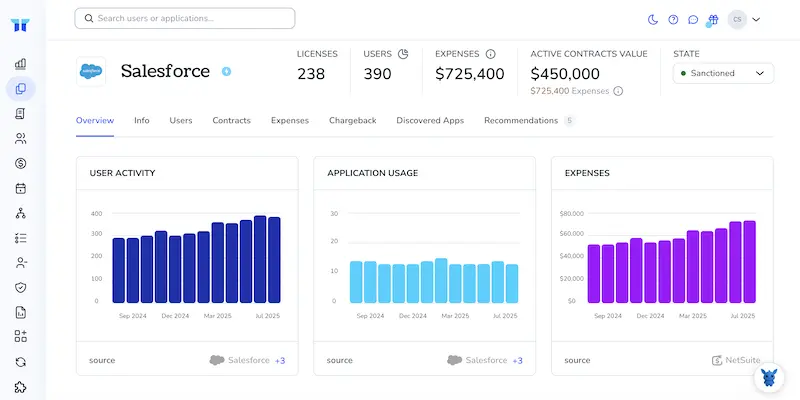
Adding new team members to Salesforce shouldn’t feel like a chore. Whether you’re a solo admin or the accidental tech lead, quick user setup keeps sales, service, and marketing work moving.
This guide shows three simple ways to create users, assign the right profile, and land them on the platform with correct permissions. Pick the option that matches your workload and comfort level.
Table of Contents
- Use Salesforce's UI to Add Users
- Use Torii, a SaaS Management Platform
- Use Salesforce’s API to Add Users
Use Salesforce’s UI to Add Users
Setting up a new teammate in Salesforce usually takes only a few guided clicks. The path below walks you through the native setup screens in order.
Step 1: Open Setup
- Click the gear icon in the upper-right corner of any page.
- Choose “Setup.” Salesforce opens the Setup menu in a new browser tab.
Step 2: Find the Users page
- In the left-hand “Quick Find” box, type “Users.”
- Click “Users” under the “Administration” heading.
Step 3: Start a new user record
Click “New User.” If you need several at once, pick “Add Multiple Users.”
Step 4: Fill in required fields
- First Name and Last Name
- Alias auto-populates; tweak if it looks odd.
- Email and Username must use email format. The Username has to be unique across all Salesforce orgs, but it may match the Email if that address isn’t reused elsewhere.
- Choose the User License that applies. The license you select filters which Profiles appear next.
- Pick a Profile that matches the person’s role (Salesforce Administrator, Standard User, etc.).
Step 5: Adjust optional settings
- Locale, Time Zone, and Language default from your org settings. Change them now if the user works in a different region.
- Decide whether to keep “Generate new password and notify user immediately” checked. Leaving it checked sends an activation email on save.
Step 6: Save
Click “Save.” If the password box stayed checked, Salesforce emails the user a link to set a password and log in.
Run through these steps for every new teammate you add to the org. If you hit your license limit, either free one up or buy more before trying again.
Use Torii, a SaaS Management Platform
Rather than using Salesforce directly, you can use Torii, a SaaS Management Platform, to add users in Salesforce. SMPs are tools that enable customers to manage their SaaS subscriptions and integrations from one place. This makes it easy to programatically on/offboard users, see subscription details, and more.
Unlike the manual step with Salesforce, with Torii you can automate this process, so that the action happens automatically after any trigger is met. Such triggers could be a new hire, an exiting employee, a contract renewal, etc. This could save you time should this action need to be repeated often.
To add users in Salesforce straight from Torii, follow these steps:
1. Sign up for Torii
Contact Torii and ask for your free two-week proof-of-concept.
2. Connect your Salesforce account to Torii
Once your account is live, connect Salesforce to Torii (assuming you already have an account). Here are the instructions for the Salesforce integration.
3. Create a Torii workflow for Salesforce
Within Torii, you can create automated workflows to add users in Salesforce. You need to go to the Workflows tab, set up a trigger, and then set up an action that will add users. From there, any time the trigger is met, Salesforce will be updated.
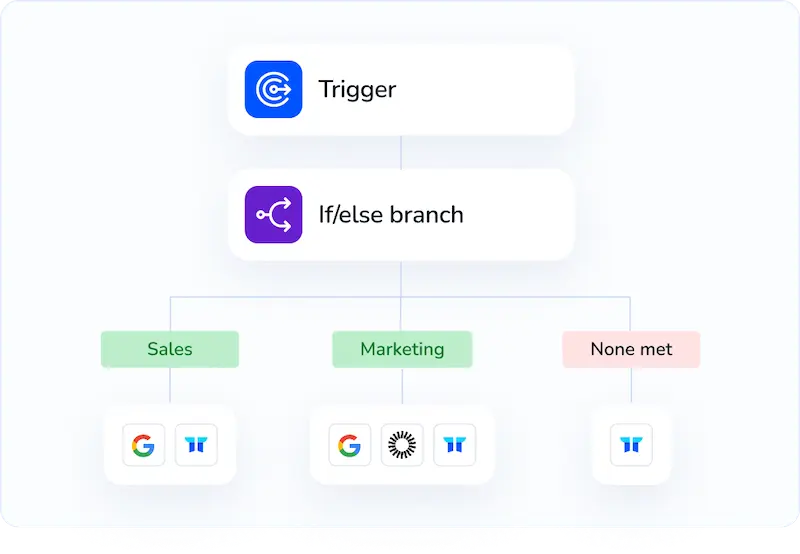
Use Salesforce’s API to Add Users
Here’s the simple flow you’ll follow: authenticate, gather the fields Salesforce needs, POST a new User record, and confirm the result.
1. Get an access token
Salesforce REST calls need an OAuth access token to authorize every request, so the first step is grabbing one. Use any flow your team already set up (JWT Bearer, Refresh Token, Username-Password). Send your token request to the login endpoint shown below
https://login.salesforce.com/services/oauth2/token
With these form values:
grant_type(e.g.,passwordorjwt-bearer)client_idclient_secretusernameandpassword+security_token(for the Username-Password flow)
The response JSON includes both access_token and instance_url; store them in memory because every subsequent call needs them.
2. Look up a ProfileId
Every Salesforce user record must reference an existing profile that defines permissions and settings, otherwise the insert fails. If you don’t have the ID handy, call:
GET {instance_url}/services/data/v59.0/query?q=SELECT+Id,+Name+FROM+Profile+WHERE+Name='Standard User'
Authorization: Bearer {access_token}
Copy the Id from the first record in records.
3. Build the User payload
Salesforce flags several user fields as required, so your JSON must include at least those values. A lean example:
{
"Username": "[email protected]",
"LastName": "User",
"Alias": "apiuser",
"Email": "[email protected]",
"TimeZoneSidKey": "America/Los_Angeles",
"LocaleSidKey": "en_US",
"EmailEncodingKey": "UTF-8",
"LanguageLocaleKey": "en_US",
"ProfileId": "00e1t000000Example"
}
Other handy fields: FirstName, UserRoleId, and custom fields if your org requires them.
4. Create the user
Post the JSON to the User endpoint and Salesforce replies with an object that shows success or errors.
POST {instance_url}/services/data/v59.0/sobjects/User/
Authorization: Bearer {access_token}
Content-Type: application/json
{payload from step 3}
A successful response looks like the following small JSON object returned by Salesforce: Salesforce also returns an empty errors array when everything works, so your handler can stop there.
{
"id": "0051t000008abcD",
"success": true,
"errors": []
}
5. Verify or activate
Most orgs activate new users automatically once the record is saved. If that switch is disabled in your org, patch the user record as shown below:
PATCH {instance_url}/services/data/v59.0/sobjects/User/0051t000008abcD
Authorization: Bearer {access_token}
Content-Type: application/json
{
"IsActive": true
}
You can also query the record to double-check the fields and verify that IsActive truly flipped:
GET {instance_url}/services/data/v59.0/sobjects/User/0051t000008abcD
6. Handle errors
When something goes wrong, Salesforce returns an array of error objects. A common one is DUPLICATE_USERNAME. On any non-200 code, log the message, correct the payload, and send the request again after validation.
That’s the entire loop you’ll run: token, profile lookup, POST, confirm. The full reference lives in Salesforce’s “REST API Developer Guide” under the User sObject, in case you need extra fields later.
Use Torii to Manage Your SaaS Tools
If you’re interested in learning more about SaaS Management, let us know. Torii’s SaaS Management Platform can help you:
- Find hidden apps: Use AI to scan your entire company for unauthorized apps. Happens in real-time and is constantly running in the background.
- Cut costs: Save money by removing unused licenses and duplicate tools.
- Implement on/offboarding automation: Automate your IT tasks to save time and reduce errors - like offboarding and onboarding automation.
- Get contract renewal alerts: Ensure you don’t miss important contract renewals.
Torii is the industry’s first all-in-one SaaS Management Platform, providing a single source of truth across Finance, IT, and Security.
Learn more by visiting Torii.
Frequently Asked Questions
To add a user via the UI, navigate to Setup, find the Users page, click 'New User', fill in required fields, adjust optional settings, and click 'Save' to complete the process.
Yes, Salesforce allows you to add multiple users simultaneously by selecting 'Add Multiple Users' on the Users page.
Torii is a SaaS Management Platform that automates user onboarding and offboarding in Salesforce, saving time and reducing manual work.
To integrate, sign up for Torii, connect your Salesforce account, and create automated workflows to manage users effectively.
You can add users via the API by getting an access token, building a user payload, and sending a POST request to the User endpoint.
Common issues include duplicate usernames and invalid profile references. Handling errors effectively involves logging messages and validating payloads.
Torii helps find unauthorized apps, cut costs by removing unused licenses, automate onboarding/offboarding, and provides contract renewal alerts.

