3 Ways to Remove Users from Slack
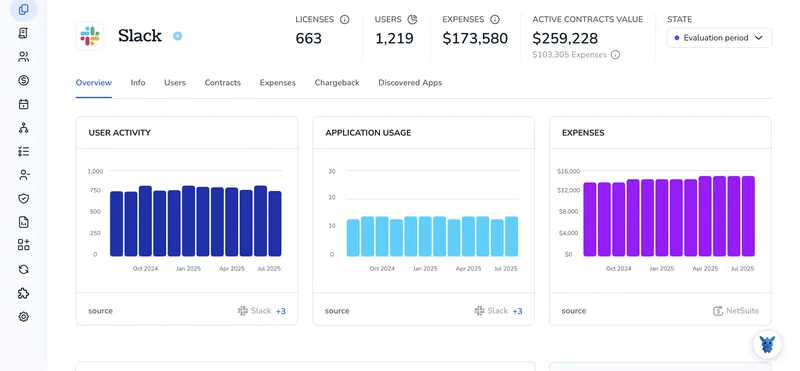
Need to remove someone from Slack without breaking anything? Whether you’re offboarding an employee, ending a contractor’s stint, or cleaning up guest accounts, the right approach depends on what you want to revoke and what you need to keep.
We’ll cover three options, deactivation, workspace removal in Enterprise Grid, and IdP/SCIM deprovisioning, what each does to access, message history, and seats, and when to pick them.
Table of Contents
Use Slack’s UI
Here, you’ll use Slack’s UI to remove someone’s access. In Slack’s terms, this is called deactivating a member. You can also remove a person from just one workspace if you’re on Enterprise Grid.
Check your permissions
You’ll need the right admin privileges. If you don’t see the options below, ask a Workspace Owner to help.
This works best in the desktop app or a browser. Mobile does not show all controls.
Open the member list
- In Slack on desktop, select your workspace name at the top left.
- Go to Settings & administration.
- Click Manage members to open the Members page.
Find the person
- Use the search bar to enter their name or email.
- Take a second to confirm it’s the right account. On Enterprise Grid, also check the Workspace column.
Deactivate the member’s account
Slack’s Help Center calls this Deactivate a member’s account. It removes their access to the workspace.
- In the person’s row, click the three dots More actions menu.
- Choose Deactivate account.
- Review the confirmation message, then confirm. Slack signs them out on all devices and marks their profile as deactivated.
What deactivation does:
- They cannot sign in. They are removed from channels.
- Their messages and files stay for history and search, with a deactivated label on their profile.
- Any user-specific app tokens are revoked.
Note: Slack does not delete user accounts. Deactivation is the standard way to remove access.
Enterprise Grid only: Remove from a single workspace
If you want to remove someone from this workspace but keep their account active in others, Slack’s docs describe this as removing a member from a workspace.
- On the same Members page, open the three dots menu for the person.
- Choose Remove from workspace.
- Confirm. They lose access to this workspace but can still use others in your org.
Reactivate later if needed
If the person returns, you can restore access from the UI.
- Go back to Settings & administration, then Manage members.
- Filter or search for Deactivated members.
- Open the menu on their row and choose Reactivate account.
Use Torii
Instead of using Slack directly, consider using Torii, a SaaS Management Platform, to remove user in Slack. SMPs let organizations centrally manage SaaS apps and integrations, making it simple to programmatically onboard/offboard users, review subscription details, and more.
Compared to doing this manually in Slack, Torii lets you automate the task so it runs as soon as a chosen trigger occurs-such as a new hire, an employee departure, or a contract renewal. This is especially helpful if you need to repeat the action often.
To remove user in Slack straight from Torii, follow these steps:
1. Sign up for Torii
Contact Torii, and ask for your free two-week proof-of-concept.
2. Connect your Slack account to Torii
Once your account is live, connect Slack to Torii (assuming you already have an account). Here are the instructions for the Slack integration.
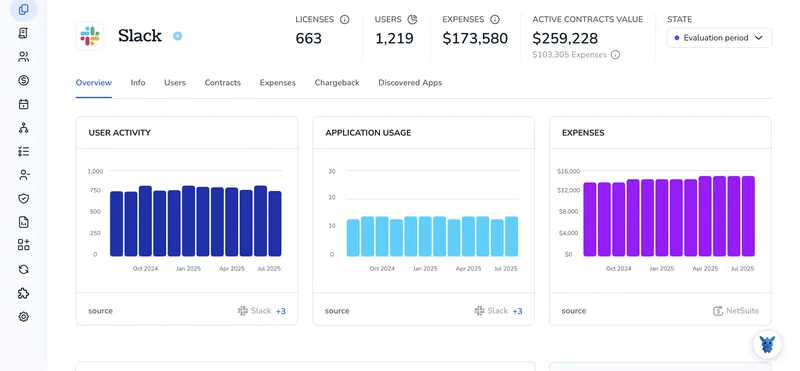
3. Create a Torii workflow for Slack
In Torii, create an automated workflow to remove user in Slack. Go to the Workflows tab, define a trigger, then add an action that removes the user in Slack. From then on, whenever the trigger conditions are met, Slack will be updated.

Use Slack’s API
You’ll remove a Slack user with Slack’s SCIM API. This deactivates the account while keeping message history and files.
Confirm access and scopes
Make sure your setup supports the SCIM API and that you have a token with these user token scopes:
- scim:read
- scim:write
Keep that token handy. You’ll use it as a Bearer token.
Example of storing your token in an environment variable:
export SLACK_SCIM_TOKEN="xoxp-your-scim-token"
Find the user’s SCIM ID
Use the SCIM Users endpoint to look up the user by email. The SCIM filter uses userName for the email address.
Example curl:
curl -s \
-H "Authorization: Bearer $SLACK_SCIM_TOKEN" \
-H "Accept: application/json" \
"https://api.slack.com/scim/v1/Users?filter=userName%20eq%20%[email protected]%22"
From the JSON response, copy the user’s SCIM id value. You’ll use it in the next call.
Deactivate the user (SCIM delete)
Deleting a SCIM user in Slack deactivates the account.
Example curl:
curl -i -X DELETE \
-H "Authorization: Bearer $SLACK_SCIM_TOKEN" \
"https://api.slack.com/scim/v1/Users/SCIM_USER_ID"
On success, you’ll get a 204 No Content response.
Or, deactivate with SCIM PATCH
If you prefer PATCH, set active to false.
Example curl:
curl -i -X PATCH \
-H "Authorization: Bearer $SLACK_SCIM_TOKEN" \
-H "Content-Type: application/json" \
"https://api.slack.com/scim/v1/Users/SCIM_USER_ID" \
-D '{
"schemas": ["urn:ietf:params:scim:api:messages:2.0:PatchOp"],
"Operations": [
{ "op": "replace", "path": "active", "value": false }
]
}'
Verify the result
Fetch the user again and confirm active is false.
Example curl:
curl -s \
-H "Authorization: Bearer $SLACK_SCIM_TOKEN" \
-H "Accept: application/json" \
"https://api.slack.com/scim/v1/Users/SCIM_USER_ID"
Look for “active”: false in the response.
Optional: Remove a user from a single workspace (Enterprise Grid)
If you only need to remove the user from one workspace, not deactivate their account, use the Admin API method admin.users.remove. This requires an org-level token with admin.users:write.
Example curl:
export SLACK_ADMIN_TOKEN="xoxa-your-admin-token"
curl -s -X POST \
-H "Authorization: Bearer $SLACK_ADMIN_TOKEN" \
-H "Content-Type: application/json" \
https://slack.com/api/admin.users.remove \
-D '{
"team_id": "T1234567890",
"user_id": "U1234567890"
}'
Frequently Asked Questions
You have three options: deactivate via Slack UI, remove from a single workspace on Enterprise Grid, or automate deprovisioning with Torii or Slack's SCIM API. Choose based on whether you need to keep message history or other workspace access.
Deactivation signs the user out, prevents sign-in, removes them from channels, and revokes user-specific app tokens. Their messages and files remain searchable with a deactivated profile label. Slack does not delete the account permanently.
On Enterprise Grid, open Settings & administration > Manage members, find the person, open the three-dots menu in their row, choose Remove from workspace and confirm. The account remains active in other workspaces within the org.
Torii lets you centralize and automate offboarding: sign up, connect your Slack workspace, then build a workflow with a trigger (HR event or contract end) and an action to remove the user. The automation runs whenever the trigger fires.
Obtain a SCIM token with scim:read and scim:write scopes, query the Users endpoint to find the user's SCIM id by email, then DELETE the SCIM user or PATCH active to false. Verify by fetching the user and confirming active:false.
Yes. Use admin.users.remove with an org-level admin token that has admin.users:write. POST the team_id and user_id to remove them from that workspace. This leaves their account active elsewhere in the Enterprise Grid org.

