3 Ways to Invite Users to Your Slack Workspace
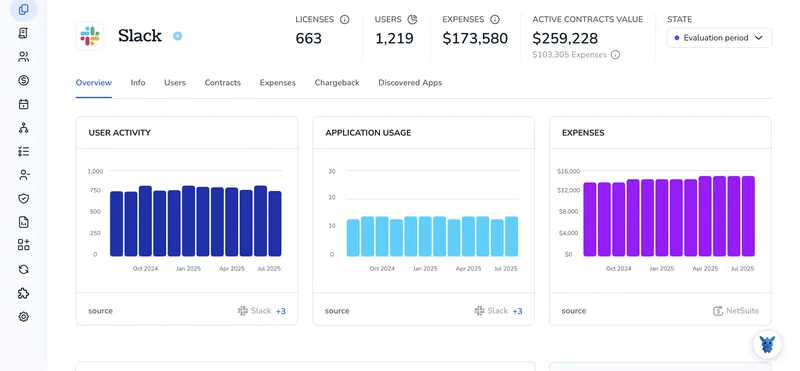
Adding a new teammate should feel like opening the door, not filling out paperwork. Yet many admins still hunt for the right button or worry they’ll miss a permission setting.
This mini-guide cuts the noise. We’ll walk through three easy ways to invite people, direct email invites, shareable join links, and domain-based auto-provisioning, so you can choose the path that matches your workflow and get everyone chatting in minutes.
Table of Contents
Use Slack’s UI
Here, you’ll use the Slack UI to invite people to your workspace.
1. Open the workspace menu
- Open Slack in your browser or desktop app, then glance at the upper-left corner of the window.
- Select the workspace name or logo and a drop-down menu appears.
2. Pick “Invite people”
- From the same menu, pick the option labeled Invite people.
- Slack opens a window named Invite people to [workspace name].
3. Enter the email addresses
- Enter one or several email addresses in the text field provided.
- Slack adds each address to a list below the input box so you can double-check spelling.
4. Review channel access
- By default, new members join the workspace and land in #general.
- To put them in extra channels, click the Channels field, then check the boxes next to the rooms you want.
5. Adjust permission level if needed
- In most cases, you’ll leave the role set to Full member.
- For a short-term guest, open the Account type drop-down, choose Single-channel or Multi-channel guest, and set an expiration date.
6. Send the invite
- Hit Send, and Slack delivers the email invitation immediately.
- If sharing a link is easier, select Get an invite link instead, copy it, and send it through your own channel (email, text, whatever works).
7. Check invite status
- Back in the workspace menu, click Tools and settings then Manage members.
- Go to the Pending tab. You can resend or cancel any invite from here.
Use Torii
Adding new team members directly in Slack isn’t the only option. Torii, a SaaS management platform, lets you see every app in one place and handle onboarding, offboarding, and subscription reviews with a few clicks.
Torii removes nearly every manual step from the Slack invite process. When a trigger fires, for instance, a new hire’s start date or a contract milestone, Torii sends the invitation automatically. The setup pays off when the same task repeats week after week.
Follow these steps to add a user through Torii:
1. Sign up for Torii
Contact Torii and request a complimentary two-week proof-of-concept.
2. Connect your Slack account to Torii
After your Torii environment is active, link your existing Slack workspace to Torii. You can follow these Slack integration instructions.
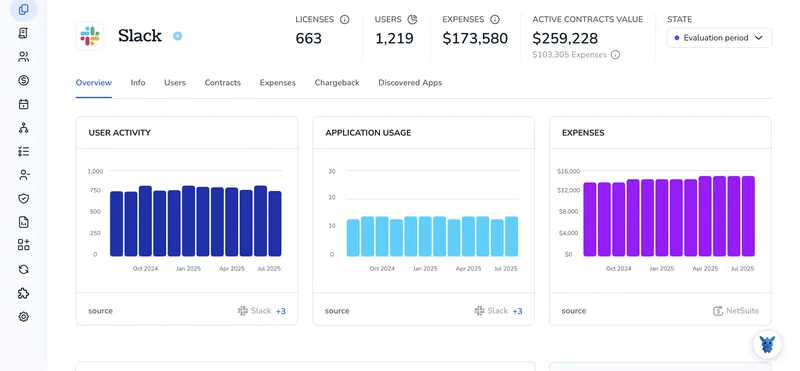
3. Create a Torii workflow for Slack
Navigate to the Workflows tab in Torii, define your trigger, and add the action that sends the Slack invite. From that point on, whenever the trigger conditions are met, the user will be invited to Slack automatically.

Use Slack’s API
Send a Slack invite with a single call to admin.users.invite. The walkthrough below shows each step in detail so you can automate the process confidently today.
1. Create an org-level token
- Build or open a Slack app that lives at the org level (Enterprise Grid required).
- Add the
admin.users:writescope. - Install the app and copy the generated access token. It starts with
xoxp-orxoxa-.
2. Collect the details you’ll pass to Slack
email: the address of the person you’re inviting.-
team_id: the workspace ID. - Optional:
channel_ids: comma-separated IDs of channels you want them to join right away.is_restrictedoris_ultra_restricted: set totrueif you need a guest or single-channel guest.
3. Call admin.users.invite
curl -X POST https://slack.com/api/admin.users.invite \
-H "Authorization: Bearer xoxa-your-token" \
-H "Content-Type: application/json" \
-D '{
"email": "[email protected]",
"team_id": "T0123456789",
"channel_ids": "C012AB3CD,C045EF6GH",
"is_restricted": false,
"is_ultra_restricted": false,
"resend": false
}'
Slack returns a JSON payload after every request you make, and a successful invite includes "ok": true plus the new user_id.
4. Check the response
- If
okis true, the invite is in the user’s inbox. - Any other response includes an
errorfield.
5. Handle common errors
already_invited: someone sent an invite earlier.invalid_email: address doesn’t pass Slack’s validation.not_authedormissing_scope: the token is wrong or missingadmin.users:write.
Retry or correct the input based on the error text.
That wraps up the process of sending a Slack invitation. With the right token and a single POST, you’ve added a new person to the workspace.
Torii for SaaS Management
Looking to tighten up SaaS management across your entire organization today? Get in touch. Torii’s SaaS Management Platform helps you:
- Surface shadow IT: AI continuously scans your organization, flagging and cataloging unapproved apps in real time before risk spreads.
- Reduce spend: Cut waste by identifying unused seats, retiring redundant tools, and reshaping contracts so budgets stretch further.
- Automate onboarding/offboarding: Streamline every user lifecycle step by automatically assigning apps, revoking access, and updating records, saving teams hours while preventing mistakes.
- Receive renewal reminders: Stay ahead of every renewal date with proactive alerts that arrive well before contracts lapse, giving teams room to negotiate.
Torii is the industry’s first comprehensive SaaS Management Platform, delivering a single source of truth for Finance, IT, and Security teams.
For additional details, explore the full story at Torii today.
Frequently Asked Questions
Open the workspace menu, click "Invite people," enter email addresses, pick starting channels, adjust the role if needed, then hit Send. Alternatively copy the generated invite link or turn on domain-based auto-provisioning so colleagues can join without manual steps.
Yes. After connecting Slack to Torii, create a workflow with a trigger such as a hire date. Torii automatically calls Slack’s invite action, delivering the email and adding the user to predefined channels, so IT no longer repeats the task manually.
Slack offers Full member, Multi‑channel guest, and Single‑channel guest roles. Full members see every public room, while guests are restricted to one or several channels and can have expiration dates. Pick the role in the invite window’s Account type dropdown before sending.
Create an org‑level Slack app, add the "admin.users:write" scope, install it, and copy the token. POST to https://slack.com/api/admin.users.invite with email, team_id, optional channel_ids, and permission flags. A successful response shows "ok": true plus the new user_id.
In Slack, open Tools and settings → Manage members, then switch to the Pending tab. You’ll see every outstanding invitation, along with options to resend or revoke each one, making it simple to confirm delivery or clean up outdated requests.
The most frequent errors are "already_invited," "invalid_email," "not_authed," and "missing_scope." Check whether an earlier invite exists, validate the address format, verify the token, and confirm the app includes admin.users:write. Correct the issue, then resend the request.

