3 Ways to Activate Users in Slack
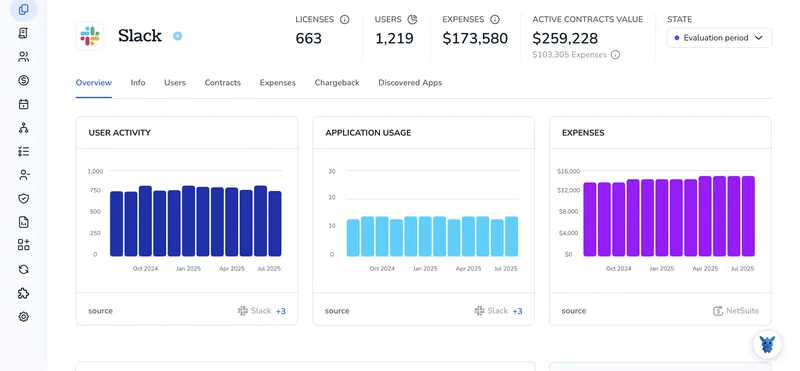
New hires land in Slack, but their accounts sit inactive until you flip the switch. When deadlines pile up, hunting for the right toggle can slow the whole channel to a crawl.
This guide breaks down three reliable ways to activate users, directly in the workspace, in bulk, or through automated provisioning, so you can grant access fast and keep conversations flowing.
Table of Contents
Use Slack’s UI
Reactivating a deactivated member happens in Slack’s workspace settings.
Step 1. Open the member list
- On desktop or in a browser, click your workspace name in the top-left corner.
- Choose Settings & administration Manage members.
Slack shows everyone in the workspace.
Step 2. Switch to the deactivated view
- Above the member table, click the drop-down that defaults to All members.
- Pick Deactivated.
Only inactive accounts appear, so the list is quicker to scan.
Step 3. Find the right person
Scroll or use the search bar to locate the member you want back online.
If the list is long, typing part of an email address helps.
Step 4. Reactivate
- Hover over the person’s row and click the Activate or Reactivate button on the far right.
- Read the confirmation pop-up, then click Activate.
Slack emails the user to let them know they’re back in.
Step 5. Double-check
- Switch the filter back to All members.
- You should see the user listed as Active.
If they’re not, refresh Slack and look again.
Done. The member keeps their messages and channels and can sign in as soon as the email arrives.
Use Torii
Skip manual changes in Slack and let Torii handle new user activation. This SaaS management hub tracks licenses, syncs integrations, and automates onboarding, offboarding, spend reviews, and other routine chores.
Route the task through Torii and the process runs on its own. After you set a trigger (a hire, a departure, or a contract renewal) the matching action fires with no one touching a keyboard. Multiply that by every repeat request and the saved minutes pile up.
To turn on a user in Slack directly from Torii, walk through the steps below:
1. Sign up for Torii
Contact Torii, and request a complimentary two-week proof-of-concept.
2. Connect your Slack account to Torii
After your tenant is activated, hook up your existing Slack workspace to Torii. Here are the instructions for the Slack integration.
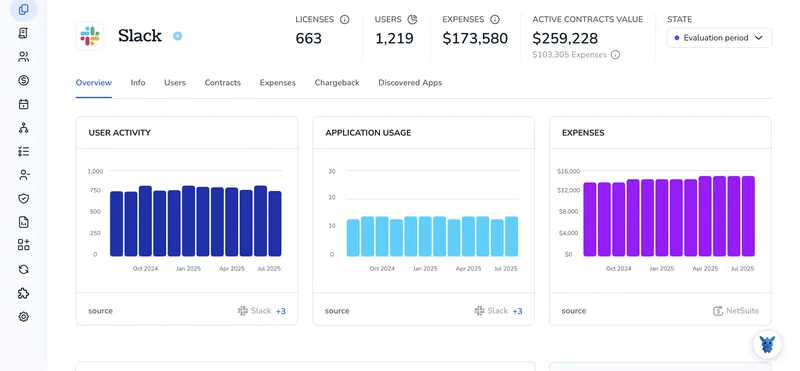
3. Create a Torii workflow for Slack
Inside Torii, open the Workflows tab, choose your trigger, and add the action that activates the user in Slack. From that moment on, every time the trigger criteria are met, Slack is updated automatically.

Use Slack’s API
These steps show how to turn a deactivated Slack account back on with the SCIM API.
1. Get the right access token
- Create or pick a Slack app that already has the
adminscope properly set for SCIM. - From that app’s settings, grab the OAuth token that starts with
xoxp-and carries thescim:writescope.
2. Look up the user’s SCIM ID
GET https://api.slack.com/scim/v1/Users?filter=email%20eq%20"[email protected]" \
-H "Authorization: Bearer xoxp-your-token"
- The JSON response returns any user profiles that match the email you passed in the query.
- Copy the
idfield for the user you plan to reactivate, and keep it handy for the next call.
3. Reactivate the account
PATCH https://api.slack.com/scim/v1/Users/U012ABCDEF \
-H "Authorization: Bearer xoxp-your-token" \
-H "Content-Type: application/json" \
-d '{"active": true}'
- Replace
U012ABCDEFwith the SCIM user ID you just copied from the lookup response earlier. - A
200 OKwith the updated user object means the account is active again immediately.
4. Confirm the change
GET https://api.slack.com/scim/v1/Users/U012ABCDEF \
-H "Authorization: Bearer xoxp-your-token"
- Check that
"active": truenow appears in the response when you pull the latest user record. - If rate limited (HTTP 429), wait the number of seconds shown in the
Retry-Afterheader and try again.
Done. The user can sign back in right away.
Torii for SaaS Management
Looking to sharpen your SaaS Management skills and see tangible results? Torii’s SaaS Management Platform brings Finance, IT, and Security together, connecting your organization and helping you accomplish more:
- Uncover shadow apps: AI continuously scans your stack and flags unapproved tools the moment they appear.
- Cut waste: Reclaim budget by shutting down idle seats and duplicate services before they silently drain another quarter’s funds.
- Simplify onboarding and offboarding: Automated joiner and leaver workflows save hours, prevent mistakes, and give every employee the right access from day one.
- Stay ahead of renewals: Timely reminders land months ahead of expiry, letting you renegotiate or cancel contracts instead of paying by default.
Torii gives Finance, IT, and Security one shared view of every app and license, so decisions get faster.
Get the full story and schedule a live demo with our team today at Torii to see it firsthand.
Frequently Asked Questions
Slack offers three options: open Workspace Settings, filter for deactivated members and click "Activate"; trigger a Torii workflow that reactivates users automatically; or send a SCIM PATCH request setting "active": true via the Slack API.
Yes. Connect your Slack workspace to Torii, build a workflow, pick a trigger such as "new hire", and add the "Activate user in Slack" action. Every time the trigger fires, Torii updates Slack instantly without manual intervention.
You need a token that starts with xoxp- and carries the "scim:write" scope. The associated Slack app must also have Admin privileges so it can send SCIM PATCH calls that switch a user’s status to active.
Absolutely. Reactivating through the UI or API simply flips the account to Active; all historical messages, channel memberships, and files remain intact, so the user can pick up conversations without missing context.
Torii automates repetitive joiner and leaver tasks—provisioning seats, adding or removing channel access, and reclaiming licenses. This reduces manual effort, cuts human error, and prevents paying for idle Slack accounts.
Go to Settings & administration → Manage members, change the filter from "All members" to "Deactivated", then scroll or search. Slack now shows only inactive profiles, making the right account easy to locate and reactivate.

