3 Ways to Create a Channel in Your Slack Workspace
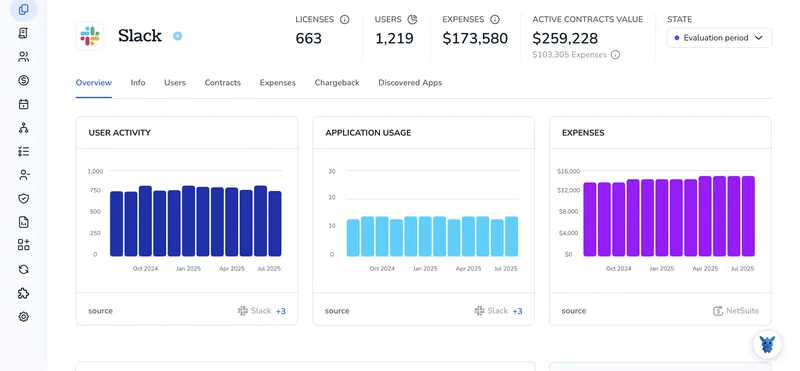
Slack keeps work moving, but only if conversations stay sorted. Channels do the heavy lifting, separating projects, departments, or quick questions so threads don’t drown in one endless stream.
If you’re new to Slack or just tired of clutter, learning a few ways to spin up the right channel at the right time saves everyone scrolling. In the next section, we’ll break down three simple paths to do it.
Table of Contents
Use Slack’s UI
Here, you’ll use Slack’s menus to spin up a new place for conversation.
Open the channel menu
- In the left sidebar, hover over “Channels.”
- A small “+” button appears; click it.
Pick “Create a channel”
- A window titled “Create a channel” opens.
- If you hit “Browse channels” instead, back out and try again.
Name the channel
- Enter a concise name in the “Name” field.
- Slack accepts lowercase letters, numbers, hyphens, and no spaces.
- Check the preview below the field and tweak if needed.
Decide if it’s public or private
- Leave the “Public” option on if everyone in the workspace should join freely.
- Switch on “Make private” if you prefer to control membership. You can’t flip a private channel back to public later.
Give it a purpose (optional but helpful)
- Add a brief line in the “Description” box so people know what belongs there.
- You can update this anytime.
Add teammates
- Type names or group titles in the “Add people” box.
- Select each person you want. Skip for now if you’re not sure; you can invite later.
Create the channel
- Select “Create.”
- Slack opens the new channel so you can post a first message or pin resources immediately.
That’s it. Your channel is live and ready for conversation.
Use Torii
Instead of working directly in Slack, you can let Torii create channels for you. The SaaS management platform combines every cloud tool in one dashboard so you can automate onboarding and offboarding, track subscriptions, and handle other admin tasks.
After you set the rules in Torii, everything runs on autopilot: a trigger such as a new hire, a departure, or a contract renewal spins up the right channel right away. If that event happens often, the time savings pile up.
Use the steps below to create a Slack channel through Torii without touching the Slack UI.
1. Sign up for Torii
Contact Torii and request a free two-week proof of concept.
2. Connect your Slack account to Torii
When your Torii account is active, link Slack to Torii (assuming you already have a Slack workspace). Follow these Slack integration instructions.
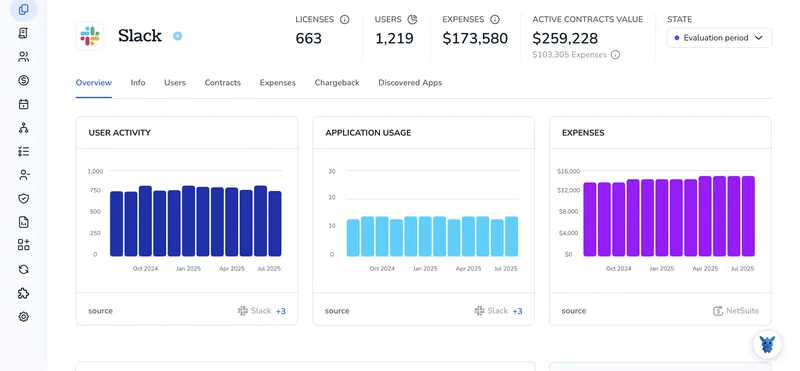
3. Create a Torii workflow for Slack
Go to the Workflows tab in Torii, set up your desired trigger, and add an action to create channel in Slack. From then on, whenever the trigger fires, Slack will update automatically.

Use Slack’s API
Here you’ll call Slack’s Conversations API to create a fresh channel without opening the Slack app.
1. Get a token that can create channels
- Open your Slack app settings and add the scope
channels:managefor public channels orgroups:writefor private ones. - Install or reinstall the app to grab a bot token that starts with
xoxb-.
2. Pick a name and any options
Slack always wants a channel name before you can create anything, and you can choose then whether it stays private.
{
"name": "project-green",
"is_private": true
}
Keep the name under 80 characters. No spaces or commas.
3. Make the POST request
Send the request to https://slack.com/api/conversations.create, which Slack reserves for creating new channels and nothing else ever.
curl -X POST https://slack.com/api/conversations.create \
-H "Authorization: Bearer xoxb-your-token" \
-H "Content-Type: application/json" \
-d '{"name":"project-green","is_private":true}'
4. Check the response
Slack replies with a JSON payload, so take a moment to give it a quick sanity check.
{
"ok": true,
"channel": {
"id": "C04ABCD1234",
"name": "project-green"
}
}
If "ok": false, the "error" field will tell you what went wrong, such as name_taken, missing_scope, or restricted_action.
5. (Optional) Add teammates
Use conversations.invite to bring colleagues into the channel as soon as seems in your workspace.
curl -X POST https://slack.com/api/conversations.invite \
-H "Authorization: Bearer xoxb-your-token" \
-H "Content-Type: application/json" \
-d '{"channel":"C04ABCD1234","users":"U12345678,U87654321"}'
Your new channel is live and ready for messages, all spun up completely through the API.
Torii for SaaS Management
Most teams run dozens of cloud apps without a clear picture of cost or risk. Torii’s SaaS Management Platform helps you:
- Reveal shadow IT: Always-on discovery spots unapproved apps the second they surface.
- Trim spend: Reclaim budget by cancelling idle licenses and merging overlapping tools.
- Automate onboarding/offboarding: Hand off employee app access changes to smart workflows and skip the spreadsheets.
- Never miss a renewal: Alerts land early, giving you time to negotiate or cancel.
Torii brings Finance, IT, and Security together with one real-time view of every SaaS app.
Discover more at Torii.
Frequently Asked Questions
Slack offers three paths: use the Slack UI and click "Channels" > "+" > "Create a channel"; trigger an automated workflow in Torii; or call the Conversations API with a POST to /conversations.create. All methods let you name the channel, set privacy, and add teammates.
Click the plus icon beside "Channels," choose "Create a channel," type a name, toggle "Make private," then hit "Create." The whole flow takes under a minute and instantly limits visibility to invited members only.
Yes. After you connect Slack to Torii, you can build a workflow that fires on events such as a new hire, contract renewal, or off-boarding. When the trigger occurs, Torii calls Slack and spins up the specified channel automatically.
Use the POST endpoint https://slack.com/api/conversations.create. Supply a bot token carrying the "channels:manage" or "groups:write" scope, pass a JSON body with "name" and optional "is_private," and Slack returns a payload confirming success or detailing any errors.
Channel names must be under 80 characters, all lowercase, and can include numbers or hyphens but never spaces, commas, or periods. Pick something concise and descriptive so teammates immediately understand the channel’s purpose when they browse the list.
No. Slack only allows the public-to-private switch. Once you create a channel as private, its permissions are locked and you cannot reopen it to the entire workspace later, so decide carefully before toggling "Make private."

