4 Ways to Check Your License Count in Gong
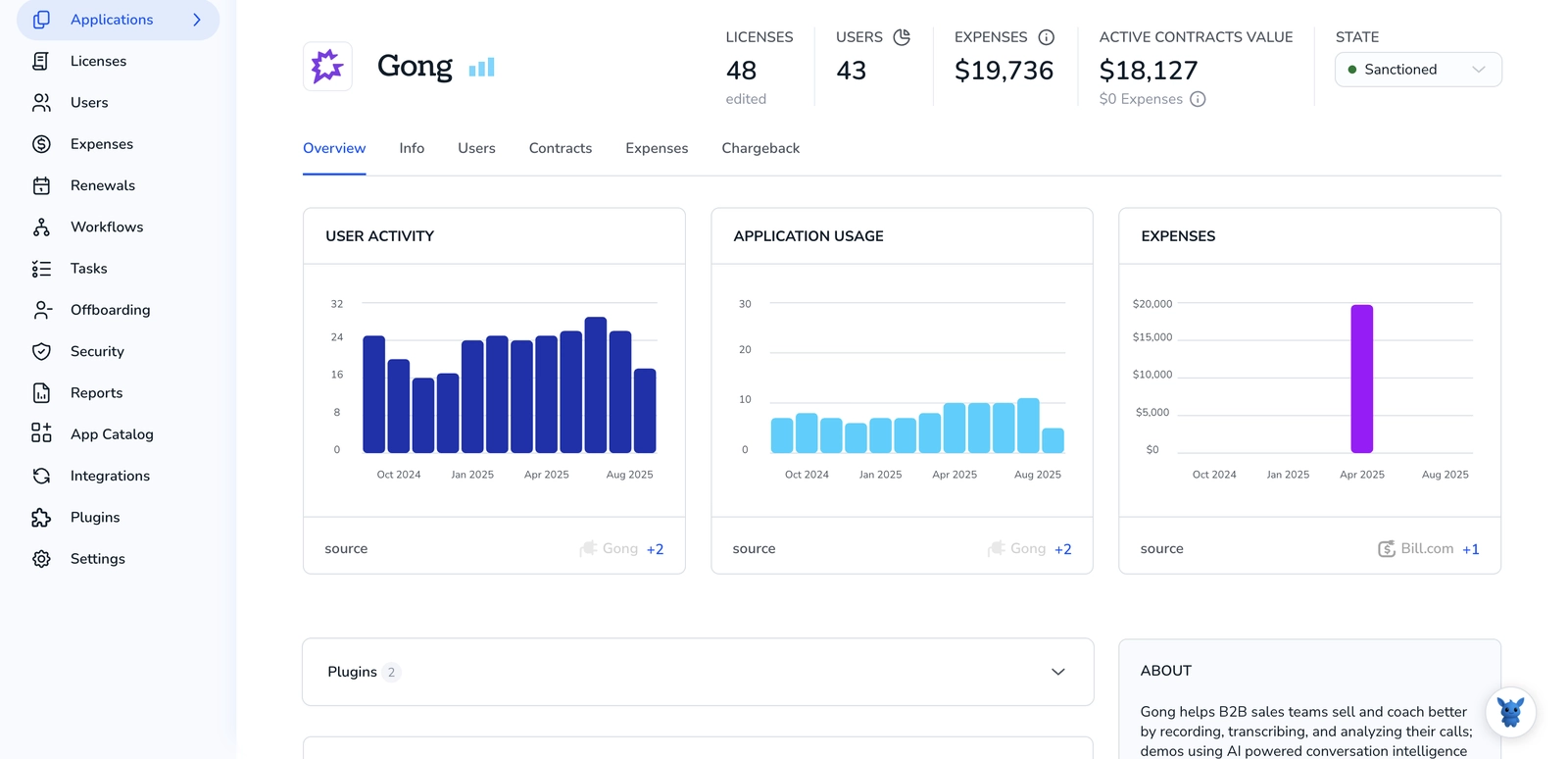
Paying for Gong seats your team doesn’t need is frustrating, but so is blocking a rep who needs access. Finding the right balance starts with knowing how many licenses are in use.
Below, we walk through four quick ways to check your current license count, compare it with real adoption, and catch any mismatches before renewal season sneaks up.
Table of Contents
Use Gong’s UI
Use Gong’s UI to confirm the seats in your plan and the ones still open.
1. Open Company settings
- Sign in to Gong.
- Click your avatar in the top right corner.
- Select Company settings from the drop-down.
2. Go to Subscription
- In the left sidebar, scroll to the Account section.
- Click Subscription.
Gong loads a summary of everything tied to your contract.
3. Read the Seats panel
- At the top of the Subscription page, find the card labeled Seats.
- Purchased shows the total licenses on your plan.
- Used shows how many are already assigned.
- The difference equals your remaining seats.
4. (Optional) See who’s using a seat
- Still in Subscription, click Manage seats. Gong opens the People page.
- Use the filter that says Seat = Yes to list every user occupying a license.
- Need the data outside Gong? Click Export to download the list as a CSV.
Now you know where to check license counts before adding more users or asking Finance about extra seats.
Use Torii
Skip opening Gong just to check seat counts; let Torii, the SaaS management platform, surface the numbers for you. It rolls every subscription into a single dashboard, giving finance and IT one version of the truth on usage and spend.
To see your Gong license count in Torii, follow these steps:
1. Sign up for Torii
Reach out to Torii and ask for a free two-week proof of concept to get started.
2. Connect your Gong account to Torii
When your environment spins up, connect Gong to Torii with your existing credentials in just a few clicks. Step-by-step instructions live in the Gong integration documentation.
3. Search for Gong within Torii
Head to the search bar on Torii’s dashboard, type “Gong,” and open the app page. You’ll see seat counts, total spend, renewal dates, and other details.

Or, chat with Eko
You can pull Gong details directly inside Torii with Eko. Click the Eko icon in the dashboard’s lower right corner, enter your question, and the chat returns the Gong data you need.

Use Gong’s API
This quick script calls Gong’s Users endpoint, grabs every user record, and tallies seats with a paid license.
Step 1: Point to the Users endpoint
curl -s \
-H "Authorization: Bearer YOUR_GONG_API_TOKEN" \
https://api.gong.io/v2/users \
-O users.json
Gong’s API docs mark /v2/users as the endpoint for every user profile, and that list includes each license type.
Step 2: Filter only licensed users
The field licenseType (sometimes just license) shows each seat type; examples include RECORDED, STANDARD, and VIEW_ONLY. Keep any value tied to a billable seat, ignore the rest:
jq '[.users[] select(.licenseType=="RECORDED" or .licenseType=="STANDARD")]' users.json > licensed.json
Step 3: Count the seats
The value you see is the count of active paid licenses.
jq length licensed.json
The number returned is your active paid-license count.
Step 4: Wrap it in a one-liner (optional)
curl -s -H "Authorization: Bearer $GONG_API_TOKEN" \
https://api.gong.io/v2/users \
jq '[.users[] select(.licenseType=="RECORDED" or .licenseType=="STANDARD")] length'
Run that anytime the finance team asks, and you’ll get the current seat total in seconds.
Use Claude (via MCP)
Pull data directly through Claude using the Model Context Protocol (MCP). Claude is Anthropic’s conversational AI assistant and offers another option beyond ChatGPT.
1. Prep Torii
Use the earlier Torii directions to connect your Gong workspace, then open Settings and create a new API key.
2. Configure MCP within Claude
Check the official Torii MCP package and its companion blog post for the complete walkthrough.
After installing the Claude Desktop app, add this block to your claude_desktop_config.json file:
{
"mcpServers": {
"Torii MCP": {
"command": "env",
"args": [
"TORII_API_KEY=YOUR_API_KEY",
"npx",
"@toriihq/torii-mcp"
]
}
}
}
You’ll find the same API key you just generated waiting inside the Torii Settings tab today.
3. Chat with Claude
You can interact with your Torii data directly from Claude. Try asking about active license counts, total spend, or the next renewal date?

Torii for SaaS Management
A stronger SaaS management strategy starts with the right platform. Torii’s SaaS Management Platform helps you:
- Uncover shadow apps: Real-time discovery scans your environment and flags unauthorized tools as soon as they surface.
- Reduce spend: Eliminate idle licenses and overlapping software so budgets stay lean.
- Automate onboarding/offboarding: Handle user provisioning and deprovisioning automatically to cut labor and sidestep mistakes.
- Never miss a renewal: Get timely alerts well before contracts expire.
Torii is the market’s first comprehensive SaaS Management Platform, giving Finance, IT, and Security teams a unified source of truth.
Explore more at Torii.
Frequently Asked Questions
You have four quick options: open Company Settings → Subscription in Gong’s UI and view the Seats card; use Torii’s dashboard; call the /v2/users endpoint and filter by licenseType; or chat with Claude via MCP after connecting Torii.
Purchased shows the total number of seats you contracted for, while Used displays how many are already assigned to users; the difference equals open licenses you can still allocate without paying for additional seats.
Torii aggregates Gong subscription data—seat counts, spend, and renewal dates—into one dashboard, alerts Finance and IT to under used licenses, and lets them export or query information instantly without logging into Gong each time.
When calling /v2/users, any user with a licenseType of RECORDED or STANDARD is a paid seat; VIEW_ONLY and other non‑billable types can be ignored when tallying how many billable licenses are active.
After connecting Torii to Gong and generating a Torii API key, add the Torii MCP server block to claude_desktop_config.json, then ask Claude questions like "How many active Gong seats do we have?" and it returns live counts.
Auditing license usage before renewal prevents surprise overages, highlights idle seats you can reassign or cancel, strengthens your negotiation position with vendors, and ensures every rep who needs Gong access has it without overspending.

