4 Ways to Sync Contract Details to Gong
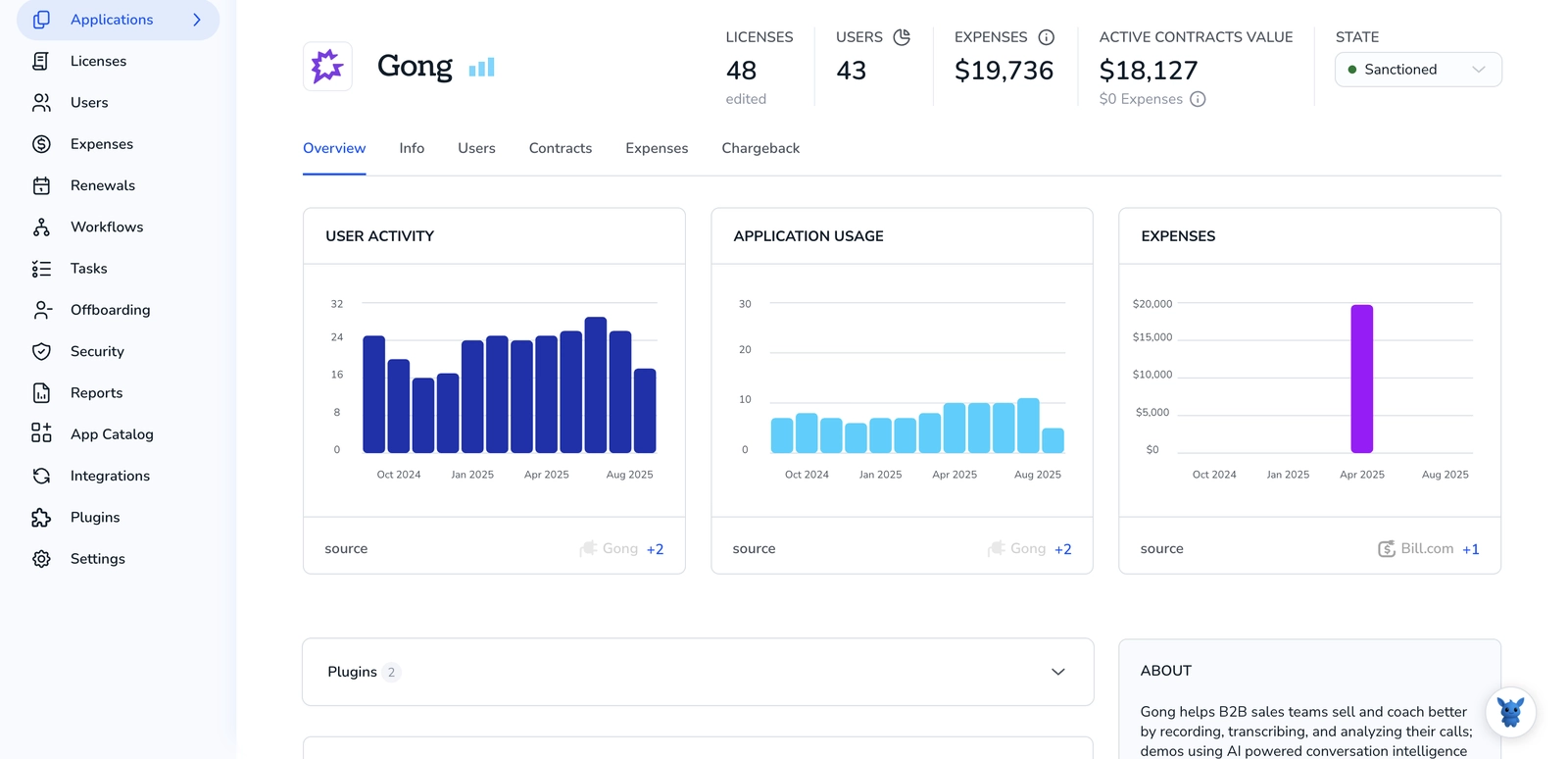
Revenue teams lean on Gong to flag deal risk, but the platform can’t read the contract paperwork locked in DocuSign or hidden in CRM fields. Important numbers never hit the deal board.
Fixing that data gap means syncing contract details, values, dates, clauses, into Gong. Below you’ll find four straightforward methods to wire the information in and keep forecasts, follow-ups, and revenue reports tight.
Table of Contents
Use Gong’s UI
Here, you’ll use the Gong UI to pull up contract details stored in a recorded deal.
Open the Deals workspace
- Sign in and pick Deals from the left navigation bar.
- The main board shows every open opportunity your Gong admin synced from the CRM.
Zero in on the right deal
- In the search bar at the top, type the account or opportunity name.
- Use the quick filters above the board, Stage, Close Date, Owner, and Deal Type, to shrink the list.
- When the row you need appears, click the deal name. A side panel opens without taking you off the board.
Pop out the full deal view
- Hit View Deal in the side panel. This opens the deal timeline page Gong calls the “deal hub.”
- Tabs run across the top: Overview, Calls, Emails, and Contract.
Check the Contract tab
- Click Contract. Gong pulls all mapped contract fields from your CRM into this screen.
- You’ll see common fields like:
- Contract Value
- Start Date and End Date
- Term Length
- Renewal Type
- Scroll if you don’t spot the field you want; admins can hide or reorder fields, so placement can vary.
Download or share the numbers
- Need a quick copy? Hover over any field and click the copy icon that appears.
- For a spreadsheet export, go back to the board, select the checkbox next to the deal, then choose Export. Gong drops a CSV in your inbox that includes the same contract fields.
With a few clicks, you located, reviewed, and exported contract details without ever leaving Gong.
Use Torii
Skip the direct Gong login and tap Torii, a SaaS Management Platform, to surface contract details. An SMP rolls every tool into one dashboard, giving your team a single source of truth.
To access Gong contract data in Torii, follow these steps:
1. Create your Torii account
Contact Torii and request a complimentary 14-day proof-of-concept.
2. Link your spend systems & agreements to Torii
After your workspace is provisioned, connect finance platforms like Coupa or QuickBooks. Torii will pull in the cost data for your Gong subscription.
You can also upload signed contracts directly into Torii; its AI will scan the documents and capture pricing details automatically.
See the Gong integration guide here.
3. Locate Gong in Torii
Use the search bar at the top of the Torii dashboard to directly look up “Gong.” You’ll land on Gong’s app page, where you can view license counts, total spend, renewal dates, and other key details.

Or, chat with Eko
With Torii, you can bring up Gong details in a couple of clicks using its AI helper, Eko. Hit the Eko bubble in the lower-right corner of your dashboard, type a plain-language request for Gong data, and the chat panel returns the information right away.

Use Gong’s API
Below you’ll walk through the exact API calls Gong exposes for fetching contract information, skipping the UI entirely.
1. Have your Gong access token ready
You’ll pass the token in an Authorization: Bearer header on every call.
2. Look up the contract ID (if you don’t already have it)
GET https://api.gong.io/v2/contracts?externalId=YOUR_CRM_CONTRACT_ID
Authorization: Bearer YOUR_GONG_TOKEN
This endpoint sends back an array with one object per matching contract. Grab the "id" field for the contract you want.
3. Retrieve full contract details
GET https://api.gong.io/v2/contracts/CONTRACT_ID
Authorization: Bearer YOUR_GONG_TOKEN
The JSON payload comes back with the following commonly used fields:
namestatusvalueandcurrencystartDate,endDate,renewalDateowner
4. Pull related contacts (optional but common)
GET https://api.gong.io/v2/contracts/CONTRACT_ID/contacts
Authorization: Bearer YOUR_GONG_TOKEN
Use these records to match signers or stakeholders back to your CRM.
5. Handle pagination and rate limits
Most integrations trip up here, so plan for pagination and throttling from the start.
- Gong caps most list endpoints at 100 records per page.
- If you queried multiple contracts, read the
nextcursor from the response and keep calling until it’s empty. - Standard rate limit is 600 requests per minute; back off with a short retry if you hit a
429.
6. Store or sync the data
Map the JSON fields to your own contract object, then upsert to your database or CRM. A quick checksum of updatedTime lets you avoid unnecessary writes.
That’s it. Four short calls and you have every contract detail Gong tracks, ready for analysis or sync.
Use Claude (via MCP)
You can pull this data straight from Claude through the Model Context Protocol, or MCP. Claude is Anthropic’s AI assistant and a capable stand-in for ChatGPT.
1. Set up Torii
Follow the earlier Torii setup guide to connect your Gong workspace to Torii.
Open Settings in Torii and create a new API key.
2. Configure MCP inside Claude
Refer to the official Torii MCP instructions or their detailed blog post.
Download the Claude Desktop app and add the snippet below to your claude_desktop_config.json file:
{
"mcpServers": {
"Torii MCP": {
"command": "env",
"args": [
"TORII_API_KEY=YOUR_API_KEY",
"npx",
"@toriihq/torii-mcp"
]
}
}
}
Replace YOUR_API_KEY with the key you just generated in Torii.
3. Start chatting with Claude
Open Claude and start querying your Torii-connected environment. Ask about Gong license counts, total spend, upcoming renewals, and similar details; the bot replies with live data from your Gong account.

Torii for SaaS Management
Interested in getting more out of your SaaS portfolio today? Connect with our team to see how Torii’s SaaS Management Platform helps you regain oversight and control across every subscription:
- Uncover shadow apps: AI continuously scans your environment and flags any unapproved tools the moment they crop up.
- Reduce spend: Shut down idle licenses and overlapping services so budgets stay lean.
- Automate onboarding/offboarding: Move repeatable IT tasks to Torii and cut down on manual errors.
- Stay ahead of renewals: Get timely reminders so every contract deadline stays visible.
Torii brings Finance, IT, and Security teams together on a single, reliable view of every SaaS asset.
For additional insight into the platform’s features, use cases, and customer outcomes, visit Torii and dive in.
Frequently Asked Questions
You can surface contract data in Gong four ways: open the Contract tab inside the Deals workspace, connect Gong to Torii, hit the /v2/contracts endpoints with an API token, or ask Claude through Torii’s MCP integration.
Gong displays any CRM contract fields your admin mapped, typically value, currency, start date, end date, term length, renewal type, owner, and status. Hidden or reordered fields still appear; just scroll the Contract tab to locate them.
Yes. In the Deals board, tick the checkbox next to your opportunity and choose Export. Gong emails you a CSV that includes every mapped contract field, so finance or RevOps teams can analyze numbers outside the platform.
After you link your spend systems and agreements, Torii hosts a dedicated Gong page and its AI helper Eko. Search \"Gong\" or chat with Eko, and Torii returns live license counts, spend, renewal dates, and other contract numbers.
Call GET /v2/contracts?externalId to locate the contract, grab the id field, then request GET /v2/contracts/{id} for full details. Optionally call /contacts for signers. Pass your access token in an Authorization Bearer header on every request.
Gong caps list endpoints at 100 records per page and allows roughly 600 requests per minute. Read the \"next\" cursor in each response and loop until empty, backing off and retrying if you receive a 429 status.

