3 Ways to Remove Users from OpenAI Projects
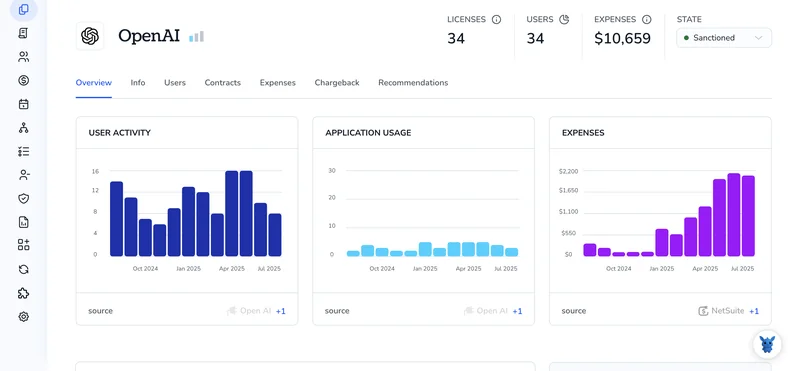
Keeping the right people in your OpenAI Projects shouldn’t be hard. When roles change or contractors roll off, removing access quickly keeps data safe and billing clean.
In this guide, you’ll learn three reliable ways to remove users from a project: directly in the dashboard, programmatically with the API, and centrally through your identity provider. We’ll cover when to use each method and what to watch for with roles, API keys, seats, and audit needs.
Table of Contents
Use OpenAI’s UI
Here, you’ll use OpenAI’s UI to remove a member from a specific project. This only affects their access to that project, not your whole organization.
Check your permissions
You need permission to manage project members.
- Roles that can remove members:
- Project Owner
- Project Admin
- If you don’t see the Members area or a Remove option, ask someone with one of these roles to help.
Open the correct project
- Sign in to the OpenAI platform.
- Use the project switcher at the top left to pick the project you want to update.
Go to Members
- In the project, open Members. Depending on your view, you’ll find it in the left sidebar or under Settings, then Members.
- You’ll see a list of people with their roles.
Remove the user
- Find the person you want to remove. Use the search box if the list is long.
- Open the action menu next to their name. Look for a three-dot menu, a role dropdown, or a trash/delete icon.
- Choose Remove from project.
- Confirm in the popup.
What changes right away
- They lose access to the project in the UI and won’t see it in the project switcher.
- Calls they make that require this project’s access will fail with a permissions error.
- The project itself, its settings, service accounts, and shared keys remain for other members.
If you can’t remove them
- You might not have a high enough role in the project.
- Some orgs require at least one Owner on a project. Add another Owner first if needed, then remove the user.
- If the person isn’t listed, you’re likely in the wrong project. Switch projects and check again.
Use Torii
Instead of working in OpenAI directly, you can use Torii, a SaaS Management Platform, to remove user from projects in OpenAI. SMPs let you centrally manage SaaS subscriptions and integrations, making it easy to programmatically onboard/offboard users, review subscription details, and more.
Where OpenAI typically requires manual steps, Torii enables you to automate the workflow so it runs whenever a chosen trigger occurs. Triggers might include a new hire, an employee offboarding, a contract renewal, and similar events. If this task recurs, automation can significantly reduce effort.
To remove user from projects in OpenAI straight from Torii, follow these steps:
1. Sign up for Torii
Contact Torii, and ask for your free two-week proof-of-concept.
2. Connect your OpenAI account to Torii
After your account is active, connect OpenAI to Torii (assuming you already have an OpenAI account). Here are the instructions for the OpenAI integration.
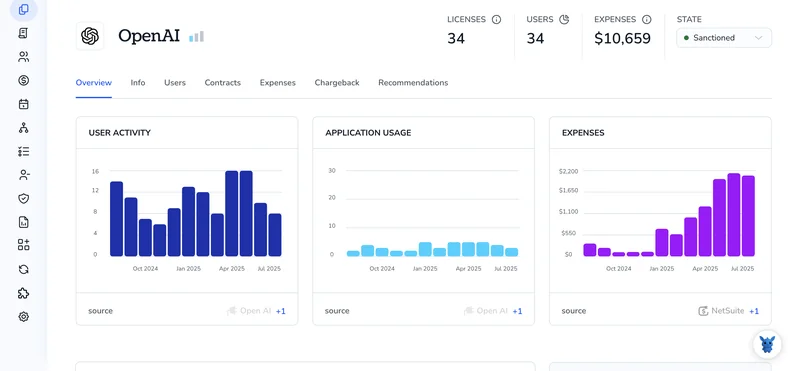
3. Create a Torii workflow for OpenAI
Inside Torii, build an automated workflow to remove user from projects in OpenAI. Go to the Workflows tab, define your trigger, then add an action that will remove user from projects in OpenAI. From that point on, whenever the trigger fires, OpenAI will be updated.

Use OpenAI’s API
Here, you’ll use OpenAI’s API to remove a user’s membership from a specific project. This is useful when someone changes teams or no longer needs access.
Step 1: Use an API key with the right permissions
You need an API key that can manage project memberships, such as an organization admin or a project owner. Keep the following handy as environment variables:
OPENAI_API_KEYORG_ID(like org_abc123)PROJECT_ID(like prj_abc123)
Example shell setup is:
export OPENAI_API_KEY="sk-."
export ORG_ID="org_abc123"
export PROJECT_ID="prj_abc123"
Step 2: List project members to find the user’s identifier
You’ll need the user’s ID inside this project. The simplest way is to list current members, then pick the right user by email or name from the response.
Example curl is:
curl -s -X GET "https://api.openai.com/v1/organizations/$ORG_ID/projects/$PROJECT_ID/members" \
-H "Authorization: Bearer $OPENAI_API_KEY" \
-H "Content-Type: application/json"
- From the response, locate the user you want to remove:
- Note the user’s
idfield (for example,usr_12345). You’ll use it in the next step. - If you only know the email, search for the matching email in the members list first.
- Note the user’s
Step 3: Remove the user from the project
Call the delete endpoint with the user’s ID. This revokes their project membership.
Example curl is:
curl -i -X DELETE "https://api.openai.com/v1/organizations/$ORG_ID/projects/$PROJECT_ID/members/USR_ID_TO_REMOVE" \
-H "Authorization: Bearer $OPENAI_API_KEY" \
-H "Content-Type: application/json"
- Expect a success status:
- 204 No Content means the user was removed.
- Common errors and what they mean:
- 403 Forbidden: your key does not have permission to manage this project.
- 404 Not Found: the user is not a member of this project, or one of the IDs is wrong.
Step 4: Verify the removal
List members again and confirm the user no longer appears.
Example curl is:
curl -s -X GET "https://api.openai.com/v1/organizations/$ORG_ID/projects/$PROJECT_ID/members" \
-H "Authorization: Bearer $OPENAI_API_KEY" \
-H "Content-Type: application/json"
Check that the user’s ID or email is no longer in the data array.
Frequently Asked Questions
You can remove a user from an OpenAI project three ways: via the OpenAI dashboard, by calling the OpenAI API to delete their project membership, or by automating removal centrally with Torii. Sign in, pick the project, then apply the chosen method.
To remove members you need project-level permissions such as Project Owner or Project Admin; API removals require a key with membership-management rights (organization admin or equivalent). If you can’t see Members, request help from someone with those roles.
After removal the user immediately loses project UI access and the project won’t appear in their switcher; any calls relying on that project will fail with permissions errors. Project settings, service accounts, and shared keys remain intact for other members.
Use an API key with membership-management permission, list project members to find the user's ID, call DELETE on /v1/organizations/{ORG_ID}/projects/{PROJECT_ID}/members/{USER_ID}, expect 204 No Content on success, then list members again to verify removal.
Torii centralizes and automates OpenAI removals: sign up, connect your OpenAI account, create a workflow with a trigger (like offboarding), then add an action to remove project membership automatically whenever the trigger fires.
Common API responses: 204 No Content means success; 403 Forbidden means your key lacks permission to manage memberships; 404 Not Found indicates the user, project, or org ID is incorrect or the user isn’t a member. Verify IDs and roles before retrying.

