3 Easy Ways to Remove Users from Your OpenAI Account
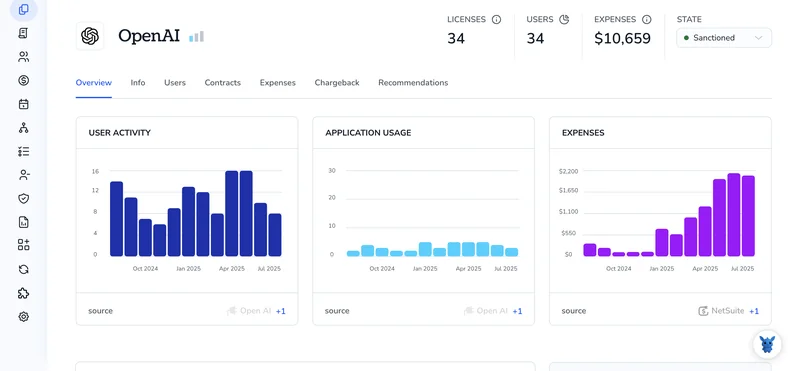
Sharing an OpenAI workspace often starts simple: invite a teammate, hand over an API key, move on.
When someone leaves the project, though, you need a clean way to cut access without breaking anything. Below we break down three quick paths, through the dashboard, the API, and organizational settings, so you can pick the one that fits your workflow and keep your data private.
Table of Contents
Use OpenAI’s UI
Need to take someone off your OpenAI workspace? Here’s how to do it from the dashboard without touching the API.
1. Sign in and open your dashboard
- Open a browser, navigate to platform.openai.com, sign in, and wait for the dashboard to load.
- If you belong to several organizations, select the correct one from the top-left dropdown before proceeding.
2. Check your role
- Owners and Admins can remove members; Members don’t see this option at all.
- To confirm your role, click the organization name, open Settings, and review the Members tab for your label.
3. Head to Settings
- While you’re still on the dashboard, click your organization name in the upper right corner of the page.
- Select Settings from the dropdown menu that appears.
4. Open the Members tab
- In the left sidebar, click Members to open the full roster for your workspace.
- You’ll see every user in the workspace along with their role and invite status.
5. Find the user you want to remove
- Scroll through the roster or type a name into the search bar at the top.
- Hover over that person’s row to reveal the three-dot menu sitting on the far right.
6. Remove the user
- Click the three-dot menu to bring up the action list assigned to that member.
- Choose Remove from organization and confirm by clicking Remove in the popup window.
7. Double-check your member list
The user disappears right away; if they still appear, refresh because cached data can linger for a moment.
8. Know what happens next
The removed member loses access to projects, keys, and billing, but their files and models stay with the organization.
That’s it, the change is live and the org’s seat count updates automatically.
Use Torii
Managing users in OpenAI doesn’t have to involve direct work in the platform itself. With Torii, a SaaS management platform, admins can handle removals from a single dashboard while also tracking subscriptions, licenses, and other account details.
Manual updates take time, and the automated route beats them every time. Torii can kick off a removal whenever a chosen trigger, such as a new hire, departure, or contract change, appears, trimming repeated admin work.
Follow these quick steps to remove users in OpenAI directly from Torii, and cut your manual workload down to minutes:
1. Create your Torii account
Contact Torii to spin up a free, two-week proof of concept and see the workflow in action.
2. Link your OpenAI tenant to Torii
After your account is active, connect OpenAI to Torii (your OpenAI tenant should already be ready). Here are the instructions for the OpenAI integration.
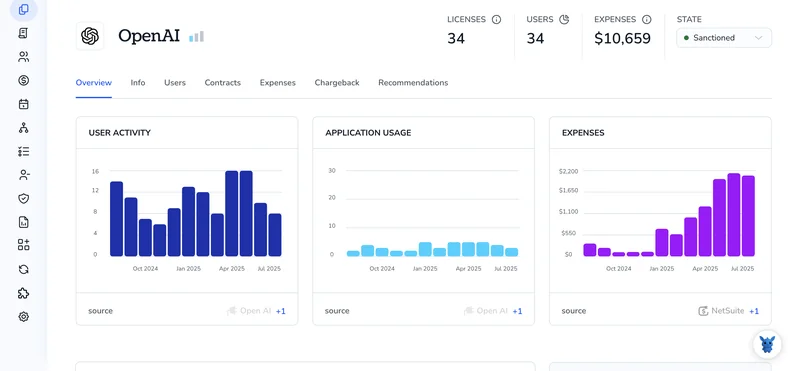
3. Build a Torii workflow for OpenAI
Open the Workflows tab, set your trigger, then add the action that removes the user in OpenAI. Once the workflow is live, every matching event updates OpenAI automatically, no extra clicks needed.

Use OpenAI’s API
Start by using the Organization Management endpoints to remove a user from your OpenAI org. No dashboard clicks, just two quick API calls.
1. Get or set the pieces you’ll need
OPENAI_API_KEY: a key with org-admin scope.OPENAI_ORG_ID: your organization’s ID.USER_ID: the person you want to remove. If you don’t know it yet, grab it in the next step.
2. List current users to find that USER_ID
curl https://api.openai.com/v1/organizations/$OPENAI_ORG_ID/users \
-H "Authorization: Bearer $OPENAI_API_KEY"
The API responds with an array of user objects that list the id, email, and role for each person in your org. Copy the id for the person you’re removing.
3. Call the delete endpoint
curl -X DELETE \
https://api.openai.com/v1/organizations/$OPENAI_ORG_ID/users/$USER_ID \
-H "Authorization: Bearer $OPENAI_API_KEY"
When the request succeeds, the service returns a short JSON confirmation that the user record has been deleted.
4. Confirm the user is no longer there
Run the list command again to double-check the user roster in your org. The user’s id should be absent.
5. Handle common hiccups
- 403: Your key lacks the right scope. Use an org-admin key.
- 404: The
USER_IDorOPENAI_ORG_IDis wrong, or the user was already removed. - 429: Too many requests. Wait or back off before retrying.
That’s it. One list call, one delete call, and the user is out of your org.
Torii for SaaS Management
Trying to get your SaaS stack under control and spending less?
Torii’s SaaS Management Platform can help:
- Unearth shadow apps: AI continuously scans your organization, identifying unapproved software in real time.
- Reduce spend: Cut costs by eliminating idle licenses and redundant tools.
- Automate onboarding/offboarding: Save time and minimize mistakes by automating user-lifecycle tasks.
- Never miss a renewal: Get proactive alerts before contracts expire.
Torii delivers a unified SaaS Management Platform, giving Finance, IT, and Security one reliable source of truth.
To dig deeper into what Torii can do, visit Torii.
Frequently Asked Questions
You can remove teammates in three ways: from the OpenAI dashboard under Settings > Members, through an automated Torii off-boarding workflow, or with the Organization Management API delete call. Each option instantly revokes keys, projects, and billing access.
Within an OpenAI organization, only users assigned the Owner or Admin role can kick someone out. Members never see the Remove option, ensuring only privileged accounts can touch user access.
When a person is removed, their API keys, project visibility, and billing privileges disappear immediately. However, any models, files, or checkpoints they created remain with the organization so ongoing workflows and billing data stay intact.
Yes. After connecting your OpenAI tenant to Torii, you can build a workflow that fires on events like departures. The action step calls OpenAI to delete the user automatically, trimming manual clicks and preventing lingering credentials.
Use an API key that carries the org-admin scope. Without that privilege the delete request returns 403, even if the key works for model calls. Pair the key with your organization ID and the target user ID.
Expect three common responses: 403 for insufficient scope, 404 when the organization or user ID is wrong or already gone, and 429 if you hit rate limits. Resolve scope, verify IDs, or pause before retrying.

