3 Ways to Calculate the Annual Cost of Your OpenAI Account
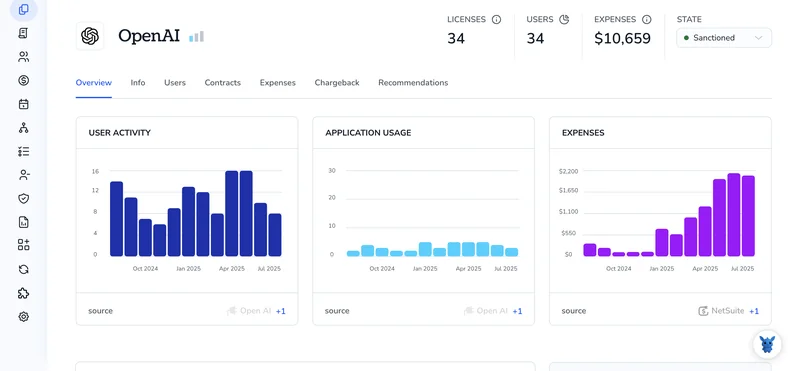
If you’re trying to budget for your OpenAI account, you need an annual estimate that links model pricing to real API usage.
This post walks through three practical ways to calculate year ahead cost , from analyzing past API calls and token use to forecasting growth and comparing subscription tiers with pay as you go. Clear examples will help you map token consumption, model choices, and billing patterns so you can plan with confidence.
Table of Contents
Use OpenAI’s UI
Here you’ll use the OpenAI web UI to find how much your account has cost over a year using the built-in Usage and Billing pages.
Open the Billing and Usage pages
- Sign in to the OpenAI web app.
- Click your profile/avatar in the top-right, then choose “Manage account” or open the “Billing” / “Usage” links.
- Open the “Usage” page to see raw usage, and open “Billing” (or “Invoices”/”Transactions”) to see billed totals and downloadable invoices.
Method A - Export usage and total the cost column
- On the Usage page, use the date picker to select the range you want (last 12 months or a calendar year).
- Choose the granularity (daily or monthly) if available so the CSV has the level of detail you want.
- Click the export or download CSV button to save the usage report.
- Open the CSV in a spreadsheet and sum the column labeled cost or amount. For example:
=SUM(B2:B366)
Method B - Add monthly invoices for billed totals
- On the Billing or Invoices page, locate the invoices for each month in the year you care about.
- Download each invoice PDF or view the invoice totals shown in the list.
- Add the invoice totals together to get the annual billed amount. This reflects final charges after credits, taxes, or adjustments.
Pick the right timeframe and cross-check
- Decide if you want a trailing 12 months (last 365 days) or a calendar year and set that date range consistently.
- If usage export and invoice totals differ, trust invoices for final billed amounts since they include credits, refunds, and taxes per OpenAI’s billing docs.
- If needed, compare the exported usage cost column to the invoice totals month by month to find discrepancies.
Quick troubleshooting
- If an expected month is missing, check filters or the date range on the Usage page.
- If numbers still don’t match, review invoices for applied credits, refunds, or taxes; those can change the final billed amount.
- Contact OpenAI support from the Billing page if you see unexplained charges or missing invoices.
Use Torii
Instead of accessing OpenAI directly, you can use Torii, a SaaS Management Platform, to determine your annual OpenAI costs. SMPs give you a unified view of all your SaaS subscriptions so you have one source of truth for your software spending.
To get the annual OpenAI cost from Torii, do the following:
1. Sign up for Torii
Contact Torii and request their complimentary two-week proof-of-concept.
2. Connect your expense accounts & contracts to Torii
After your Torii account is active, connect your finance systems-such as Coupa or Quickbook-so Torii can import OpenAI charges and reflect the subscription cost.
You can also upload contracts directly into Torii; the platform uses AI to extract subscription pricing.
Here are more instructions for the OpenAI integration.
3. Search for OpenAI within Torii
Type “OpenAI” into the search field at the top of the Torii dashboard. That will open the OpenAI page where you can view account details like license counts, total spend, upcoming renewal dates, and more.

Or, chat with Eko
Torii’s AI assistant, Eko, can also help you locate OpenAI details inside Torii through natural-language chat. Click the Eko icon in the lower-right corner of the dashboard, then ask Eko to retrieve OpenAI’s information - it will show the results right in the chat window.

Use OpenAI’s API
Here, you’ll call OpenAI’s billing endpoints to pull usage for a 12-month period and add any subscription or credit adjustments to get your annual cost.
Pick the date range
- Decide the 12 months you want. For a calendar year use
start_date=YYYY-01-01andend_date=YYYY-12-31. - Dates must be in
YYYY-MM-DDformat.
Pull usage with the billing usage endpoint
Make a request to the usage endpoint with your date range. Example curl:
curl "https://api.openai.com/v1/dashboard/billing/usage?start_date=2024-01-01&end_date=2024-12-31" \
-H "Authorization: Bearer $OPENAI_API_KEY"
The response typically includes a top-level total_usage (USD) and a daily_costs array. If total_usage exists, that is your summed usage for the period. If not, sum the daily entries.
Example Python to fetch and sum usage:
import os, requests
headers = {"Authorization": f"Bearer {os.environ['OPENAI_API_KEY']}"}
params = {"start_date": "2024-01-01", "end_date": "2024-12-31"}
r = requests.get("https://api.openai.com/v1/dashboard/billing/usage", headers=headers, params=params)
r.raise_for_status()
data = r.json()
# Use total_usage if present, otherwise sum daily totals
annual_usage = data.get("total_usage")
if annual_usage is None:
annual_usage = sum(day.get("total_usage", 0) for day in data.get("daily_costs", []))
print("Annual usage (USD):", round(annual_usage, 2))
Include subscription or recurring charges
Some accounts have a paid subscription or plan fees. Fetch the subscription details:
curl "https://api.openai.com/v1/dashboard/billing/subscription" \
-H "Authorization: Bearer $OPENAI_API_KEY"
Check the response for fields that describe recurring or billed amounts (for example, plan price, monthly amount, next invoice). Add the subscription total for the year to the usage total. If the endpoint shows a monthly amount, multiply by 12 (or sum past invoice amounts if you have them).
Account for credits or one-off invoices
Check credit grants and any invoices that affect net cost:
curl "https://api.openai.com/v1/dashboard/billing/credit_grants" \
-H "Authorization: Bearer $OPENAI_API_KEY"
If you had credits applied during the year, subtract the value of credits used from the summed usage and subscription charges. If you track invoices elsewhere via the API or accounting, include one-off charges or refunds.
Produce the final annual cost
- Add up:
- Usage total from the usage endpoint
- Plus subscription/plan charges for the year
- Minus credits or refunds applied
- Round to two decimals and store or log that as your annual cost.
Quick final step in Python (continuing the earlier snippet):
# assume annual_usage is from previous snippet
subscription_yearly = 0.0 # fetch and compute from subscription endpoint
credits_applied = 0.0 # fetch and compute from credit_grants or invoices
annual_cost = annual_usage + subscription_yearly - credits_applied
print("Estimated annual cost (USD):", round(annual_cost, 2))
Tips
- Use the same date range across endpoints. Still, subscription and credits may report differently; check currency and units.
- If
total_usageis present, it’s the quickest answer. If not, sum daily entries. - Watch rate limits; split large queries if necessary.
Frequently Asked Questions
You have three practical options: export yearly usage or invoices from OpenAI’s web UI, view consolidated spend in Torii, or call OpenAI billing APIs to sum usage, plan fees, and subtract credits. Pick the same 12‑month range for every method.
The Usage page CSV includes date, model, tokens, and a "cost" column. After selecting a 12‑month range and exporting, simply sum the "cost" values in a spreadsheet to see raw, pre‑invoice spending for that period.
If numbers differ, rely on invoices because they reflect final charges after credits, taxes, or refunds. Use the CSV only for granular analysis, then cross‑check month by month to identify any discrepancies between usage estimates and billed totals.
Torii aggregates OpenAI invoices, expense data, and contracts in one dashboard, so finance and IT teams can instantly see total spend, license counts, and renewal dates. Its AI assistant Eko can surface the same information through natural‑language chat.
Use three endpoints: \"/dashboard/billing/usage\" for token spend, \"/dashboard/billing/subscription\" for plan fees, and \"/dashboard/billing/credit_grants\" for credits. Combine the JSON values—especially \"total_usage\"—to compute net annual cost programmatically, then round to two decimals.
Subtract any credits or refunds from your summed usage and subscription totals. Credits appear in the credit_grants endpoint or on invoices; refunds show on invoices. Accounting for these adjustments gives a more accurate forecast and prevents over‑budgeting.

