4 Ways to Check User License Count in Jira
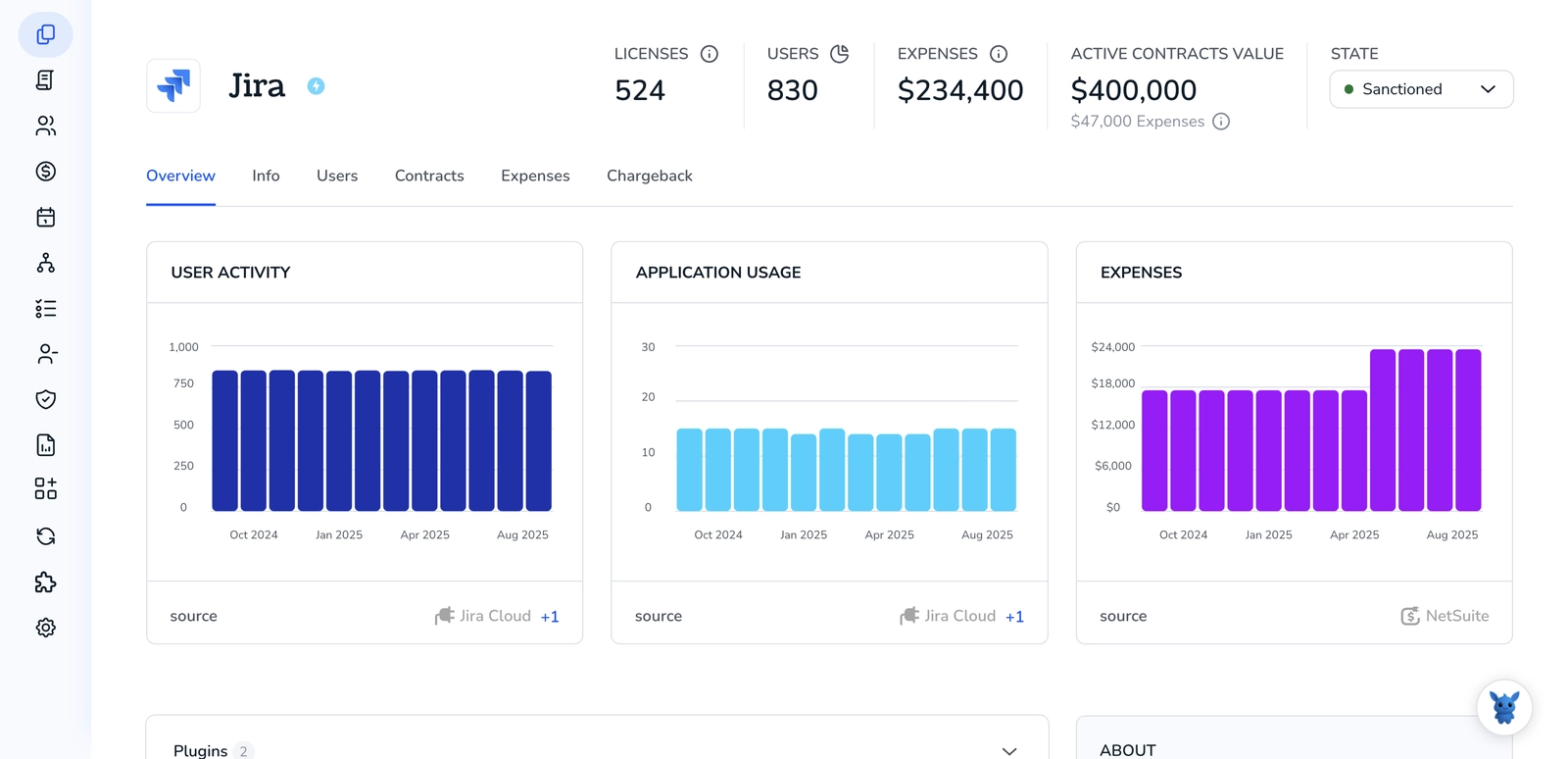
Keeping tabs on your Jira user licenses shouldn’t be guesswork. Seats affect budget, compliance, and who has access. If your count drifts, you risk blocked users or paying for unused accounts.
This guide shows four reliable ways to check your current license count and validate seats. We’ll cover where to find the numbers in Jira, how to confirm active users, and how to keep visibility clear as your teams change.
Table of Contents
Use Jira’s UI
Here, you’ll use Jira’s own admin screens to see how many seats you have and how many are in use. The steps are a little different for Cloud vs Data Center or Server.
Jira Cloud: See seats purchased and seats used
You need to be a site admin or billing admin. Atlassian’s docs describe this flow in the admin hub.
- From Jira, open the gear icon and choose
User management. This takes you to the admin site. - Pick the right organization and site if you have more than one.
- Go to
BillingthenSubscriptions. You’ll see each Jira product with:- Users in use
- Total seats on the subscription
- Your plan To see who is taking seats:
- Go to
Products. - Select your Jira product, then open
Product access. - Review the groups that grant access and the user count for each. If you need a quick headcount:
- Go to
DirectorythenUsers. - Filter by Product access for your Jira product to see everyone counting toward seats.
Tip: If the numbers look off, check for invited-but-never-logged-in users or suspended users. The product access pages make that easy to spot.
Jira Data Center or Server: See license tier and users counted
You need to be a Jira admin. Atlassian’s docs point to the Applications and User management areas for this.
- Open the gear icon in Jira and go to
Applications. - Select
Versions & licenses. You’ll see your Jira application license details, including the licensed user tier, for example 500 users. - To see how many users now count toward that tier:
- In
Applications, openApplication access. - Find your Jira application. You’ll see a Users count and can select
Viewto see the access groups and users.
- In
- To review all users on the instance:
- Go to
User managementthenUsers. - Remember, only users with application access count toward the license. Users without access do not.
- Go to
Notes:
- Cloud bills per active user with product access on each site. The Subscriptions page shows “used of purchased.”
- Data Center and Server use tiers. The Versions & licenses page shows the tier. Application access shows how many users are consuming seats. Deactivate or remove access to free up seats.
Use Torii
Instead of working in Jira itself, you can use Torii, a SaaS Management Platform, to view your Jira license totals. SMPs centralize your SaaS subscriptions in one place, giving you a single source of truth for all your tools.
To check Jira license counts directly from Torii, do the following:
1. Get started with Torii
Contact Torii and request a free, two-week proof-of-concept.
2. Link Jira to Torii
After your account is active, connect Jira to Torii (assuming you already have a Torii account). Follow the Jira integration instructions.
3. Locate Jira in Torii
Use the search bar at the top of the Torii dashboard to find Jira. Open your Jira app page to see all the account details-license/seat count, spend, next renewal date, and more.

Or, chat with Eko
Torii’s AI assistant, Eko, lets you look up Jira details inside Torii using plain-language chat. Click the Eko icon in the bottom-right of the dashboard, then ask it to pull Jira information, and it will display the results directly in the chat window.

Use Jira’s API
Here, you’ll call Jira’s own REST APIs to read license seats. No clicks, just endpoints. This path uses Jira Server/Data Center APIs documented in the Application Licensing REST API and the Universal Plugin Manager (UPM) REST API.
1. Call the Application Licensing API to list installed Jira applications
This shows which Jira applications are present and gives you a clean entry point for license details (Jira Core, Jira Software, Jira Service Management).
Example curl is:
curl -s -H "Authorization: Bearer " \
https:///rest/plugins/applications/1.0/installed
- You’ll see application keys like:
- Jira-core
- Jira-software
- Jira-servicedesk
- Keep the key for the product you want a license count for.
2. Fetch the license for a single application
Use the application key from the previous step with the Application Licensing REST API’s license resource.
Example curl is:
curl -s -H "Authorization: Bearer " \
https:///rest/plugins/applications/1.0/jira-software/license
- In the response, look under license for the user limit fields. Depending on Jira version, you’ll typically see one or both of:
- maximumNumberOfUsers or userLimit: the licensed seat count for that application
- numberOfUsers or activeUsers: the current users consuming seats
- There are two things to note:
- Field names can vary slightly by version. The Application Licensing REST API docs describe the license object and its fields.
- If your response doesn’t include an explicit max/limit field, use the UPM license endpoint in the next step.
3. Use the UPM REST API to read an application’s license seat count
The UPM license resource often returns maximumNumberOfUsers explicitly. You need the add-on (plugin) key for the product. Common keys:
- Com.atlassian.jira-software
- Com.atlassian.servicedesk
If you’re unsure of the plugin key, first list all plugins via UPM, then find the Jira application plugin entry.
Example curl to list plugins is:
curl -s -H "Authorization: Bearer " \
https:///rest/plugins/1.0/
Once you have the plugin key, call the UPM license endpoint:
Example curl is:
curl -s -H "Authorization: Bearer " \
https:///rest/plugins/1.0/com.atlassian.jira-software-key/license
- In the response, read:
- maximumNumberOfUsers: licensed seats
- (Optional) other fields like maintenanceExpiryDate, evaluation, valid, supportEntitlementNumber
- This endpoint is documented in the UPM REST API and is the fallback when the application-level license resource doesn’t expose the seat count field.
4. Parse and store the number you need
- For reporting or automation:
- Extract maximumNumberOfUsers as your license seat count.
- Optionally capture current usage (numberOfUsers or activeUsers) if your version exposes it.
- Return or log the values in your tooling. Example fields to capture:
- product: jira-software
- licensedSeats: 500
- usedSeats: 347
- licenseValid: true
5. Authentication and permissions tips
- Use a Jira admin account or a Personal Access Token with admin rights. For PAT:
- Header: Authorization: Bearer
- Both the Application Licensing REST API and the UPM REST API require admin-level access, as described in their respective docs.
- Header: Authorization: Bearer
Use Claude (via MCP)
You can also retrieve this data directly in Claude using the Model Context Protocol (MCP). Claude is Anthropic’s AI assistant and an alternative to ChatGPT.
To check your Jira license count from Claude, follow these steps:
1. Set up Torii
Use the steps above at Torii to connect your Jira account to Torii.
Go to Settings and generate a new API key.
2. Set up MCP in Claude
See the Torii MCP instructions. There’s also a helpful blog post with more context.
Install the Claude Desktop app, then add the following to your claude_desktop_config.json file:
{
"mcpServers": {
"Torii MCP": {
"command": "env",
"args": [
"TORII_API_KEY=YOUR_API_KEY",
"npx",
"@toriihq/torii-mcp"
]
}
}
}
You can create this API key in Torii’s Settings tab.
3. Chat with Claude
After that, you can interact with your Torii environment directly from Claude. For example, ask it to examine your Jira instance and report your current license count, total spend, upcoming renewal dates, and more.

Frequently Asked Questions
Use one of four methods: Jira UI (Cloud or Data Center/Server), Torii SMP (or Eko), Jira REST APIs (Application Licensing and UPM), or Claude via Torii MCP. Each method shows purchased seats and current usage; choose based on access and automation needs.
In Cloud, site or billing admins go to User Management → Billing → Subscriptions to view seats, or Products → Product access to see who consumes seats; Directory → Users filters give headcounts. In Data Center/Server, Jira admins use Applications → Versions & licenses and Application access → View users.
Review Product access in Cloud to see groups and user counts, or Directory → Users filtered by product access for a headcount. In Data Center/Server, check Application access and view access groups. Watch for invited-but-never-logged-in or suspended accounts that still count toward seats.
Remove or deactivate users who don't need access: revoke product/application access, suspend or delete inactive accounts, and remove pending invited users who never logged in. In Data Center/Server, remove Application access entries; in Cloud, edit Product access or directory filters to free seats.
Call the Application Licensing API to list installed apps, then fetch the product license resource for userLimit/maximumNumberOfUsers or activeUsers. If missing, query the UPM license endpoint for maximumNumberOfUsers. Authenticate with an admin PAT (Authorization: Bearer Torii is a SaaS Management Platform that centralizes subscriptions. Connect Jira to Torii to view license/seat counts, spend, renewal dates, and account details. Use Torii's Eko AI assistant to query Jira info in plain language for quick visibility across sites and products.

