3 Ways to Remove a User from a Group in Jira
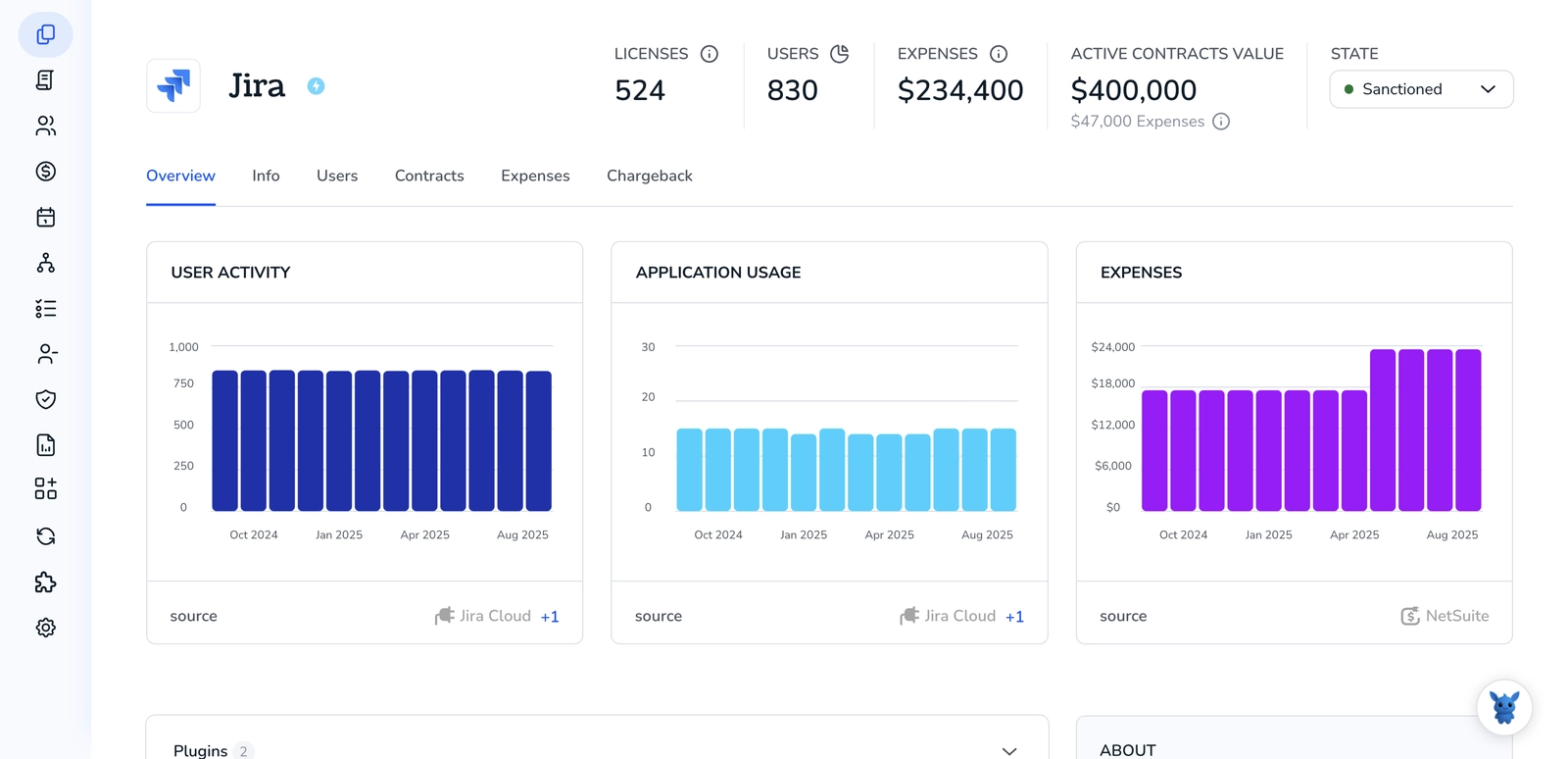
Removing someone from a Jira group comes up a lot, role changes, departures, access cleanup. Done right, it protects permissions, projects, and your audit trail.
This guide shows three reliable ways to update group membership: starting from the group, from the user, and from Atlassian Admin/SCIM. You’ll know which path fits your setup, what changes each method applies, and how to avoid surprises with licenses and permission schemes.
Table of Contents
Use Jira’s UI
Here, you’ll use the Jira UI to remove a user from a group. This is the standard path Atlassian documents for managing group membership.
Know what you need before you start
- Permissions:
- Jira Cloud: site admin or user management admin. Atlassian’s docs note these roles can manage users and groups.
- Jira Data Center: Jira administrators or system administrators.
- Impact:
- Groups often grant product access and permissions. If you remove someone from a group like
jira-software-users, they may lose their license and access. - Some projects use groups in project roles. Access to those projects can change right away.
- Groups often grant product access and permissions. If you remove someone from a group like
Go to User management
- Jira Cloud:
- In Jira, select the gear icon in the top right.
- Choose User management. This opens Atlassian administration for your site.
- Jira Data Center:
- Select the gear icon.
- Choose User management from the admin menu.
Open the group
- Go to Groups.
- Search for the group name.
- Click the group to open its members list.
Remove the user from the group
- In the group’s Members list, find the user:
- Use the search box if the list is long.
- In the row for that user, select Remove or the more actions menu, then Remove from group.
- Confirm the removal.
Optional: Remove from the user’s profile instead
- Go to Users in User management.
- Open the user’s profile.
- Find the Groups section.
- Select Remove next to the group you want to take them out of, then confirm.
Double-check access after removal
- Open the same user profile and review:
- Product access. Make sure they still have what they need.
- Group memberships. Confirm the group is gone.
- If the user lost needed access, add them to a different group that grants the right permissions.
If the UI blocks you
- If the group shows as managed externally or locked, Jira may be syncing it from a directory. Atlassian’s docs note that these groups can’t be edited in Jira.
- In that case, contact the team that manages your directory, or pick a different Jira-managed group for access control.
Use Torii
Instead of working inside Jira itself, consider using Torii, a SaaS Management Platform, to remove a user from a Jira group. SMPs centralize your SaaS apps and integrations, letting you programmatically onboard/offboard users, view subscription and license info, and handle other repetitive tasks from one place.
With Torii, you can automate this end-to-end so the action runs as soon as a chosen trigger occurs-such as a new hire, an employee departure, a contract change, and more. If you perform this often, automation can save significant time and reduce errors.
To remove a user from a Jira group directly in Torii, follow these steps:
1. Sign up for Torii
Contact Torii, and ask for your free two-week proof-of-concept.
2. Connect your Jira account to Torii
Once your account is active, connect Jira to Torii (assuming you already have a Jira account). Here are the instructions for the Jira integration.
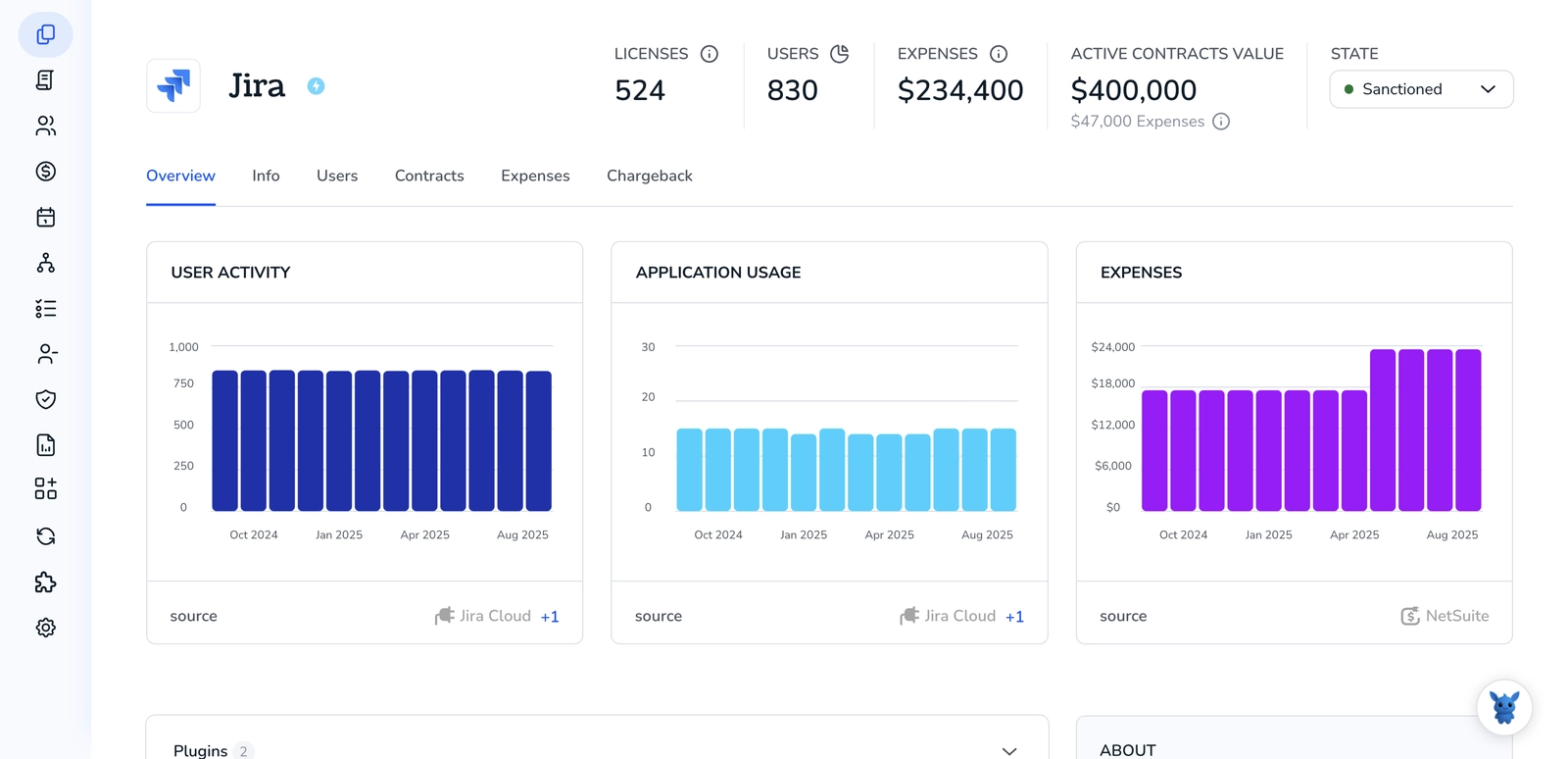
3. Create a Torii workflow for Jira
Inside Torii, set up an automated workflow to remove a user from a Jira group. Go to the Workflows tab, define a trigger, and add an action to remove the user from the desired Jira group. From then on, whenever the trigger conditions are met, Jira will be updated automatically.

Use Jira’s API
Here, you’ll use the Jira Cloud REST API to remove a user from a group. We’ll call the Remove user from group endpoint in Jira’s REST API and verify the change.
1) Set your base info and auth
You’ll make HTTPS requests to your Jira Cloud site with Basic auth using your email and API token.
Example environment setup:
export JIRA_BASE_URL="https://your-domain.atlassian.net"
export JIRA_EMAIL="[email protected]"
export JIRA_API_TOKEN="your_api_token"
2) Get the user’s accountId
Jira Cloud uses accountId, not username, for user management. Use the user search endpoint to look up the accountId by name or email.
Example curl is:
curl --request GET \
--url "$JIRA_BASE_URL/rest/api/3/user/[email protected]" \
--user "$JIRA_EMAIL:$JIRA_API_TOKEN" \
--header "Accept: application/json"
From the JSON array, copy the accountId of the user you want to remove.
Tip: If you prefer a partial name search, replace the email with part of the display name.
3) Get the group identifier
The remove endpoint accepts either groupId or groupname. Using groupId is safer because names can change.
Option A: Find a group by name and read its groupId.
Example curl is:
curl --request GET \
--url "$JIRA_BASE_URL/rest/api/3/group?groupname=site-admins" \
--user "$JIRA_EMAIL:$JIRA_API_TOKEN" \
--header "Accept: application/json"
In the response, grab the groupId field.
Option B: Search for groups with a keyword.
Example curl is:
curl --request GET \
--url "$JIRA_BASE_URL/rest/api/3/groups/picker?query=admin" \
--user "$JIRA_EMAIL:$JIRA_API_TOKEN" \
--header "Accept: application/json"
Pick the right group from groups and copy its groupId.
4) Remove the user from the group
Call the Remove user from group endpoint. On success, Jira returns HTTP 204 No Content.
Example using groupId is:
curl --request DELETE \
--url "$JIRA_BASE_URL/rest/api/3/group/user?groupId=GROUP_ID_HERE&accountId=ACCOUNT_ID_HERE" \
--user "$JIRA_EMAIL:$JIRA_API_TOKEN" \
--header "Accept: application/json"
If you only have the name, you can pass groupname instead of groupId:
curl --request DELETE \
--url "$JIRA_BASE_URL/rest/api/3/group/user?groupname=site-admins&accountId=ACCOUNT_ID_HERE" \
--user "$JIRA_EMAIL:$JIRA_API_TOKEN" \
--header "Accept: application/json"
5) Verify the user is no longer a member
List group members and confirm the accountId is gone. This endpoint is paged.
Example curl is:
curl --request GET \
--url "$JIRA_BASE_URL/rest/api/3/group/member?groupId=GROUP_ID_HERE&maxResults=50" \
--user "$JIRA_EMAIL:$JIRA_API_TOKEN" \
--header "Accept: application/json"
If there are more than maxResults members, follow nextPage to continue until you’ve checked all results.
6) Common issues to check
- Permission errors:
- Your account needs permission to manage groups in Jira.
- 400 Bad Request:
- Check that you used accountId, not email or username.
- Make sure you passed either groupId or groupname, not both missing or malformed.
- 401/403:
- Verify your API token and that the account has the right permissions.
- 404:
- The group or user wasn’t found. Confirm the exact groupId/groupname and accountId.
Notes on the endpoints referenced:
- Remove user from group: DELETE /rest/api/3/group/user
- Get group by name: GET /rest/api/3/group
- Groups picker: GET /rest/api/3/groups/picker
- Search users: GET /rest/api/3/user/search
- List group members: GET /rest/api/3/group/member
Frequently Asked Questions
You have three methods to remove a user from a Jira group: use Jira UI (group or user profile), automate via Torii workflows, or call the Jira Cloud REST API to delete the user from the group. Pick the method that fits your setup and permissions.
On Jira Cloud you need site admin or user management admin; on Data Center you need Jira or system administrator rights. Also ensure your account has API permissions if using REST, and confirm you can manage the specific group you intend to edit.
Yes. Groups often control product access and roles. Removing someone from a group like jira-software-users can remove their license and immediate project access. Always double-check product access and add the user to an alternative group if needed.
If a group is synced from an external directory or locked in Jira, you cannot edit it in Jira UI or API. Contact your directory team to change membership, or use a different Jira-managed group for in-app access control.
Use Jira Cloud REST API: get accountId via user/search, retrieve groupId via group endpoints, then DELETE /rest/api/3/group/user with accountId and groupId. Common errors: 400 for wrong identifiers, 401/403 auth issues, 404 missing user or group, permission errors.
Torii connects to Jira and automates onboarding/offboarding workflows. Create a workflow with a trigger (hire, departure, contract change) and an action to remove the user from the specified Jira group, saving manual effort and reducing errors.

