3 Ways to Delete Users from Your Zoom Account
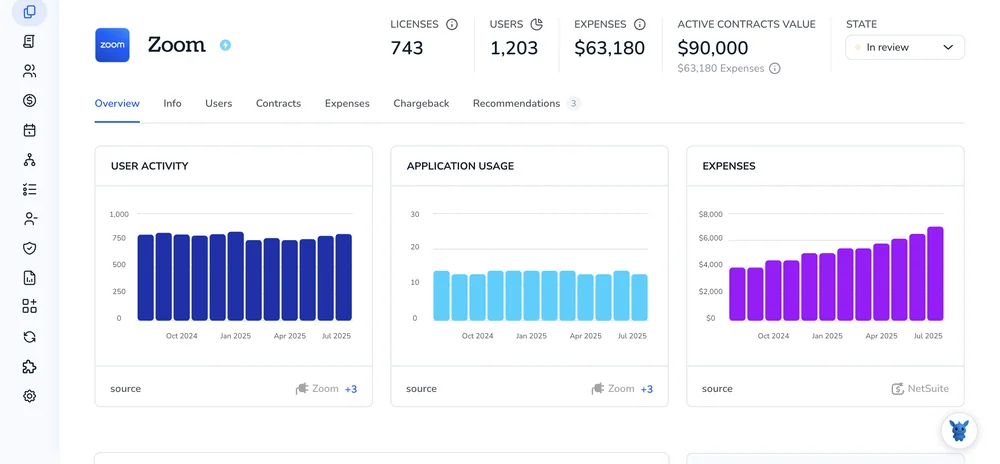
Keeping a Zoom account tidy is easier when you know how to remove people you no longer need. Maybe a contractor wrapped up a project or a teammate switched departments , their name still sits in your user list.
This quick guide breaks down three straightforward ways to delete those users so your meetings stay lean, secure, and easy to manage.
Table of Contents
Use Zoom’s UI
You’ll handle everything in the Zoom web portal, from finding the user to confirming the deletion. No API calls, no extra tools, only the built-in admin pages.
Step 1: Sign in with the right role
- Go to zoom.us/signin and log in as the account owner or an admin with user management rights.
- If you’re an ordinary member, you won’t see the screens mentioned below.
Step 2: Go to User Management
- In the left navigation bar, choose User Management.
- Click Users. A table of everyone on the account appears.
Step 3: Locate the user
- Scroll or use the search box to find the person you need to remove.
- Once you see their row, look all the way to the right for the three-dot More button.
Step 4: Start the deletion
Click More → Delete. A confirmation window pops up.
Step 5: Decide what happens to their meetings and recordings
Zoom gives two choices:
- Delete everything tied to the user.
- Transfer meetings, webinars, and cloud recordings to another licensed user you pick from the dropdown.
Pick the option that matches your company’s policy.
Step 6: Confirm
- Review your choice.
- Hit Delete (or Remove, depending on your Zoom version).
Zoom shows a quick success message, and the user disappears from the list.
Use Torii
You’re not limited to Zoom’s admin console; Torii offers a cleaner alternative. The SaaS Management Platform pulls every app into one dashboard and can onboard or offboard staff without manual clicks.
Zoom still makes you click through menus, but Torii can turn that chore into automation for new hires, departures, or upcoming renewals. This approach shines when the same step pops up repeatedly across the organization.
To delete users in Zoom directly through Torii, do the following:
1. Sign up for Torii
Contact Torii and request a complimentary two-week proof-of-concept.
2. Connect your Zoom account to Torii
Once your Torii workspace is live, connect Zoom to it if you already hold a license. For the exact steps, see: Zoom integration instructions.
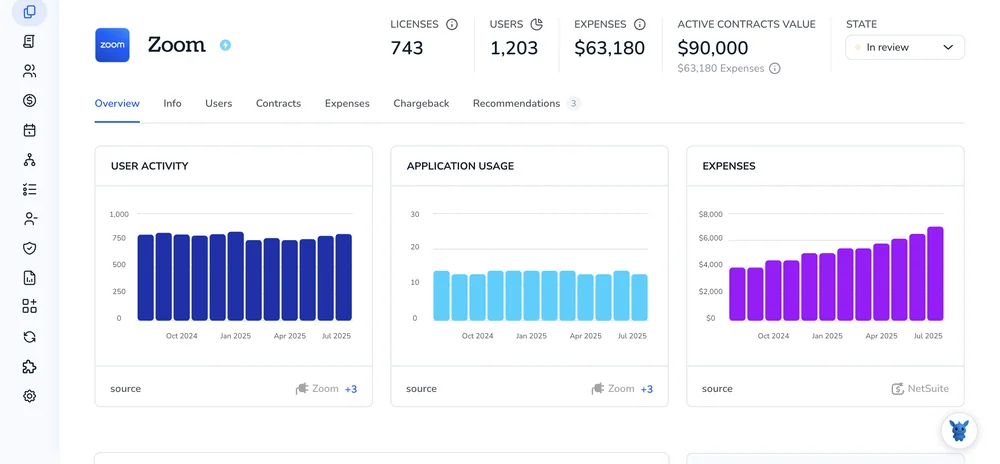
3. Create a Torii workflow for Zoom
Inside Torii, open the Workflows tab, set a trigger, then add the Zoom delete action. From that point forward, any time the trigger fires, Torii removes the user automatically.

Use Zoom’s API
The steps that follow show how to delete a Zoom user through the REST API. No dashboard clicks. Only HTTP requests.
1. Get an access token
- If your app uses OAuth, grab the short-lived bearer token from the OAuth flow.
- If you’re working with an account-level JWT app, create the token the same way you do for other Zoom API calls.
- Keep the token handy; you’ll pass it in the
Authorizationheader.
2. Decide what happens to the user’s data
The endpoint in Zoom’s API expects an action query string:
action=deletewipes the user, plus their meetings, recordings, and webinars.action=disassociatekeeps those assets but unlinks the user from your account.
Know which option matches your policy before you send the request.
3. Call the Delete User endpoint
Replace {userId} with the user’s email or Zoom UUID.
curl --request DELETE \
--url 'https://api.zoom.us/v2/users/{userId}?action=delete' \
--header 'Authorization: Bearer YOUR_ACCESS_TOKEN'
Swap action=delete for action=disassociate if you need to keep the content.
4. Check the response
Zoom returns HTTP 204 when the user is gone. Any other status means something went off script. Common hiccups:
- 400: malformed request or missing
actionvalue - 401: bad or expired token
- 404: userId doesn’t exist in your account
Handle these codes in your integration so you can retry or alert an admin.
5. Update your records
After getting 204, mark the user as removed in your own system so local data and downstream services stay in sync with Zoom.
Torii for SaaS Management
Ready to take full control over your SaaS management today? The Torii SaaS Management Platform gives your team the insight and automation it truly needs to:
- Uncover shadow IT: AI scans your environment and surfaces unsanctioned apps as they appear.
- Reduce spend: Cut idle licenses and overlapping tools to reclaim budget.
- Automate joiner/mover/leaver workflows: Automate onboarding, offboarding and role changes to save hours and prevent mistakes.
- Stay ahead of renewals: Get alerts before contract deadlines so nothing slips through.
Torii brings Finance, IT and Security onto the same page with one unified view of every app.
Visit the Torii site to learn how the platform simplifies SaaS management for teams of every size: Torii.
Frequently Asked Questions
You have three ways to remove users—Zoom’s web portal, Torii, or the Zoom API. In the portal, open User Management > Users, click the three dots beside the person, select Delete, choose whether to transfer meetings and recordings, then confirm.
Only the account owner or an admin with User Management privileges can delete members. Standard users lack access to those controls, so first verify you’re signed in with a role that includes user‑management rights.
Zoom offers two choices: delete all meetings, webinars, and cloud recordings, or transfer those assets to another licensed user you select from a dropdown. Pick the option that matches your company’s retention policy before confirming.
Yes. After connecting your Zoom tenant to Torii, build a workflow, set a trigger—such as a last‑day‑of‑employment event—and add the Zoom Delete User action. Whenever the trigger fires, Torii removes the account automatically without manual clicks.
Generate an OAuth or JWT access token, then send a DELETE request to /v2/users/{userId}?action=delete with the token in the Authorization header. Zoom returns HTTP 204 on success; handle other status codes for errors or retries.
Use action=disassociate instead of action=delete. The call detaches the user from your account but preserves their meetings, webinars, and cloud recordings, letting you transfer ownership or access them later without losing historical data.

