3 Ways to Track Spending in Front
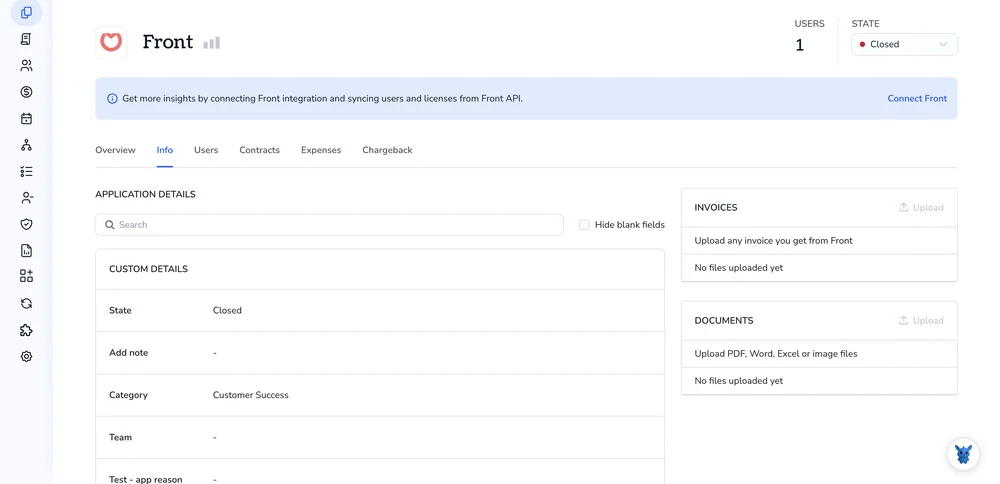
Keeping tabs on every dollar that moves through Front can feel impossible when conversations, projects, and approvals all happen in the same shared inbox.
The good news: Front already stores the data you need to build clear spending stories, if you know where to look. In this guide, we’ll explore three simple methods that surface costs, link them to messages, and flag overruns before they snowball.
Table of Contents
Use Front’s UI
Here, you’ll use Front’s UI to keep an eye on what your team is spending.
1. Open your Billing dashboard
- Click the gear icon in the sidebar.
- Under Company, choose Billing.
- You’ll land on the Overview tab, which shows plan cost, seat count, and any add-on usage.
2. Read the next invoice estimate
- At the top, look for Next bill.
- The line displays the date and a running total.
- If the numbers feel off, expand the row to view each charge (seats, SMS packs, and any paid add-ons).
3. Check seat and license costs
- While still on Overview, find Seats.
- The line shows how many seats you pay for and the price per seat.
- Click Manage seats to add or remove teammates; trimming seats lowers next month’s bill.
4. Review usage-based add-ons
- Scroll to Usage.
- SMS, WhatsApp, voice, and storage overages appear here.
- Each add-on lists units used, units included, and the overage rate.
- If you’re close to a limit, either upgrade the plan or ask the team to dial back.
5. Download past invoices
- In Billing, switch to the Invoices tab.
- Pick any invoice, then click Download PDF.
- Share the file with finance or attach it to an expense report.
6. Track message volume in Analytics
- From the main sidebar, click Analytics.
- Open the Message volume report.
- At the top, filter for channels billed by message (SMS, WhatsApp, voice).
- Choose the time range, then tap Apply.
- Save the report so it lives under Saved reports for quick access next month.
7. Add or update billing contacts
- Return to Settings › Company › Billing contacts.
- Enter the email of anyone who needs monthly invoices or renewal notices.
- Switch on Admin only when that person should also manage payment methods.
8. Schedule a quick calendar reminder
- After each invoice download, create a calendar reminder that fires a week before the next bill.
- When the alert pops up, open Billing Overview and repeat steps 2 through 4; the two-minute review avoids last-minute surprises and keeps costs in line.
Use Torii
Rather than tracking expenditures inside Front alone, pick Torii, a SaaS management platform, to keep an eye on Front-related costs. Torii rolls every SaaS subscription you pay for into one reliable dashboard for all your tools.
To view your Front spend from within Torii, do the following:
1. Create your Torii account
Reach out to Torii and ask for the complimentary two-week proof-of-concept so you can test the platform.
2. Link your expense systems & upload contracts
After your workspace is active, connect the finance tools you already use (Coupa or QuickBooks, for instance) to Torii. The integration pulls in what you pay for Front, so you never need to update numbers by hand. If you drag and drop contracts into Torii, its AI reads the documents and captures each subscription price.
See these detailed instructions for the Front integration.
3. Look up Front inside Torii
Type “Front” into the dashboard search bar and open the dedicated app page. There you’ll see license counts, spend to date, renewal dates, and other useful details about the subscription.

Or, chat with Eko
Torii’s AI assistant, Eko, pulls Front details on demand through a conversational chat interface. Click the Eko button in the lower-right corner of your dashboard and type what you need from Front. Eko returns the data in that same chat pane.

Use Front’s API
This short workflow grabs message counts from Front Analytics and converts them into dollars for your finance team.
1. Create or reuse an API token with the analytics scope
- Head to Front’s API settings and create a personal access token.
- Make sure it includes
analyticsandchannelsscopes.
Keep the token handy; the calls below use the placeholder FRONT_TOKEN.
2. List all channels to grab their IDs
You’ll want the channel IDs so you can split costs by SMS, WhatsApp, email, or anything else.
curl -H "Authorization: Bearer FRONT_TOKEN" \
https://api2.frontapp.com/channels
Save the id, type, and name for each channel. Put them in a lookup table so you can map usage to rates later.
3. Pull raw message volume for the time range you care about
The Analytics dataset endpoint lets you pick a window down to the minute.
curl -G -H "Authorization: Bearer FRONT_TOKEN" \
--data-urlencode "start=2023-09-01T00:00:00Z" \
--data-urlencode "end=2023-09-30T23:59:59Z" \
--data-urlencode "group[channel_id]=true" \
https://api2.frontapp.com/analytics/datasets/messages
When the call completes, the response includes several useful fields:
- One object per channel.
- A
countfield for total messages in the period. - Timestamps that make it easy to roll up daily or weekly.
4. Attach your own price sheet
Front doesn’t return dollar values, so plug in your own math:
price_per_message = {
"sms": 0.0075,
"whatsapp": 0.018,
"email": 0 # no variable cost
}
spend = 0
for row in results:
ch_type = channel_lookup[row["channel_id"]]["type"]
spend += row["count"] * price_per_message.get(ch_type, 0)
Now you have a single spend number and can also keep a breakdown by channel_id for deeper dives.
5. Push the total to Slack (or any endpoint) every morning
Set up a daily cron job that performs three quick steps:
- Calls the dataset endpoint for
start= yesterday 00:00 andend= yesterday 23:59. - Runs the same cost calculation.
- Sends a JSON payload to your chosen webhook.
Example Slack call:
curl -X POST -H "Content-type: application/json" \
--data "{\"text\":\"Yesterday’s message spend: $${spend:.2f}\"}" \
https://hooks.slack.com/services/XXXXX/XXXXX/XXXXX
6. Make it self-healing with pagination and retries
- Use the
nextcursor Front returns if the result set is larger than one page. - Wrap each call in a retry loop that waits and resends on
429 Too Many Requests.
Once the script runs on schedule, finance and ops have the numbers they need without poking through CSVs or guessing at communication costs.
Torii for SaaS Management
Ready to tighten up your SaaS management approach and cut wasted spend before it snowballs into chaos? Torii’s platform handles the heavy lifting:
- Spot hidden apps before they pose a serious security risk: Continuous monitoring powered by AI flags any unapproved app the very moment seems in your environment.
- Cut wasted spend without sacrificing essential tools your teams rely on daily: Reclaim budget by cutting idle licenses and overlapping subscriptions before their charges quietly pile up unexpectedly.
- Automate every joiner, mover, and leaver task with ease across the organization: Handle onboarding, offboarding, and routine IT tasks without manual clicks, freeing the team for higher-value work.
- Review renewals early and stop auto-renew surprises cold from derailing budgets: Get reminders in time to review and negotiate every contract before it lapses and locks in costs.
Torii brings Finance, IT, and Security together on one unified SaaS management platform, so everyone works from the same system of record.
Learn more by visiting Torii.
Frequently Asked Questions
You have three straightforward options: review costs in Front’s Billing dashboard and Analytics reports, connect the subscription to Torii for a single spend view across tools, or pull message data via Front’s API and apply your own pricing.
The Billing dashboard lists current plan price, seat count, usage-based add-ons, and a live estimate for your next invoice. Expanding any line exposes per-item charges, and the Manage seats button lets you add or drop licenses to immediately influence future bills.
Keep an eye on the Usage section for SMS, WhatsApp, voice minutes, and storage. Each shows units consumed, units included, and the overage rate, making it easy to upgrade your plan or reduce traffic before crossing a costly threshold.
After launching a Torii workspace, link expense systems like Coupa or QuickBooks and upload contracts. Torii automatically imports Front invoices, displays license counts, renewals, and total spend on a dedicated app page, and lets you query the data instantly through its Eko chat assistant.
Yes. Create an API token with analytics scope, list channel IDs, pull message counts for a time range, multiply each count by your price sheet, then send the totals to Slack or any webhook on a daily cron job.
Automated Slack summaries surface yesterday’s spend while it’s still actionable, letting finance and ops spot unusual spikes, compare against budget, and course-correct before monthly invoices arrive—no manual CSV exports or digging through the Billing screen required.

