3 Ways to Add Users to Front
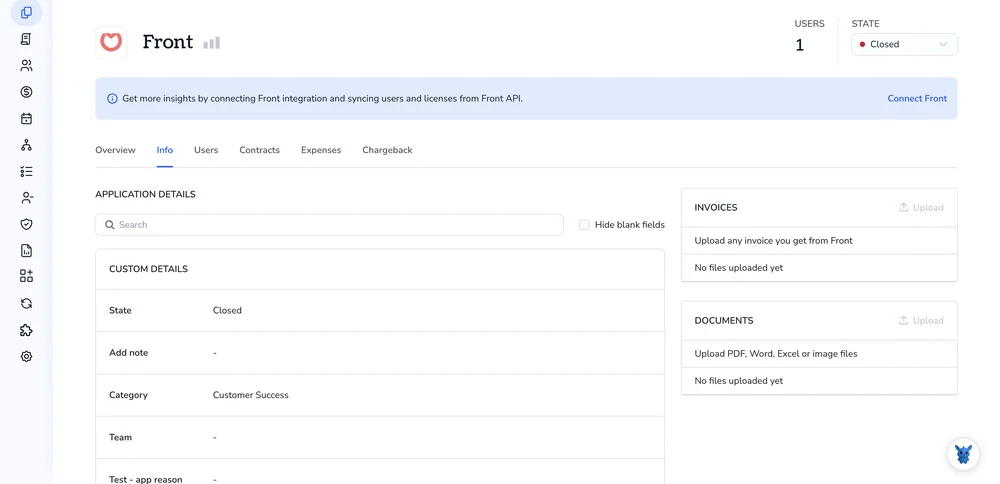
Front makes it easy to see every support, sales, or ops conversation in one place, but the inbox only works when the right people are inside it. Adding teammates quickly keeps replies fast and context intact.
This guide shows three ways to invite teammates, set their roles, and confirm access without digging through menus. By the end, you’ll pick the option that fits your workflow and get back to real work.
Table of Contents
Use Front’s UI
Use Front’s settings panel to invite a teammate to your workspace.
Open Settings
- Click the gear icon in the top-left corner of Front.
- The Settings menu slides out on the left side.
Go to the Teammates page
Under the “Company” heading, choose Teammates.
If you use more than one workspace, select the right one first, then click Teammates.
Start an invite
Select Invite teammate in the upper-right corner of the Teammates page.
Enter the new user’s details
- Type the teammate’s work email address.
- Choose the appropriate role (Admin, Workspace Admin, or Member).
- Choose the workspace they should join if you have more than one.
- Mark the inboxes you want them to access on day one.
- Shared inboxes
- Team inboxes
- Private inboxes (optional)
- Turn on any advanced permissions you need, such as analytics access or inbox management.
Send the invite
- Review the summary on the right side of the modal.
- Click Invite. Front emails them a join link.
Wrap up
- The new teammate appears in the Teammates list with a “Pending” label until they accept.
- After they open the link and create a password, the label disappears and they’re live in Front.
Use Torii
Instead of logging into Front to handle user provisioning, you can use Torii, a SaaS Management Platform (SMP), to add users to Front. SMPs let organizations oversee all of their SaaS apps from a single dashboard, making it easy to automate onboarding and off-boarding, monitor licenses, and handle other routine chores.
With Torii, most of the provisioning work runs on autopilot. Once a defined trigger fires (such as bringing on a new hire, recording a departure, or hitting a renewal date), Torii adds the user in Front automatically, eliminating repetitive tasks.
To add a user in Front through Torii, follow these steps:
1. Sign up for Torii
Reach out to Torii and ask for a complimentary two-week proof of concept.
2. Connect your Front account to Torii
After your Torii environment is active, link your existing Front workspace. Follow the steps in the official guide here: Front integration instructions.
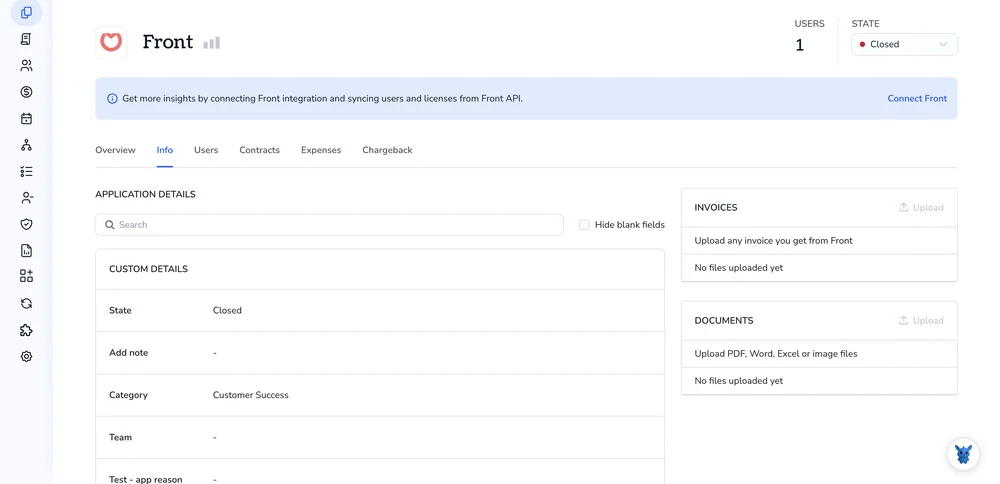
3. Create a Torii workflow for Front
Inside Torii, open the Workflows tab, set a trigger, and add an action to create a user in Front. Whenever the trigger conditions are met, Torii will add the user to Front automatically.

Use Front’s API
You can spin up a new Front teammate with a single call to the SCIM 2.0 endpoint. No dashboards, just API.
1. Collect what the call needs
- A SCIM bearer token that already has permission to manage users
- The base SCIM URL, usually
https://api2.frontapp.com/scim/v2
2. Shape the request body
For SCIM, you can stick to a lean set of fields. The required fields are userName, name, and emails.
{
"userName": "[email protected]",
"name": {
"givenName": "Laura",
"familyName": "Chen"
},
"emails": [
{
"value": "[email protected]",
"primary": true
}
],
"active": true
}
3. Send the POST request
curl -X POST https://api2.frontapp.com/scim/v2/Users \
-H "Authorization: Bearer YOUR_SCIM_TOKEN" \
-H "Content-Type: application/scim+json" \
-D @new_user.json
Replace YOUR_SCIM_TOKEN with the real token and make sure the JSON file matches the payload you just crafted.
4. Check the response
A successful call returns 201 Created and a JSON body with a unique id, for example:
{
"id": "teammate_abc123",
"userName": "[email protected]",
"active": true,
.
}
Hang on to that id so you can adjust roles or drop the teammate into teams later.
5. (Optional) Drop the teammate into a team
If you already know the team’s Front ID, add the new user like this:
curl -X POST https://api2.frontapp.com/teams/team_456/members \
-H "Authorization: Bearer YOUR_TOKEN" \
-H "Content-Type: application/json" \
-d '{"teammate_ids": ["teammate_abc123"]}'
One call creates the user, and a follow-up call slots them into the proper team.
Torii for SaaS Management
Ready to squeeze more value out of your SaaS stack? Torii’s SaaS Management Platform gives finance, IT, and security teams the tools to make that happen:
- Uncover shadow apps: AI keeps watching your workspace around the clock and flags any unapproved software the moment seems.
- Trim expenses: Cut wasteful spending by clearing out idle licenses and replacing duplicate tools with one that fits the job.
- Automate onboarding/offboarding: Set up hands-free onboarding and offboarding workflows that save hours for the help desk and reduce the odds of human error.
- Receive timely renewal reminders: Receive proactive alerts well before renewal dates so each contract gets a proper review instead of auto-renewing unnoticed.
Torii brings finance, IT, and security teams together around a single, reliable view of every SaaS application in use.
Explore customer stories, product tours, and pricing details at Torii whenever you’re ready to dive deeper.
Frequently Asked Questions
You have three quick options: use Front’s settings panel to send an invite, trigger an automated workflow in Torii, or call Front’s SCIM 2.0 API. Choose the method that best fits your workflow and provisioning policies.
Front lets you choose among three permission levels: Admin, Workspace Admin, and Member. Select the role while entering the teammate’s email so they receive the right access, analytics privileges, and inbox management rights immediately after accepting.
Yes. After connecting your Front workspace to Torii, you can build workflows that add, suspend, or remove users whenever hiring, departure, or renewal triggers fire. Automation eliminates manual invites, keeps licenses accurate, and accelerates onboarding and off-boarding.
The SCIM 2.0 POST request only needs three core fields: userName, name (given and family), and an emails array. Provide a valid bearer token, set active to true, and Front returns a unique id once the user is created.
After you click Invite, the teammate appears in the Teammates list with a "Pending" label. The tag disappears as soon as the recipient opens the email link, sets a password, and signs in, activating their access instantly.
Absolutely. Torii discovers shadow apps, surfaces idle licenses, automates onboarding and off-boarding across your entire SaaS stack, and sends early renewal alerts. Finance, IT, and security teams gain a shared, data-driven view that lowers spend and risk.

