3 Ways to Remove Users from Your Front Account
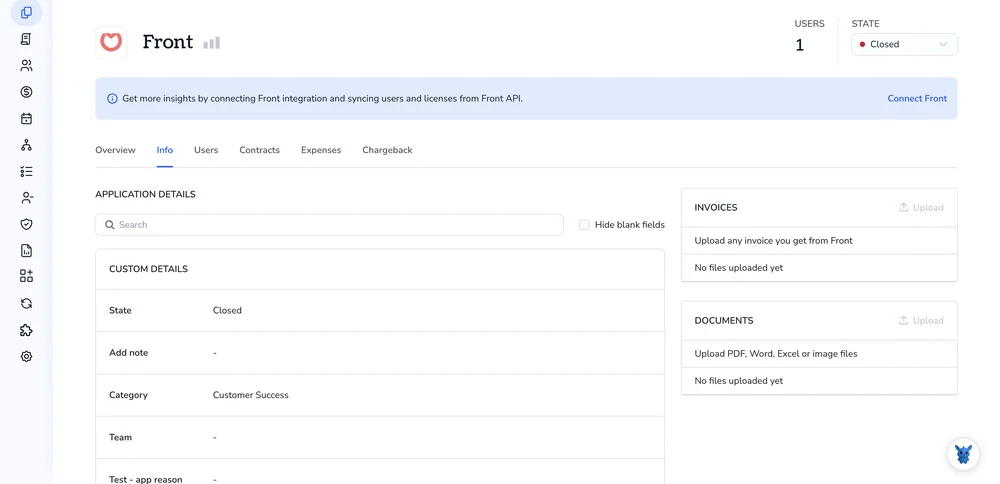
Front makes team email and messaging easy, but accounts can get crowded fast. When interns leave or roles shift, you need a quick way to shut the right doors without breaking workflows.
In this guide you’ll see three clear ways to remove users, whether you’re an admin cleaning up seats or a manager tightening security. Pick the path that fits your day.
Table of Contents
Use Front’s UI
Here, you’ll use Front’s web app to deactivate a teammate so they can no longer log in or receive new messages.
1. Open Settings
- Click the gear icon located in Front’s bottom-left corner; that single tap opens your settings menu.
- The Settings panel slides in from the side and lets you know you’re now viewing the configuration options.
2. Go to Company → Teammates
- In the left sidebar, expand the Company section and choose Teammates so you can see every registered user.
- Front now shows a complete list of teammates in your workspace, making it easy to spot the right person.
3. Pick the teammate you want to remove
- Scroll through the list until you locate the teammate you intend to deactivate, paying attention to similarly named accounts.
- Click the teammate’s name, and Front opens their profile on the right so you can manage individual settings.
4. Deactivate the user
- On the profile page, hit the red “Deactivate” button (it may show as a trash-can icon in some layouts).
- Front immediately presents a confirmation dialog, giving you a chance to back out before the account is disabled.
5. Confirm and reassign open conversations
- Front wants to know how to handle any active threads now owned by the departing teammate.
- Pick another owner for those conversations, or choose Unassign when you’d rather redistribute them after reviewing the queue.
- Click Deactivate one more time to confirm, and Front finalizes the change for the account without delay.
6. Verify the change
- Back in the Teammates list, you’ll see the person’s status switched to Deactivated, making the update obvious.
- They can’t sign in anymore, and Front dims the name so everyone knows the account is out of rotation.
To restore a former teammate, open their profile and click Reactivate; their account will be live immediately.
Use Torii
Managing users in Front doesn’t have to happen inside Front itself. Torii, a SaaS management platform, lets you handle user removals alongside every other subscription detail under one roof.
Torii runs tasks for you automatically: when a trigger like a new hire, departure, or contract date hits, the platform removes the user without extra clicks. That small change replaces repetitive work and hands back hours to IT.
If you want to remove a user in Front through Torii, follow these steps:
1. Sign up for Torii
Contact Torii, and request a free two-week proof of concept.
2. Connect your Front account to Torii
When your Torii account is active, link Front to Torii (assuming you already have Front set up). Here are the instructions for the Front integration.
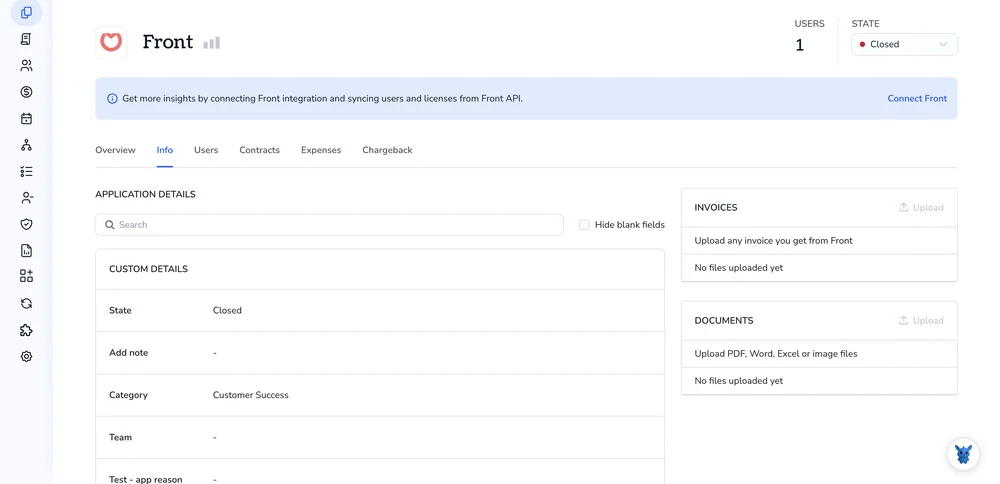
3. Create a Torii workflow for Front
Inside Torii, build an automated workflow that removes a user in Front. Open the Workflows tab, set your trigger, and drop in an action to remove the user. After that, every time the trigger fires, Front updates automatically.

Use Front’s API
You can shut off a colleague’s account through Front’s REST API and, if you like, take them out of every team.
1. Find the teammate’s ID
Run the following GET request so Front returns a complete roster of active and disabled users:
curl -s -X GET https://api2.frontapp.com/teammates \
-H "Authorization: Bearer "
Write down the id of the teammate you plan to disable; Front formats it like tea_abcdef123456.
2. Disable the teammate account
Front marks a teammate as removed once the account is disabled. The status change immediately blocks logins and turns off all rules, integrations, and notifications tied to that user.
curl -s -X PATCH https://api2.frontapp.com/teammates/tea_abcdef123456 \
-H "Authorization: Bearer " \
-H "Content-Type: application/json" \
-D '{
"is_disabled": true
}'
A 200 response containing "is_disabled": true means the user is now inactive and can’t sign in.
3. (Optional) Remove the user from every team
Disabling blocks access, yet the teammate still shows up in team rosters you may use for reporting. Remove them one team at a time.
Send a quick GET request to pull a full list of teams in your workspace today:
curl -s -X GET https://api2.frontapp.com/teams \
-H "Authorization: Bearer "
For each team_id you received, issue the following DELETE call to permanently unlink the teammate record:
curl -s -X DELETE https://api2.frontapp.com/teams//teammates/tea_abcdef123456 \
-H "Authorization: Bearer "
A 204 status confirms the teammate is no longer tied to that team.
4. Verify cleanup
Run the same GET request you used in step 1. You should still see the teammate object, and the payload now includes "is_disabled": true, confirming the change. If you finished step 3, their name disappears from every team membership list.
Torii for SaaS Management
Take charge of your entire SaaS stack with help from Torii.
- Uncover shadow IT: AI-powered monitoring scans your organization and flags unapproved apps the moment they appear.
- Reduce spend: Cut waste by removing idle licenses and overlapping tools.
- Automate joiner/mover/leaver workflows: Offboarding, onboarding, and other repetitive IT tasks run automatically, saving time and preventing manual errors.
- Never miss a renewal: Timely alerts give you plenty of runway before contracts roll over.
Torii brings Finance, IT, and Security teams together around a single reliable record of every SaaS app.
Learn more at Torii.
Frequently Asked Questions
Front lets you remove a teammate three ways: through the web UI (Settings → Company → Teammates → Deactivate), an automated Torii workflow, or a PATCH call to Front’s REST API that sets "is_disabled" to true.
Yes. Deactivation blocks sign-in, turns off rules, integrations, and notifications, but preserves the user object, message history, and analytics. You can later reactivate the account or fully remove team memberships via separate API calls if needed.
Front prompts you to manage active threads. During deactivation you can reassign conversations to another teammate or choose Unassign to place them back in the inbox queue, ensuring no customer messages are lost or orphaned.
In Torii, connect your Front tenant, open Workflows, choose a trigger like offboarding, then add the Remove User in Front action. Once saved, Torii runs the flow automatically, freeing IT from manual clicks every time someone leaves.
Send a PATCH request to https://api2.frontapp.com/teammates/{teammate_id} with header Authorization: Bearer {token} and body { "is_disabled": true }. A 200 response containing "is_disabled": true confirms the user is disabled and cannot log in.
Absolutely. Open the teammate’s profile in Front and click Reactivate, or send another PATCH call with "is_disabled": false. The user regains access instantly, and all their previous settings, rules, and historical analytics become active again.

