2 Ways to Update Users in Twingate
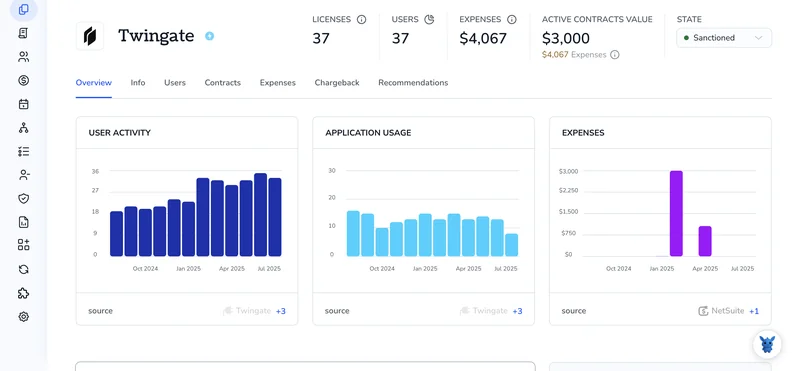
If your team relies on Twingate, you know user records can change faster than project deadlines. New hires arrive, roles shift, off-boarding happens every week.
This guide walks you through two proven ways to update those accounts so nobody loses access, or keeps access longer than they should. We’ll break each method down step by step, making cleanup painless.
Table of Contents
Use Twingate’s UI
Here, you’ll use the Twingate Admin Console to update an existing user’s details or access.
Step 1: Sign in to the Admin Console
- Open the Twingate Admin Console in your browser.
- Log in with an account that has Admin or Owner permissions.
Step 2: Go to the Users page
- From the left-hand navigation, select Users.
- The page lists every user who can log in to your Twingate tenant.
Step 3: Find the user you need to update
- Use the search bar at the top of the list.
- Type the first few letters of the user’s name or email.
- Click the row that matches.
Step 4: Edit the user’s settings
You should now see the selected user’s profile screen. From here you can:
- Change Role
- Pick User, Admin, or Owner from the Role dropdown.
- Update Group membership
- In Groups, click Add to Group, choose one or more groups, then Add.
- To remove a group, hover over it and click the trash icon.
- Toggle Resource access
- If you map access by Resource, flip the switch next to any Resource name to grant or revoke it.
- Suspend or reactivate the user
- Click Suspend to block access without deleting the account.
- Click Reactivate if you need to restore it later.
Step 5: Save your changes
- Review what you tweaked.
- Click Save in the lower right corner.
- A confirmation banner appears to show everything synced.
That’s it, the user’s new settings take effect right away, and any revoked access stops within seconds.
Use Torii
Updating each Twingate user by hand gets old after a few cycles. With Torii, a SaaS management platform, you can handle every subscription and integration from one dashboard while automating onboarding, offboarding, and license tracking.
While Twingate still needs one manual step, Torii can fire that update whenever a trigger occurs such as a new hire, a departure, or a contract renewal, which saves time when the event pops up often.
To update a user in Twingate through Torii, follow these steps:
1. Sign up for Torii
Reach out to Torii Sales to get a free two-week proof of concept.
2. Connect your Twingate account to Torii
When your Torii environment is live, connect the existing Twingate account. For the exact screens, required permissions, and step-by-step screenshots, see the guide: Twingate integration instructions online.
3. Create a Torii workflow for Twingate
Open the Workflows tab, pick a trigger, and add the Update User action for Twingate so the right change is queued. Once saved, Torii runs the update every time the trigger fires.

Torii for SaaS Management
Looking to gain control and cut costs across your SaaS stack? Torii’s SaaS Management Platform can help you:
- Uncover shadow IT: AI-driven discovery scans your entire organization for unsanctioned apps in real time, running quietly in the background.
- Reduce spend: Cut spend by removing unused licenses and overlapping tools across every team before the next billing cycle.
- Automate joiner/mover/leaver workflows: Simplify onboarding and offboarding to save time, prevent mistakes, and keep permission levels consistent across all departments.
- Stay ahead of renewals: Timely alerts ensure contract deadlines never slip through the cracks, giving you space to negotiate better terms.
Torii is the industry’s first unified SaaS Management Platform, giving Finance, IT, and Security teams a single source of truth.
Learn more by visiting Torii.
Frequently Asked Questions
You can refresh a user record through the Twingate Admin Console or automate it with Torii. In Twingate, log in, open Users, pick the profile, adjust role, group or resource toggles, then Save. With Torii, connect Twingate and create an Update User workflow.
Yes. Open the Admin Console, locate the user, and use the Role dropdown to switch between User, Admin, or Owner. Click Save afterward. The account stays intact, and the new privilege level applies instantly without forcing a re-invite.
Connecting Twingate to Torii and building a joiner, mover, or leaver workflow is the quickest path. Torii automatically provisions, updates, or suspends accounts the moment a hiring, role change, or departure trigger fires, saving manual clicks.
After you integrate Twingate, Torii offers an \"Update User\" action inside its workflow builder. Pair it with triggers like New Employee, Termination, or Scheduled Audit. Each time the trigger executes, Torii calls Twingate's API and applies the queued changes.
You need an account with Admin or Owner rights. Those roles unlock the Users page and editing functions. Standard Users can view only their own profile and cannot alter roles, group assignments, or resource access for anyone else.
Torii surfaces every subscription, flags unused licenses, and automates workflows, giving Finance, IT, and Security a real-time view of spend and risk. By cutting redundant tools and catching renewal dates early, companies typically slash SaaS costs and compliance headaches.

