3 Ways to Monitor Spending in Your Marketo Account
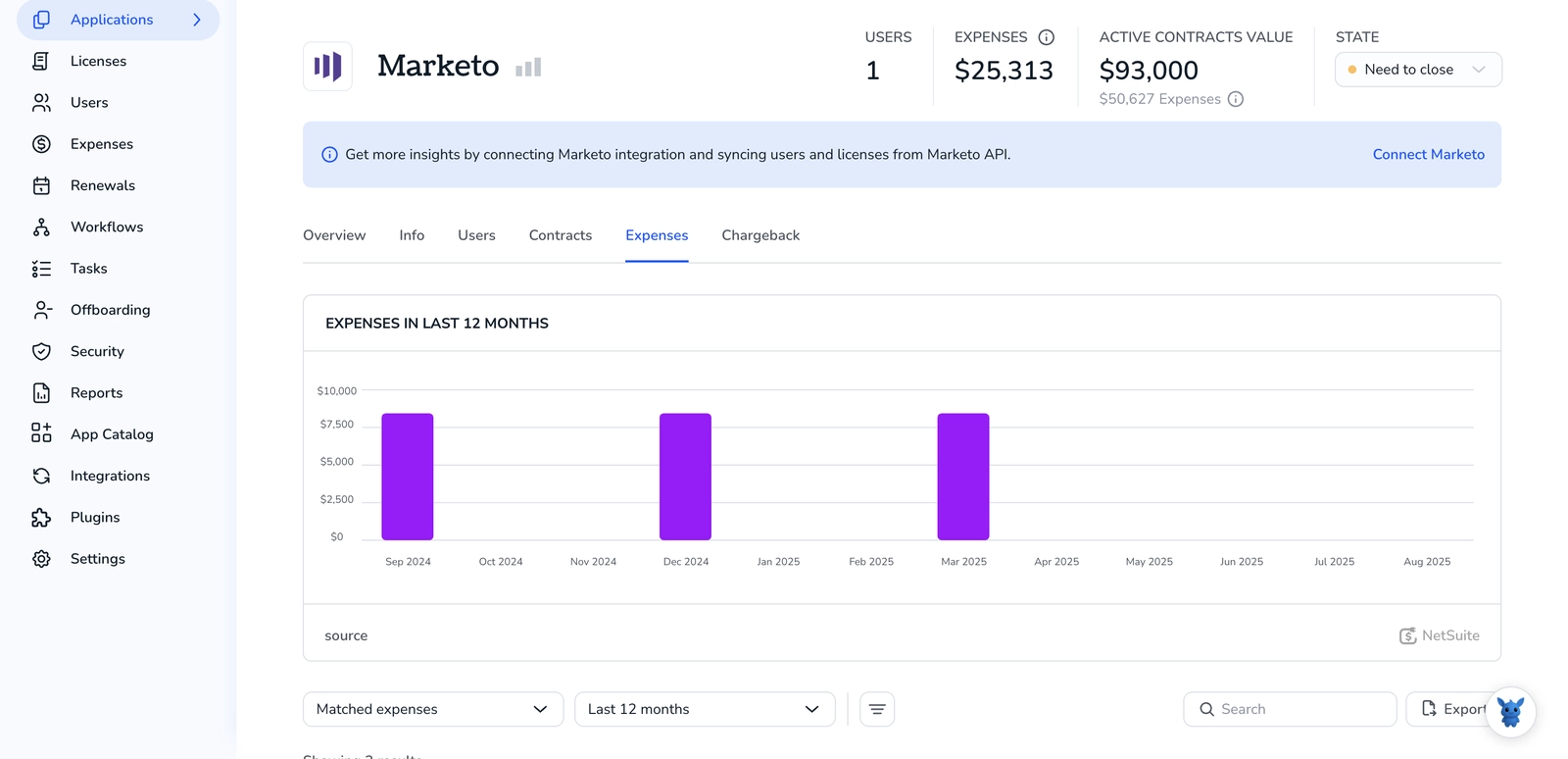
Running campaigns in Marketo is exciting until the monthly invoice lands and you can’t see where the spend went. You’re not alone.
Good news: Marketo already holds the clues. By tagging programs, pulling smart lists, and syncing data with your finance tools, you can see real costs before they surprise you. In the rest of this guide we’ll walk through three ways to set up tracking, read the numbers, and keep budgets on track.
Table of Contents
Use Marketo’s UI
Here, you’ll use Marketo’s UI to enter period costs and pull a quick report that shows where dollars are going.
Step 1: Open the program you want to track
- In Marketing Activities, click the program name.
- The summary pane appears on the right.
Step 2: Add or edit the period cost
- Still in the summary pane, find the Period Costs section.
- Click the small calendar icon.
- Pick the month you’re budgeting for.
- Type the amount you plan to spend, like
1500. - Press Enter; Marketo saves it right away.
- Repeat for any other months you expect to spend.
Step 3: Confirm tags for cleaner reporting
- With the same program selected, click the Setup tab above.
- Under Tags, choose Channel, Region, or any tag your team uses.
- The clearer the tags, the easier the cost roll-up later.
Step 4: Check spend in the Program Summary
- Click the Summary tab.
- You’ll see Total Period Cost, plus Cost per Success if you’ve picked a success step for that channel.
- A quick glance tells you if you’re on target or drifting.
Step 5: Run the Program Analyzer for a broader view
- Go to Analytics in the main nav.
- Choose Program Analyzer.
- In the right panel, set the date range that matches your period costs.
- Filter by Channel or Tag if you like, then click Run.
- The table lists Cost, Revenue, and ROI side by side.
- Click any column header to sort and spot outliers fast.
Step 6: Export if you need to share
- In Program Analyzer, hit the Export button on the top right.
- Pick CSV or Excel.
- Send to finance or drop into a slide, no extra cleanup needed.
Step 7: Schedule a recurring reminder
- Back in Marketing Activities, right-click the program folder.
- Select New > Reminder.
- Set it to ping you at month-end so period costs stay fresh before reports go live.
Done. Costs are logged, the program view stays tidy, and broader reports remain up to date.
Use Torii
Rather than logging directly into Marketo, you can rely on Torii, a SaaS management platform, to track what you pay for Marketo. An SMP puts every SaaS app on one dashboard, so you can automate onboarding and offboarding, review subscription details, and more.
By using Torii you eliminate the one-off manual steps Marketo normally requires. Any event such as adding a new employee, removing someone who is leaving, or hitting a renewal date can trigger a workflow, and the task is handled without human help. That’s a real time-saver when you have to repeat the action again and again.
To see Marketo spend directly inside Torii, take these steps: Completing the short setup below puts every Marketo transaction in the same place as the rest of your stack.
1. Sign up for Torii
Contact Torii and request a free two-week proof of concept so you can kick the tires before committing.
2. Connect your Marketo account to Torii
Once Torii spins up your environment, link the existing Marketo account you already use each day. Follow the steps in the Marketo integration instructions.
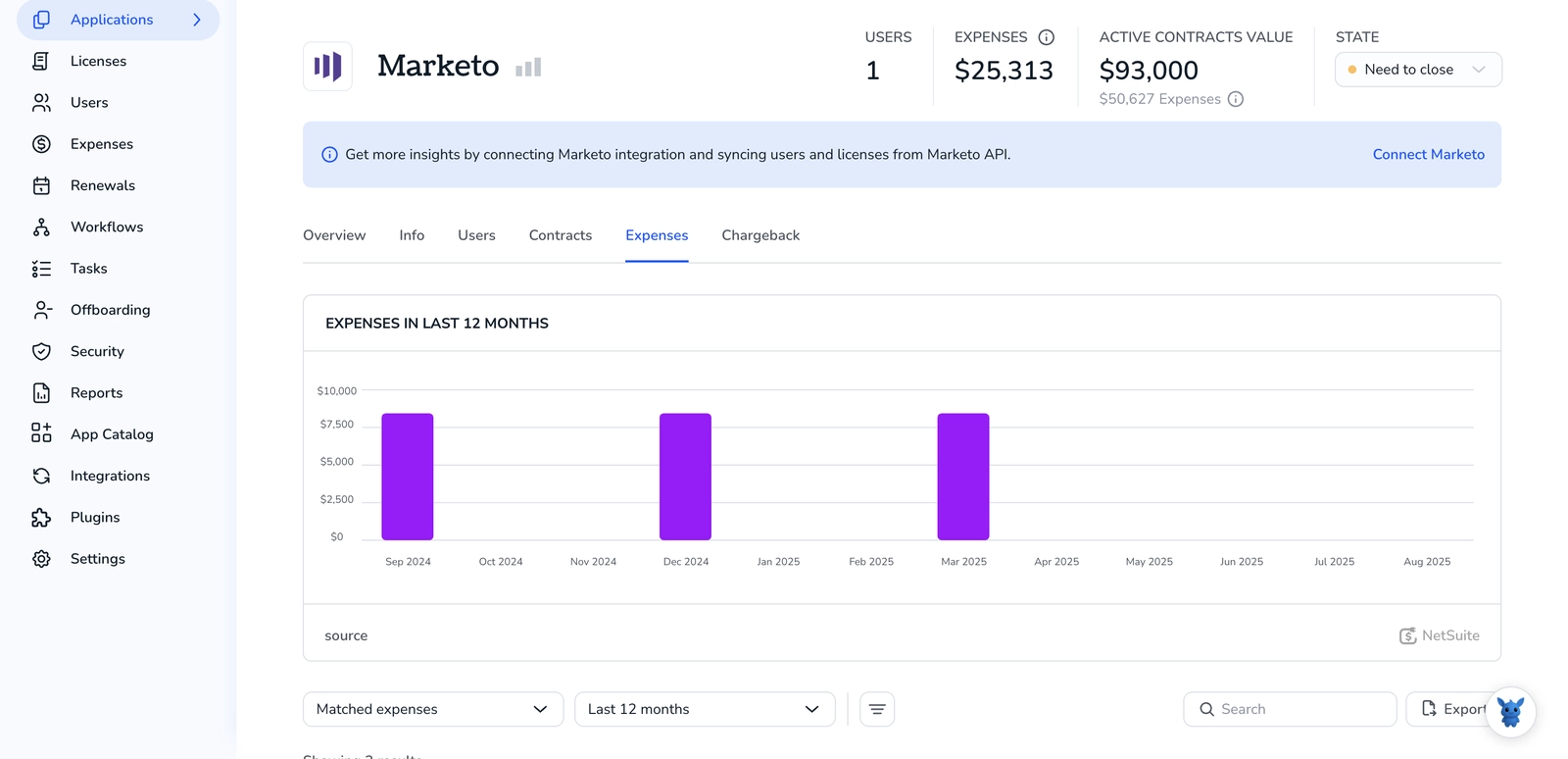
3. Create a Torii workflow for Marketo
Open the Workflows tab in Torii, pick a trigger, and add an action that tracks Marketo spending. Whenever the trigger occurs, Torii will automatically update the spend data in Marketo.

Use Marketo’s API
This walkthrough shows you how to pull cost data from Marketo’s Asset API and push it into any budget report you like.
1. Grab an access token
Call the Identity endpoint to get your auth token
GET https://.mktorest.com/identity/oauth/token?grant_type=client_credentials&client_id=&client_secret=
Save the access_token for the next calls; it lasts one hour before expiring, so plan to refresh it.
2. List all programs you care about
Use the Asset API Programs endpoint to pull the program list
GET https://.mktorest.com/rest/asset/v1/programs.json?access_token=&maxReturn=200
- The response shows program objects with
id,name,status, and more. - If you have more than 200 programs, page through with the
offsetparameter returned in the response.
3. Pull cost details for each program
For every program id from Step 2:
GET https://.mktorest.com/rest/asset/v1/program/.json?access_token=
Look at the periodCosts array in the payload to find spend numbers.
The snippet below shows how the JSON response formats period costs:
"periodCosts": [
{
"startDate": "2024-01-01",
"endDate": "2024-01-31",
"cost": 1500
},
{
"startDate": "2024-02-01",
"endDate": "2024-02-29",
"cost": 800
}
]
Each object shows what you spent during that date range.
4. Flatten and sum
- Loop through all
periodCostsentries in your script one by one. - Add up the
costvalues for each program or for the whole list, depending on the report you need. - Keep the date ranges if you plan to trend spend over time.
5. Store or display the results
- Send the cleaned data to your data warehouse, a spreadsheet, or a BI tool with a simple POST or file export.
- If you only need a quick snapshot, printing the totals to the console works too.
6. Schedule it
- Create a small script or cloud function that runs every day or week.
- Refresh the token, repeat Steps 2-4, and overwrite or append the results.
- That repeat loop keeps your spend dashboard up to date without ever touching the Marketo UI.
Torii for SaaS Management
We’d be happy to walk you through deeper SaaS Management capabilities and answer any questions your team might have. Torii’s SaaS Management Platform can help you:
- Uncover shadow apps: Our AI flags unauthorized software the moment seems and keeps monitoring silently so nothing slips past your team.
- Reduce spend: Trim costs by dropping unused licenses and merging overlapping tools, then redirect those savings to higher-impact initiatives.
- Automate employee lifecycle tasks: Automate onboarding, offboarding, and other routine IT work, saving time, avoiding mistakes, and freeing staff for strategic projects.
- Stay ahead of renewals: Get timely alerts so key contract dates never slip through, giving you plenty of runway for vendor negotiations.
Torii delivers the first unified SaaS Management Platform, giving Finance, IT, and Security one reliable source of truth.
To see Torii in action, explore our resource hub and request a demo today at Torii.
Frequently Asked Questions
You have three options—enter Period Costs in Marketo’s UI and run Program Analyzer, link Marketo to Torii for automatic SaaS cost updates, or query the Asset API and roll totals into any spreadsheet or BI tool.
Open your program in Marketing Activities, click the calendar icon in Period Costs, choose the month, type the budget, press Enter, then repeat for other months. Accurate tags under Setup improve roll‑ups later.
After connecting Marketo to Torii, you build a workflow that fires on events such as new hires, leavers, or renewals. Torii updates spend data instantly, removes manual entry, and shows every Marketo transaction beside the rest of your SaaS stack.
Use GET /rest/asset/v1/program/{programId}.json with a valid access token. The response contains a periodCosts array showing startDate, endDate, and cost for each time range, letting you aggregate spend per program or across your workspace.
In Program Analyzer, set dates and filters, click Run, then hit Export in the upper‑right corner. Choose CSV or Excel and email or embed the file without extra cleanup—finance gets cost, revenue, and ROI columns in seconds.
A Marketo OAuth access_token lasts one hour. Schedule your integration or script to request a new token before each data pull, or at least every 55 minutes, to avoid expired‑token errors during automated spend updates.

