3 Ways to Find Contract Details in Marketo
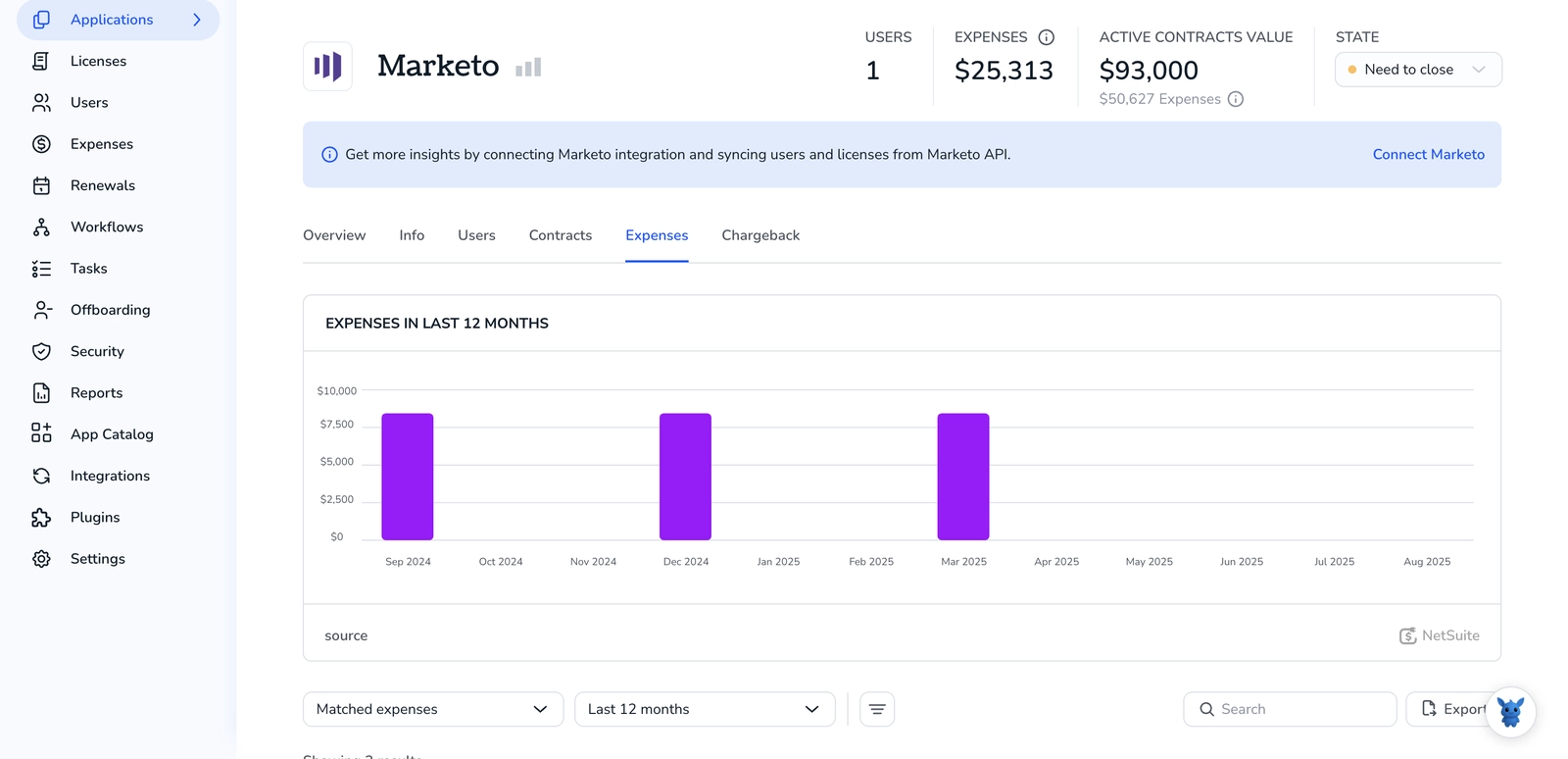
Digging for contract details in Marketo can eat up time and patience. Records are there, but between custom objects, activity logs, and export files, it’s easy to miss what matters.
This guide shows three straightforward ways to surface those contract fields, so you regain data visibility and admin control. Learn where to click, what to filter, and how to keep everything in sync.
Table of Contents
Use Marketo’s UI
Here, you’ll use Marketo’s UI to find your subscription and contract details.
Step 1: Open the Admin area
- Log in to Marketo.
- Click Admin on the top-right toolbar.
The Admin tree appears on the left.
Step 2: Go to Subscription Info
In the Admin tree, scroll until you see Subscription Info.
(Some older layouts call it Company Info. Same spot, same data.)
Click it once. A panel opens in the main window with several read-only fields.
Step 3: Scan the contract fields
Inside Subscription Info, several key contract fields appear in one tidy list:
- Contract Number
- Edition or Package Name
- Contract Start Date
- Contract End Date
- Database Record Limit
- Email Send Limit
- Support Level
Step 4: Capture the details
- Highlight a value and press
Ctrl+C(orCmd+C) to copy it into an email or spreadsheet. - Need a quick snapshot? Right-click and choose Print or Save as PDF. Marketo prints only the visible panel, so you won’t capture the entire screen.
Step 5: Set a renewal reminder
- While still in Admin, click Notifications.
- Choose + New Notification.
- Select Contract Renewal from the drop-down.
- Enter a date 30–60 days before the Contract End Date you just found.
Marketo will email you (and anyone else you pick) when the date arrives.
You’re done after these steps; the subscription data sits ready without any exports or API work. A few clicks in the Admin menu put your contract details right in front of you.
Use Torii
Instead of combing through Marketo on your own, reach for Torii, the SaaS management platform that pulls up the contract details you need. SMPs roll every subscription into one dashboard and give your team a single source of truth.
To pull Marketo contract details through Torii, do the following:
1. Create a Torii account
Contact Torii and request a complimentary 14-day proof of concept for your team. Reach out through the website or your rep to open a trial workspace; the team usually turns it on within a day.
2. Link your expense systems & contracts to Torii
Once your environment is active, connect your finance tools, such as Coupa or QuickBooks, to Torii. The platform will automatically import your Marketo spend data. You can also upload signed agreements directly into Torii; built-in AI will extract subscription costs for you.
Here are a few additional instructions for the Marketo integration. The article walks through permissions and recommended fields in case your security team has questions.
3. Look up Marketo inside Torii
Type “Marketo” into the search bar at the top of the Torii dashboard. You’ll be taken to the Marketo application page, where you can review license counts, total spend, renewal dates, and other key details.

Or, chat with Eko
Torii’s AI companion Eko pulls up Marketo details on command using a simple chat interface. Tap the Eko icon in the dashboard’s lower-right corner, request the data you need, and seems instantly in chat.

Use Marketo’s API
Sometimes you need a customer’s contract terms displayed in another system. Pull them straight from Marketo with a handful of quick API calls, and skip any manual copy-paste work.
1. Grab an access token
Before anything else, Marketo insists on OAuth to validate the request, so grab a fresh token before you do anything else.
Send a GET request to
https://{yourinstance}.mktorest.com/identity/oauth/token?grant_type=client_credentials&client_id={clientId}&client_secret={clientSecret}
Copy the access_token value that comes back. It lives for one hour.
2. Confirm the Contract object’s API name
If you’re not sure what the team called the custom object, ask Marketo for the list before you guess.
Call
GET https://{yourinstance}.mktorest.com/rest/v1/customobjects/schema.json?access_token={access_token}
Scan the response for the object that stores contract data. The "name" field is the key you’ll use; for example "name":"Contract_c".
3. Pick a filter field
Every custom object needs at least one filter to return the right rows. Common choices: id, email, or a custom key like ContractNumber, depending on how your database is organized.
If you’re unsure, run
GET https://{yourinstance}.mktorest.com/rest/v1/customobjects/{objectName}/describe.json?access_token={access_token}
Note which fields are marked "filterable": true.
4. Query for one or many contracts
Use a straightforward GET call to pull the records you need, whether that’s one contract or hundreds.
GET https://{yourinstance}.mktorest.com/rest/v1/customobjects/{objectName}.json
?access_token={access_token}
&filterType=ContractNumber
&filterValues=CN-12345
The response lands in result[], and each entry carries the fields you mapped, including start date, end date, and status.
5. Handle big result sets
By default, Marketo sends back a maximum of 300 records in one batch, so large queries need pagination. If you might get more:
- Check for
"moreResult": trueand note the"nextPageToken". - Repeat the same call, swapping
filterValueswithnextPageToken.
6. Watch for common errors
- 611: Access token expired, so request a new token and run the call again immediately afterward.
- 1035: Bad filter field; confirm the field is marked filterable in the schema, then try the request again.
- 1018: Rate limit hit, so pause for a moment, then continue once the limit resets fully.
7. Cache or store what you need
Marketo is fast, but your app will be faster if it keeps contract details locally and only re-syncs on a schedule that makes sense for your team.
Torii for SaaS Management
Better SaaS oversight pays off quickly across budgets, workflows, and risk profiles. Torii’s SaaS Management Platform helps you:
- Uncover shadow apps: AI scans round-the-clock to flag unapproved or unknown tools the moment they appear.
- Lower spend: Remove idle licenses and overlapping software and immediately trim monthly costs.
- Automate onboarding/offboarding: Streamline repetitive IT tasks to save hours and cut manual errors.
- Receive renewal reminders: Get timely alerts so critical contracts never pass their deadlines.
Torii was the first end-to-end SaaS Management platform on the market. Finance, IT, and Security teams finally see the same data.
Explore more at Torii.
Frequently Asked Questions
You have three options for surfacing contract details: click Admin › Subscription Info in the Marketo UI, review the Marketo tile inside Torii’s SaaS Management dashboard, or issue a few Custom Object API calls to fetch the same fields programmatically.
Open Marketo, hit Admin, then select Subscription Info (sometimes called Company Info). The right-side panel lists Contract Number, Package Name, Start and End Dates, database and email limits, plus support level—all read-only and copyable with standard clipboard shortcuts.
Torii aggregates everything tied to your Marketo license—total spend, edition, renewal date, active seat count, uploaded contracts and even usage trends—so finance, IT and procurement share a single, always-fresh dashboard without digging through multiple Marketo screens or exports.
Authenticate with OAuth to grab an access token, identify the Contract custom object via the schema endpoint, choose a filterable field such as ContractNumber, then call /customobjects/{objectName}.json. Paginate with nextPageToken if moreResult is true and cache responses locally.
Watch for code 611 (expired token), 1035 (invalid filter), and 1018 (rate limit). Refresh the token, verify the field is marked "filterable" in the schema, or pause until the limit resets before retrying the request.
A SaaS Management Platform like Torii centralizes renewals, uncovers shadow apps, automates onboarding/offboarding, and pinpoints idle licenses. Those insights cut spend, improve compliance, and free IT from spreadsheet wrangling while still keeping Marketo data perfectly in sync.

