4 Ways to Find Your License Count in Marketo
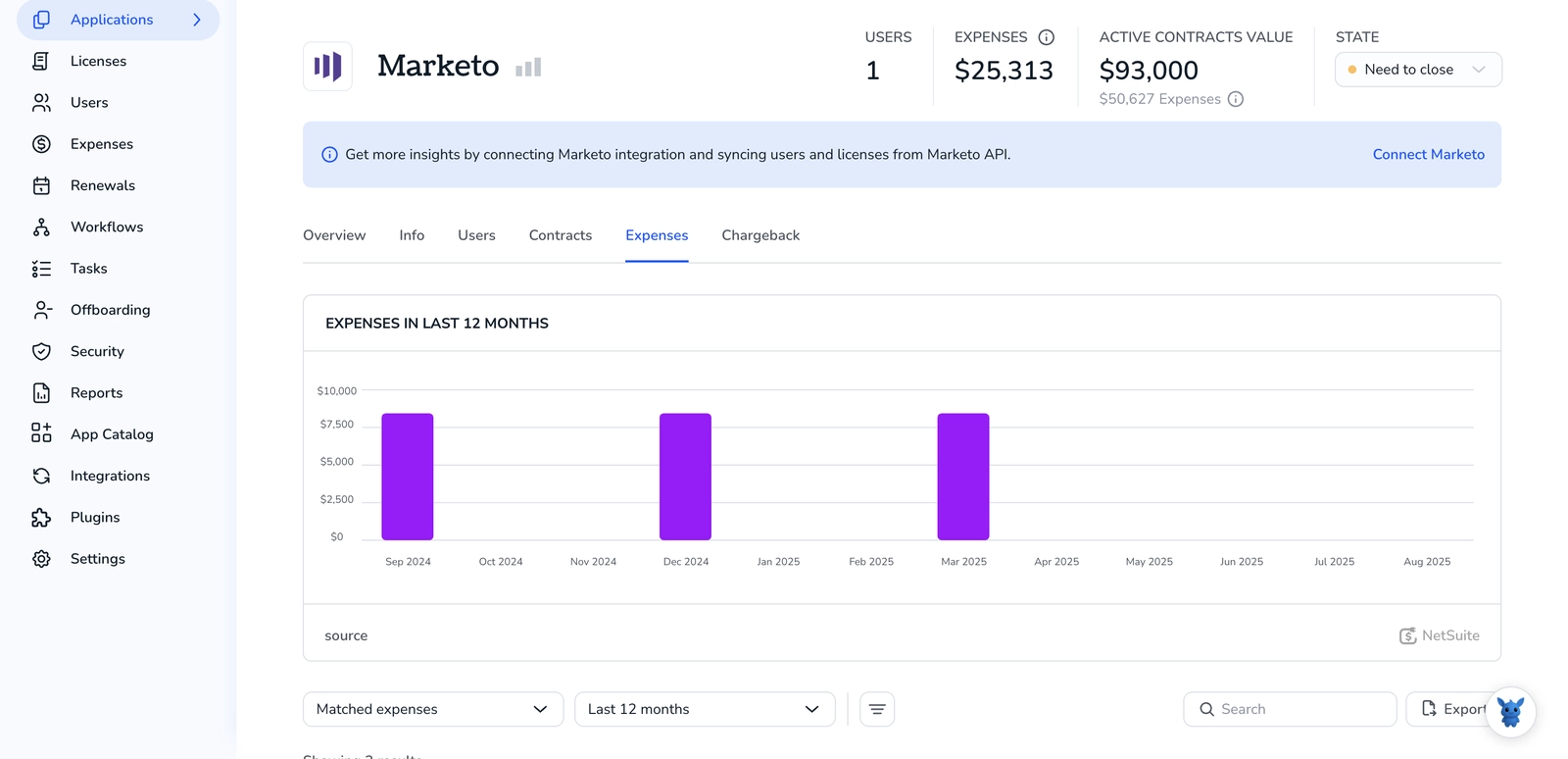
Unsure whether your team is creeping past its Marketo seat limit? You’re not alone. Rapid hires, temporary logins, and old test users pile up, and overages surface only when renewal quotes land.
The good news: Marketo hides several clear license counters, you just need to know where to look. Mastering them lets you track consumption, archive idle users, and walk into budget talks with real numbers.
Table of Contents
Use Marketo’s UI
Here, you’ll use Marketo’s Admin menu to check how many user licenses your team has left.
Step 1: Sign in and open Admin
- Once logged into Marketo, click the gear icon in the top-right corner.
- The Admin workspace opens in a new tab within Marketo.
Step 2: Go to Users & Roles
- From the left-hand navigation tree, choose “Users & Roles.”
- You’ll land on the Users tab.
Step 3: Read the License Count banner
- Stay on the Users tab.
- In the upper-right corner of the grid, you’ll see “License Count.”
- The first number shows seats in use, the second shows the total.
Example: “38 / 50” reports 38 active users, leaving 12 available.
Step 4: Spot why seats are full (optional)
- Scroll the user list; anyone marked “Active” occupies a seat.
- Deactivate a user to release that seat immediately.
Step 5: Cross-check usage limits, if needed
- Still in Admin, click “Usage & Limits.”
- Here you can confirm other subscription caps such as lead database size, email sends, and API calls, but those numbers don’t affect user seats.
That’s it. Whenever you need a quick tally, go to Admin > Users & Roles and check the banner.
Use Torii
Skip the manual Marketo check and let Torii, a SaaS management platform, tally your Marketo licenses. The platform pulls data from every subscription your company runs and rolls it into one clear, always-current dashboard.
To view your license count for Marketo through Torii, do the following:
1. Create a Torii workspace
Reach out to the Torii team and ask for a complimentary two-week proof-of-concept to spin up your workspace.
2. Link your Marketo environment to Torii
Once your Torii account is active, connect Marketo through the integrations tab, assuming you already have a Marketo account. Then follow these Marketo integration instructions.
3. Find Marketo in Torii
Head to the Torii dashboard, click the search bar at the top, and type “Marketo” to pull it up. The app page shows license totals, spending, renewal dates, and other details in one place.

Or, chat with Eko
You can pull Marketo details from Torii with the platform’s AI helper, Eko. Click the Eko bubble in the lower-right corner of your dashboard, then type what you need from Marketo in plain language. Eko returns the data in the chat pane.

Use Marketo’s API
Here, you’ll call the Roles & Users endpoints, pull every active user, then add them up for a quick license count.
1. Grab an access token
Marketo REST calls need a token that lasts about an hour. Keep it handy, because you’ll pass it with every single call that follows in the next few minutes.
curl \
-X POST \
"https://your-instance.mktorest.com/identity/oauth/token?grant_type=client_credentials&client_id=YOUR_CLIENT_ID&client_secret=YOUR_CLIENT_SECRET"
Save the access_token value that comes back.
2. Pull the current list of users
The List Users endpoint (/rest/asset/v1/users.json) returns every user account that’s tied to your instance at that moment. Ask for active seats only.
curl \
-X GET \
-H "Authorization: Bearer ACCESS_TOKEN" \
"https://your-instance.mktorest.com/rest/asset/v1/users.json?status=Active&maxReturn=200&offset=0"
Marketo returns up to 200 users per call and includes two keys that help you page through the rest:
moreResult– tells you if there are more pagesoffset– the number to pass next time
3. Loop until you see moreResult:false
Most languages can loop through the pages with a straightforward while statement and a couple of variables:
import requests, json
host = "https://your-instance.mktorest.com"
token = "ACCESS_TOKEN"
users = []
offset = 0
more = True
while more:
url = f"{host}/rest/asset/v1/users.json?status=Active&maxReturn=200&offset={offset}"
res = requests.get(url, headers={"Authorization": f"Bearer {token}"})
data = res.json()
users.extend(data["result"])
more = data["moreResult"]
offset = data["nextOffset"]
4. Add up active seats
When the loop finishes, the length of users equals the number of licensed seats now in use.
print(f"Active users: {len(users)}")
No clicking through the Admin area, and no guessing on renewals. One quick script gives you an accurate license count whenever you need it, and it scales as new users come and go.
Use Claude (via MCP)
Pull the same data inside Claude through the Model Context Protocol (MCP). Claude is Anthropic’s conversational AI and works much like ChatGPT, offering natural language responses and code execution.
To retrieve the license count for Marketo from inside Claude, carefully follow the steps outlined below:
1. Set up Torii
Complete the earlier Torii instructions to connect your Marketo workspace to Torii, then create a new API key in the Settings section.
2. Set up MCP in Claude
Refer to the Torii MCP guide and the accompanying blog post for a walkthrough that covers installation, configuration, and common troubleshooting steps.
After installing the Claude Desktop app, add the following entry to your claude_desktop_config.json file to point Claude at Torii:
{
"mcpServers": {
"Torii MCP": {
"command": "env",
"args": [
"TORII_API_KEY=YOUR_API_KEY",
"npx",
"@toriihq/torii-mcp"
]
}
}
}
Replace YOUR_API_KEY with the long-lived token you generated in Torii during the earlier setup step process.
3. Chat with Claude
With everything connected, Claude can now interface with the Torii environment you just configured. Ask it to review your Marketo account; for instance, request the current license count, total spend, upcoming renewal date, and similar insights.

Torii for SaaS Management
Curious about SaaS management, its benefits, and how it can finally tame an unruly software stack? Reach out to our team today.
With Torii’s SaaS Management Platform, you can tackle everyday software headaches in four key ways:
- Uncover shadow apps: AI continuously sweeps your environment in real time, flagging unapproved software as soon as seems.
- Reduce spend: Cut wasted spend by removing idle licenses and overlapping tools, keeping every budget line visible and under control.
- Automate onboarding & offboarding: Hand off routine provisioning and deprovisioning tasks, trimming onboarding timelines, protecting data, and giving IT hours back each week.
- Receive proactive renewal reminders: Get alerted weeks before contracts expire, giving teams room to negotiate or cancel before hidden costs sneak in.
Torii, the first end-to-end SaaS Management Platform, provides a single source of truth for Finance, IT, and Security teams.
For details and a live demo, head over to the Torii site and see the platform in action.
Frequently Asked Questions
Marketo offers three ways. In the UI, go to Admin > Users & Roles to read the License Count banner. With Torii, open the app page or ask Eko. Developers can call the "/rest/asset/v1/users.json" endpoint and total active users.
After clicking Admin and selecting "Users & Roles," stay on the Users tab. In the upper-right corner of the grid you’ll see a small "License Count" label showing seats used versus total, for example "38 / 50."
Yes. Once Marketo is connected, Torii continuously syncs seat data, displays it on the vendor page, and lets you query the same numbers through its AI assistant Eko, removing manual checks and surprise overages.
Use the List Users endpoint: "/rest/asset/v1/users.json?status=Active". Page with "offset" until "moreResult" is false, then count the returned records; the final total equals active, billable seats.
Absolutely. Toggle a user to "Inactive" in Admin > Users & Roles and the seat becomes available instantly, freeing it for a new teammate or letting you trim license spend before renewal.
In Admin choose "Usage & Limits" to review caps on lead database size, monthly email sends, and daily API calls. These figures don’t affect seats but help confirm overall subscription health before budget discussions.

