3 Ways to Find Contract Details in QuickBooks
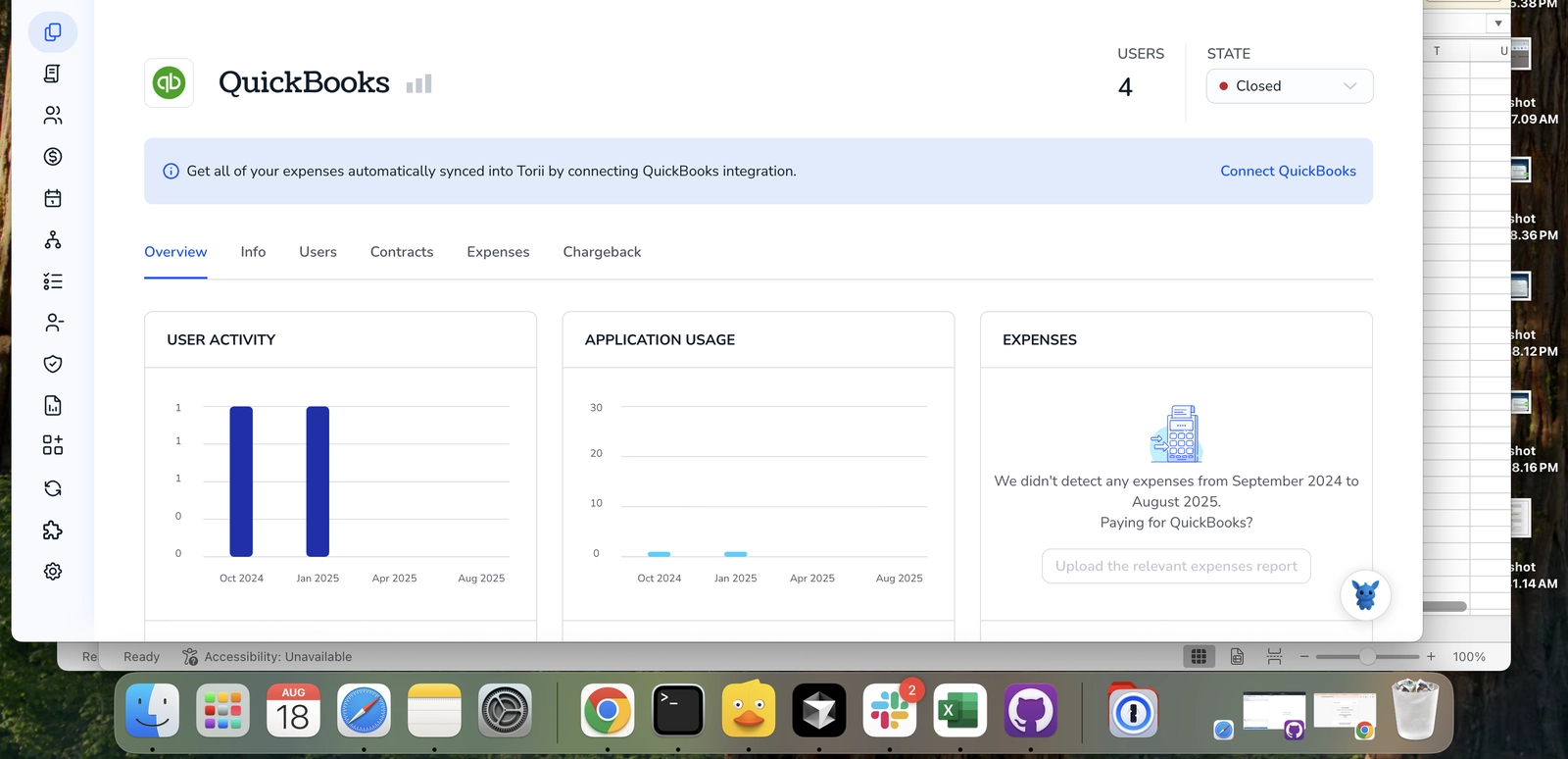
Finding contract details in QuickBooks can feel messy when records live in different places. You need amounts, dates, and linked transactions fast, without digging through every invoice or memo.
This guide shows three practical ways, searches, reports, and transaction review, to locate contracts quickly and accurately. Follow each approach so you can pick the one that fits how you work.
Table of Contents
Use QuickBooks’s UI
Here you’ll use the QuickBooks Online UI to find contract details kept in customer records, transactions, recurring templates, projects, or the attachments manager.
Check the customer record
- Open
Sales>Customers. - Find the customer by typing a name in the list or using the search field.
- Click the customer’s name to open the customer details page.
- On that page, review the overview and tabs for recent transactions, estimates, invoices, and notes.
- Look for:
- Notes entered on the customer profile
- Attachments listed on transactions (paperclip icon)
- Custom fields that might store contract identifiers
Search invoices, estimates, and bills
- Open
Sales>All Salesto list invoices and estimates, orExpenses>Expenses(orVendors) to find bills. - Use the search box or filters (date, type, customer/vendor) to narrow results.
- Open any transaction that might relate to the contract.
- Look for these fields on the transaction:
- Terms and payment schedule
- Message on invoice or memo fields
- Attached files (click the paperclip icon to view)
- If the contract is billed regularly, check the invoice line items and any recurring notes.
Review recurring transactions (for ongoing contracts)
- Click the
Gearicon, then chooseRecurring Transactions. - Scan the list for templates that match the customer or a contract name.
- Open a template to see:
- Schedule (interval, start/end dates)
- Payment terms and amounts
- Description or memo text that often contains contract specifics
Use Projects (when enabled)
- Open
Projectsfrom the left menu. - Select the relevant project to view the project overview.
- Check the project’s transactions, time entries, estimates, and any files or notes attached there.
- Projects often gather work and billing tied to a contract, so details may live inside the project page.
Check the Attachments manager
- Click the
Gearicon, then chooseAttachments(Attachments manager). - Use the search box to find contract file names, or filter by file type and upload date.
- Click an attachment to see which transaction or record it’s linked to, or download to inspect the contract document.
Use the global search bar
- Click the magnifying glass / search field at the top of QuickBooks.
- Type the customer name, invoice number, or a keyword from the contract.
- Review results across customers, invoices, bills, and attached files to locate the contract reference.
If you still can’t find the contract, check whether it was stored outside QuickBooks (email, shared drive) or ask a team member who handles contracts to point to where they keep signed agreements.
Use Torii
Rather than digging through QuickBooks itself, you can use Torii, a SaaS Management Platform, to surface contract information for QuickBooks. SMPs aggregate your SaaS subscriptions into one place, providing a single source of truth for all your SaaS spend and agreements.
To view QuickBooks contract details from Torii, do the following:
1. Sign up for Torii
Contact Torii, and request your complimentary two-week proof-of-concept.
2. Connect your expense accounts & contracts to Torii
After your account is activated, link your finance systems (for example, Coupa or QuickBooks) to Torii so subscription costs and expenses sync automatically. You can also upload contract documents directly to Torii; its AI will extract pricing and term details for you.
Here are more instructions for the QuickBooks integration.
3. Search for QuickBooks within Torii
Use the search box at the top of the Torii dashboard to look up QuickBooks. That opens the QuickBooks app page, where you’ll find information like license counts, total spend, next renewal date, and other account details.

Or, chat with Eko
Torii’s AI assistant, Eko, can also help you locate QuickBooks data inside Torii using natural-language chat. Click the Eko icon in the bottom-right corner of the dashboard and ask it to pull up QuickBooks information - Eko will display the results right in the chat window.

Use Claude (via MCP)
You can also obtain this data directly from Claude using the Model Context Protocol (MCP). Claude is Anthropic’s AI assistant and an alternative to ChatGPT.
To pull contract info from QuickBooks through Claude, do the following:
1. Set up Torii
Complete the earlier Torii instructions to link your QuickBooks account with Torii.
Go to Settings and generate a new API key.
2. Set up MCP in Claude
See the Torii MCP instructions. There’s also a helpful blog post that walks through the process.
Install the Claude Desktop app, then add the following to your claude_desktop_config.json file:
{
"mcpServers": {
"Torii MCP": {
"command": "env",
"args": [
"TORII_API_KEY=YOUR_API_KEY",
"npx",
"@toriihq/torii-mcp"
]
}
}
}
You can create that API key from the Settings tab in Torii.
3. Chat with Claude
Once configured, you can query your Torii environment directly from Claude. For example, ask it to inspect your QuickBooks data and report how many licenses you have, total spend, upcoming renewal dates, and similar contract details.

Frequently Asked Questions
You have three practical options: search within QuickBooks Online’s customer and transaction screens, run Torii to aggregate contract data automatically, or ask Claude via MCP to pull Torii’s QuickBooks feed. Choose the path that best matches your workflow.
Open Sales > Customers, click the customer name, then review tabs for notes, custom fields, and the paperclip icon that lists attachments. Files linked to invoices, estimates, or bills often include signed agreements or amendment PDFs.
After integrating QuickBooks with Torii, the platform centralizes license counts, spend, renewal dates, and uploaded contract files. You can search for "QuickBooks" in the Torii dashboard or ask its Eko chat to display all extracted contract terms instantly.
Inside an invoice, estimate, or bill, scan the Terms, Memo, and Description fields. Recurring notes, payment schedules, and any linked file attachments frequently summarize amounts, dates, and responsibilities specified in the underlying contract.
Go to the Gear icon > Recurring Transactions, locate the template tied to the customer, and open it. The schedule, interval, start and end dates, and memo lines typically outline the ongoing contract’s billing frequency and duration.
Generate an API key in Torii, configure the Torii MCP server in your claude_desktop_config.json file, then ask Claude questions like "Show QuickBooks renewal dates." Claude pulls the synced Torii data and returns contract metrics in chat.

