4 Ways to Find Your Annual Cost in Intercom
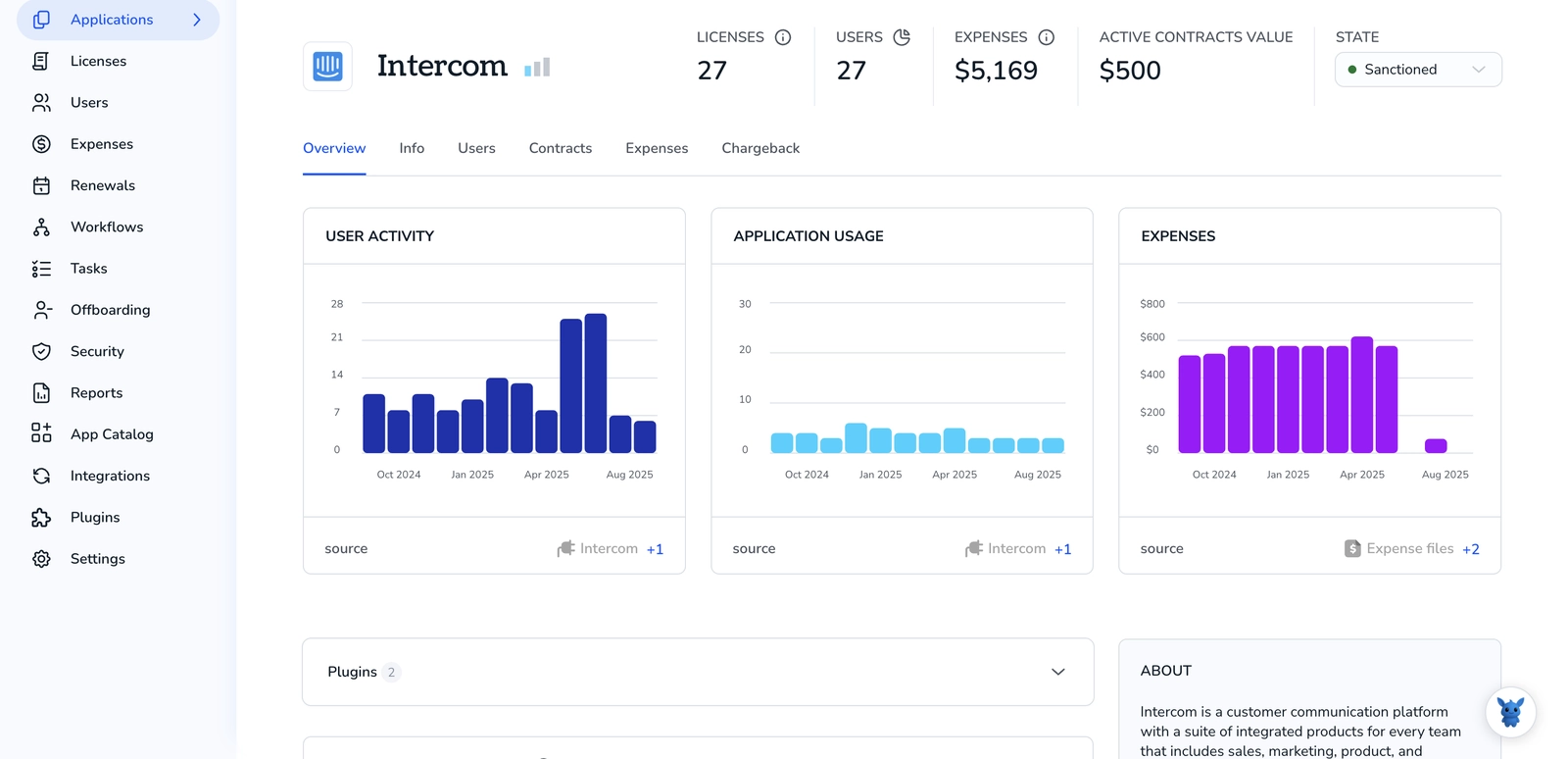
Intercom keeps revenue flowing, but its layered pricing can still surprise you at renewal time. Maybe finance wants numbers, or your team just wonders if the plan still makes sense.
Below, you’ll see four quick ways to surface your real annual cost, inside the dashboard, through invoices, from usage data, and via internal records, so budgeting and platform reviews stay painless.
Table of Contents
Use Intercom’s UI
Here, you’ll use Intercom’s billing pages to see the yearly amount your workspace pays.
1. Open Billing from Settings
- Sign in to the workspace and head to Settings from your profile picture so you land on the main settings panel.
- From the left sidebar, select Billing to bring up several tabs, each covering a different part of your account.
2. Go to “Your plan”
Select the Your plan tab to open the page that lists live plan details and shows any recent changes.
Intercom identifies this page as the live view for plan details, seats, and pricing.
3. Switch the period to “Annual”
- Near the top, a Monthly / Annual toggle is visible for quick switching between billing views.
- Select Annual on that toggle for an immediate yearly view.
Intercom instantly converts every line item, including seats, add-ons, and messages, into a single yearly figure.
4. Read the “Total per year” number
A bold Total per year value sits under the toggle.
This figure shows what Intercom expects over the next 12 months if nothing changes.
5. Double-check with invoices (optional)
- While you’re still in Billing, open the Invoices & receipts tab to pull up every invoice associated with the workspace.
- Then download the most recent annual invoice PDF from that list to confirm you’re looking at the latest charges.
The total on that invoice should match the Total per year value, minus any credits or adjustments.
Use Torii
Instead of logging into Intercom each time, use Torii, a SaaS Management Platform, to see your annual Intercom spend. This platform pulls every SaaS subscription into one view so finance and IT share the same cost data.
1. Sign up for Torii
Contact Torii and request a free two-week proof of concept to get your workspace running.
2. Connect your expense accounts & contracts to Torii
After your workspace is live, link your finance tools, such as Coupa or QuickBooks, to Torii. This pulls in transaction data so Torii can surface the cost of your Intercom subscription.
You can also upload contracts directly to Torii; its AI automatically extracts pricing details.
Here are more instructions for the Intercom integration.
3. Search for Intercom within Torii
Open the Torii dashboard’s search bar and type the word “Intercom.” The resulting Intercom page shows license counts, total spend, next renewal date, and other key metrics.

Or, chat with Eko
Want to pull Intercom details directly inside Torii without digging through menus? Open a chat with Eko, the assistant tucked into the dashboard’s bottom-right corner, and ask for Intercom data in plain language; Eko returns the figures straight in the chat pane.

Use Intercom’s API
you’ll query Intercom’s Companies API, fetch a custom revenue field, and total it so you know what customers pay per year.
1. Grab an access token
You’ll need a valid Intercom personal access token with the read:companies scope, and you’ll pass it in every request you make.
2. Pull companies (or users) that carry a revenue field
Many teams store revenue in a custom attribute like mrr (monthly recurring revenue) or arr. Below is a cURL call that hits the Companies endpoint:
curl https://api.intercom.io/companies \
-H "Authorization: Bearer " \
-H "Accept: application/json"
Intercom’s response includes an array called data, and every company object inside it holds custom_attributes, where your revenue field lives.
3. Handle pagination so you get every record
The response header Link tells you if there’s a next page. Continue calling that endpoint until the header shows no next link; that way you capture every record in the workspace.
import requests
token = 'ACCESS_TOKEN'
url = 'https://api.intercom.io/companies'
headers = {'Authorization': f'Bearer {token}', 'Accept': 'application/json'}
companies = []
while url:
r = requests.get(url, headers=headers)
data = r.json()
companies.extend(data['data'])
url = None
if 'pages' in data and data['pages'].get('next'):
url = data['pages']['next']
4. Calculate annual cost
choose the revenue field your team relies on most:
- If you store
arrper company, sum it directly. - If you store
mrr, multiply by 12.
annual_cost = 0
for c in companies:
attrs = c.get('custom_attributes', {})
if 'arr' in attrs:
annual_cost += attrs['arr']
elif 'mrr' in attrs:
annual_cost += attrs['mrr'] * 12
5. Output or forward the result
You can print the total, write it to a dashboard, or push it to another system.
print(f'Total annual cost: ${annual_cost:,.2f}')
That’s it. Using nothing but Intercom’s API, you now have a repeatable way to surface the annual cost figure whenever you need it.
Use Claude (via MCP)
You can pull this data straight from Claude by using the Model Context Protocol (MCP). Claude is Anthropic’s AI assistant and serves as an alternative to ChatGPT.
To have Claude surface your Intercom annual cost, take these steps:
1. Set up Torii
Follow the Torii setup guide to connect your Intercom workspace to Torii.
Open the Settings page and generate a fresh API key.
2. Configure MCP inside Claude
For a deeper walk-through, review the Torii MCP instructions and the related blog post.
Install the Claude Desktop app, then drop the following block into your claude_desktop_config.json file:
{
"mcpServers": {
"Torii MCP": {
"command": "env",
"args": [
"TORII_API_KEY=YOUR_API_KEY",
"npx",
"@toriihq/torii-mcp"
]
}
}
}
The key in the snippet is the one you just created in Torii’s Settings screen.
3. Chat with Claude
At this point, you can converse with Claude against your Torii environment. Ask it to audit your Intercom subscription, including seats in use, total spend to date, next renewal date, and similar details.

Torii for SaaS Management
Ready to dig deeper into SaaS Management and what it delivers? Reach out. Torii’s SaaS Management Platform lets you:
- Uncover shadow software: AI sweeps your workspace in real time and flags unapproved apps as soon as they surface.
- Reduce spend: Trim waste by cutting idle licenses and overlapping subscriptions.
- Automate employee transitions: Hand off onboarding and offboarding to workflows that save hours and slash errors.
- Stay ahead of renewals: Get timely alerts so contract dates never slip past you.
Torii brings Finance, IT, and Security teams together on one reliable view of every application in use.
Explore the details and product demos online by visiting Torii.
Frequently Asked Questions
You have four options—view the "Total per year" inside Intercom’s Billing pane, download the latest invoice PDF, open Torii’s dashboard for consolidated spend, or query Intercom’s API and sum ARR/MRR fields—to surface the true yearly amount.
Yes. Navigate to Settings › Billing, choose the "Your plan" tab, flip the Monthly/Annual toggle to Annual, and read the bold "Total per year" figure. It instantly rolls seats, add‑ons, and messages into one 12-month total.
After connecting finance tools and contracts, Torii imports every transaction, shows license counts, total spend, and renewal dates in one view, and even lets you ask its Eko chatbot for Intercom numbers without digging through menus.
Within Billing, open the Invoices & receipts tab, download the most recent annual PDF, and confirm the invoice total matches the "Total per year" shown in the UI, accounting for any credits or adjustments.
Request all companies with a read:companies token, handle pagination, and sum the custom attribute you store: add ARR directly or multiply each MRR value by 12. The script returns a consolidated annual revenue number.
Yes. You can chat with Claude via the Model Context Protocol connected to Torii or ask Torii’s built-in Eko assistant. Both return seats, spend, and renewal dates instantly in plain language.

