3 Ways to Track Spending to OneLogin
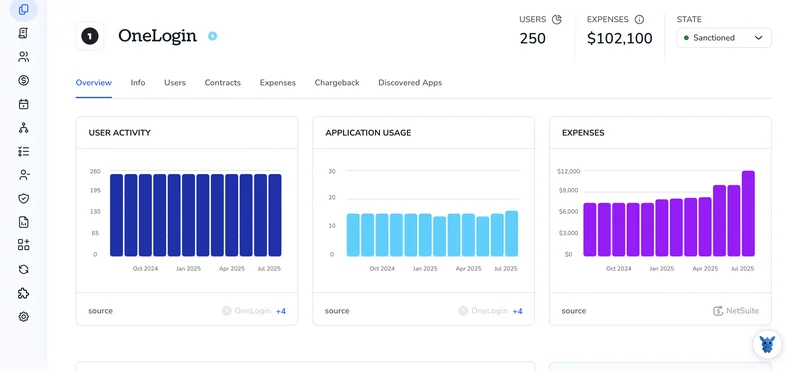
Keeping tabs on identity-as-a-service charges can feel fuzzy, especially when OneLogin seats, add-ons, and API calls pile up every month. If you don’t track them, budgets drift and surprises hit finance.
This guide walks through three down-to-earth ways to surface those costs, map them to business units, and spot savings before renewal time. Follow along, pick the approach that matches your stack, and regain cost control.
Table of Contents
Use OneLogin’s UI
The OneLogin admin portal lets you track subscription costs and any extra fees.
Step 1: Sign in with the right role
- Start by signing in to your OneLogin Admin portal using any modern browser.
- Confirm the account role includes Billing or Account Owner rights; without those permissions, the Billing tab will stay hidden.
Step 2: Open the Billing screen
- At the top of the screen, open the Settings menu.
- In the left panel, select Billing to open the main summary.
- If Billing is missing, expand Account Settings and it will appear.
Step 3: Review the Subscription box
- Review Plan Name, Active Seats, and Renewal Date in the Subscription box.
- The seat line compares paid user licenses with the number now in use.
Step 4: Drill into Usage details
- Choose View Usage on the right side of the Subscription box to open details.
- A detailed chart appears automatically and breaks down:
- Active users by individual day
- Add-on counts such as MFA tokens or SmartFactor licenses
- Hover over any point to display the exact seat count for that date.
Step 5: Look at past invoices
- Return to the Billing screen and open the Invoices tab.
- Each line lists Date, Amount, and Status for quick scanning.
- Select the PDF icon to download the full invoice should finance need the detail.
Step 6: Set up spending alerts (optional but handy)
- While still in Settings, choose Notifications from the left menu.
- Select Billing Alerts to set a spending threshold.
- Enter a dollar or seat limit, add recipients, and click Save.
- OneLogin instantly emails those contacts once the limit is exceeded.
Step 7: Export data for a deeper dive
- Inside the Usage view, click Export CSV to pull raw numbers.
- Open the file in Excel or Sheets and look for trends or unexpected spikes.
Step 8: Revisit monthly
- Set a calendar reminder for the day after each billing cycle ends.
- Spending five minutes here each month can prevent an unpleasant invoice surprise.
Use Torii
With Torii, a SaaS management platform (SMP), you monitor OneLogin costs without opening OneLogin. The tool pulls every subscription into one dashboard, giving you a clear record of what you own and what each service costs.
To track OneLogin spend in Torii, do the following:
1. Sign up for Torii
Contact Torii and request a complimentary two-week proof-of-concept.
2. Connect your expense accounts & contracts to Torii
Once your workspace is live, connect financial systems such as Coupa or QuickBooks to Torii so it can import OneLogin expense data automatically.
If you’d rather not integrate finance systems, drag the agreement files into Torii; its AI scans each contract and records the price.
Detailed instructions for the OneLogin integration are here.
3. Search for OneLogin within Torii
Type “OneLogin” in the main search field at the top of the Torii dashboard. You’ll land on the OneLogin overview page, where you’ll see license counts, total spend, renewal dates, and other key metrics.

Or, chat with Eko
You can pull OneLogin details in seconds directly from Torii’s dashboard. Torii’s AI sidekick, Eko, handles the lookup. Tap the Eko icon at the bottom-right of the dashboard and ask for OneLogin info, then sit back while it works. Moments later, the data appears in the same chat thread.

Use OneLogin’s API
Tracking usage starts with calling OneLogin’s Admin API for user counts and login activity. Those figures reveal what you’re paying for and where licenses sit idle.
1. Get an access token
Before you hit any endpoint, OneLogin’s Admin API expects a short-lived bearer token.
- Create a “Server-to-Server” credential in the OneLogin admin portal and copy the
client_idandclient_secret. - Call the OAuth endpoint.
curl -X POST https://api.us.onelogin.com/auth/oauth2/v2/token \
-H "Content-Type: application/json" \
-D '{
"grant_type":"client_credentials",
"client_id":"YOUR_CLIENT_ID",
"client_secret":"YOUR_CLIENT_SECRET"
}'
Save the returned access_token; you’ll pass it in every request.
2. Count billable users
Your invoice comes from the number of active users, not total accounts. The Users endpoint lets you request only IDs so the payload stays tiny.
curl -X GET https://api.us.onelogin.com/api/2/users \
-H "Authorization: Bearer ACCESS_TOKEN" \
-H "Content-Type: application/json" \
-G --data-urlencode "fields=id" \
--data-urlencode "limit=200"
The response headers include X-Total-Count. That number equals your current licensed seats. Multiply it by your per-user price to see the raw monthly charge.
3. Find the event type ID for “user logged in”
Event type IDs move over time, so fetch them instead of guessing.
curl -X GET https://api.us.onelogin.com/api/2/events/types \
-H "Authorization: Bearer ACCESS_TOKEN"
Scan the JSON for the event whose name is “User Logged In” (or similar) and note its id.
4. Pull recent login events
Pull a rolling 30-day window for that event and swap in the LOGIN_ID you found.
curl -X GET https://api.us.onelogin.com/api/2/events \
-H "Authorization: Bearer ACCESS_TOKEN" \
-G --data-urlencode "event_type_id=LOGIN_ID" \
--data-urlencode "since=30" \
--data-urlencode "limit=500"
• Each page shows up to 500 events.
• Keep following the next_link field until it’s empty.
• Store the actor_user_id from each event in a set to get unique logins.
5. Compare active logins to licensed seats
- Count the unique
actor_user_idvalues from step 4. - Divide that by the seat count from step 2 to see how many licenses are used.
- If the ratio is low, you’re over-licensed and overspending.
6. Automate and alert
- Run the token, user-count, and event pulls daily with a cron job or a serverless function.
- Push the numbers to a spreadsheet, database, or dashboard.
- Trigger an alert (email, Slack, etc.) when the unused license percentage crosses your comfort line.
These few calls let you track OneLogin spend without opening the admin console, rein in wasted seats, and walk into renewal talks with real numbers.
Torii for SaaS Management
If you’re looking for a simpler way to stay on top of SaaS Management, we’re ready to help. Torii’s SaaS Management Platform lets your team:
- Find hidden apps: AI continually scans your organization to uncover unapproved software as soon as they appear.
- Cut costs: Stop overspending by reclaiming idle licenses and eliminating redundant tools.
- Implement on/offboarding automation: Automate employee lifecycle tasks to save time and reduce risk.
- Get contract renewal alerts: Receive timely reminders so you never miss a key renewal date.
Torii is the industry’s first end-to-end SaaS Management Platform, giving Finance, IT, and Security teams a single source of truth.
Explore more at Torii. The platform offers a free trial, and our experts are on standby to walk you through a quick demo.
Frequently Asked Questions
You can surface OneLogin spend in three ways: open the Billing screen in the admin UI, sync the subscription into Torii’s SaaS-management dashboard, or call the Admin API for seat and login data, then map those numbers to business units.
The account must hold Billing or Account Owner rights. Without those permissions, the Billing tab remains hidden, so ensure your admin role includes the Billing privilege before attempting to view subscription details, invoices, or usage charts.
Inside Settings choose Notifications, open Billing Alerts, enter a dollar or seat threshold, list email recipients, and click Save. OneLogin automatically emails the contacts whenever spending or seat usage exceeds the limit you specified.
Torii imports OneLogin invoices, contract terms, and usage data from finance tools or uploaded agreements, then displays seats, spend, and renewal dates in a single dashboard. You can also ask the Eko chat assistant for instant OneLogin cost reports.
Use the Users endpoint to count active user IDs and read the X-Total-Count header for licensed seats. Then query Events Types to locate the \"User Logged In\" ID and pull recent Events, capturing actor_user_id values to compare logins against seats.
Set a monthly reminder for the day after each billing cycle closes. Spending five focused minutes reviewing seats, invoices, and usage trends every month helps you catch drift early and enter renewal talks armed with accurate, up-to-date numbers.

