4 Ways to Check License Counts in OneLogin
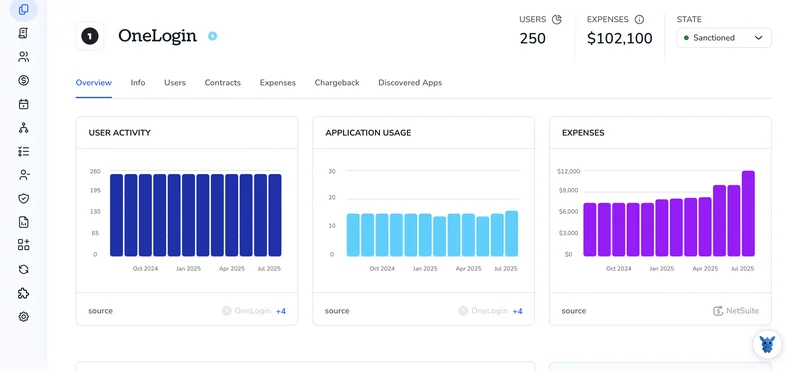
Keeping track of how many OneLogin seats your company uses can feel like a moving target. New hires appear, contractors leave, test accounts linger, and the bill never forgets.
This guide walks through four easy ways to pull real-time license counts so you can spot overages early, forecast expansion, and show auditors a clean dashboard.
Table of Contents
Use OneLogin’s UI
Here, you’ll use the OneLogin Admin portal to check how many licenses, also called ‘seats’, your company now consumes.
1. Sign in to the Admin portal
- Sign in with an
Account OwnerorSuper Adminaccount. - The dashboard appears after multifactor authentication if your org requires it.
2. Open the Account menu
- In the top navigation bar, choose Account.
- A drop-down or new page opens with several tabs.
3. Go to the Usage page
Within the Account view, click Usage.
OneLogin’s documentation notes this page as the source for live license data.
4. Read the license numbers
On the Usage page you’ll see two key counters:
- Active Users this Billing Cycle: every unique user who has logged in during the current cycle.
- User Licenses (or Seats Purchased): the total seats your plan allows.
The gap between those two figures shows how many seats remain before you reach your limit.
5. (Optional) Export the data
- Select Download CSV in the upper-right corner when you need the counts for audits or reports.
- Open the file in Excel or Sheets so finance or leadership can review it.
That’s all you need to locate your OneLogin license totals and pull the numbers whenever they come up.
Use Torii
Instead of accessing OneLogin directly, consider using Torii, an SaaS management platform, to pull your OneLogin license totals. Torii brings every SaaS subscription into one place, so you have a single dashboard for all your cloud apps.
To pull your OneLogin license numbers from Torii, follow these steps:
1. Sign up for Torii
Contact Torii and request a free two-week proof of concept. Their team will spin up your instance quickly, enabling you to start testing features and workflows without delay.
2. Connect your OneLogin account to Torii
Once your Torii environment is ready, connect your current OneLogin tenant through the integrations page in a few clicks. You can follow these instructions for the OneLogin integration.
3. Search for OneLogin within Torii
Use the search bar at the top of the Torii dashboard to find “OneLogin.” The app page shows license counts, spend, next renewal date, and other useful details that help you plan renewals and budgets.

Or, chat with Eko
Looking for the OneLogin details stored in your Torii dashboard? Just open Torii’s AI helper, Eko. Tap the Eko icon in the bottom-right corner, type your request for OneLogin info, and Eko returns the data right inside the chat window.

Use OneLogin’s API
This flow calls OneLogin’s OAuth 2.0 token service and the Users endpoint. The user count the API returns equals the number of active licenses in your tenant.
1. Get an access token
- Send a POST request to
https://api.<region>.onelogin.com/auth/oauth2/v2/token. Replace<region>withusoreu, depending on where your tenant lives. - Use the JSON body below. Swap in the Client ID and Secret from your API credential.
curl -X POST https://api.us.onelogin.com/auth/oauth2/v2/token \
-H "Content-Type: application/json" \
-D '{
"grant_type": "client_credentials"
}' \
-u "your_client_id:your_client_secret"
The response payload contains an access_token. Copy that token; you’ll need it in the next call.
2. Ask for only active users
OneLogin marks active users with status 1. Request a single record (limit=1) and let the headers do the counting.
curl -X GET "https://api.us.onelogin.com/api/2/users?status=1&limit=1" \
-H "Authorization: Bearer "
3. Read the X-Total-Count header
- The call returns one user object, and the header
X-Total-Countshows how many active users match the filter. - That number is your current license usage.
Example headers:
HTTP/1.1 200 OK
X-Total-Count: 134
134 active users = 134 consumed licenses.
That’s it. No extra looping or data crunching, just a quick header peek.
Use Claude (via MCP)
Pull the same data straight from Claude by calling the Model Context Protocol (MCP). Claude is Anthropic’s AI assistant and an alternative to ChatGPT.
To check your OneLogin license totals inside Claude, follow these steps: The quick setup only takes a minute and lets you keep license data current without manual exports.
1. Set up Torii
Use the earlier Torii instructions linked above to connect your OneLogin account so Torii can begin syncing data.
After linking, open the Settings page and generate a fresh API key for the upcoming MCP connection.
2. Set up MCP in Claude
Start by reading the official Torii MCP documentation, which covers installation and all essential configuration details. A companion blog post breaks the process down step by step.
Download the Claude Desktop application, then add the snippet below to your claude_desktop_config.json file so Claude knows where to pull data:
{
"mcpServers": {
"Torii MCP": {
"command": "env",
"args": [
"TORII_API_KEY=YOUR_API_KEY",
"npx",
"@toriihq/torii-mcp"
]
}
}
}
The API key you generated in Torii Settings goes in place of YOUR_API_KEY, and the change takes effect immediately.
3. Chat with Claude
With everything connected, you can converse with Claude directly about your Torii instance. Ask it to review your OneLogin setup and provide details such as the number of active licenses, total spend, upcoming renewal dates, and more.

Torii for SaaS Management
Looking to regain full control over your growing SaaS stack? Reach out to our team. With Torii’s SaaS Management Platform you can:
- Uncover shadow apps: Continuous monitoring spots unapproved tools the moment they appear.
- Trim expenses: Reclaim idle licenses and merge overlapping software to cut waste.
- Automate joiners/leavers processes: Onboarding and offboarding run automatically, saving hours and avoiding errors.
- Never miss a renewal: Early alerts keep every contract deadline front and center.
Torii brings Finance, IT, and Security teams one shared source of truth for SaaS.
Explore the full platform and customer stories at Torii.
Frequently Asked Questions
You have four easy options: open the OneLogin Admin portal's Account > Usage page, view the OneLogin app in Torii, hit the Users API with status=1 and read the X-Total-Count header, or connect Torii to Claude and simply ask the chatbot.
The "Active Users this Billing Cycle" counter tallies every unique user who has logged in during the current billing period. It shows real-time seat consumption, helping you compare live usage against the total seats purchased shown beside it.
Yes. In the Usage page click "Download CSV" to export license numbers, then open the file in Excel or Google Sheets. Finance, IT, or auditors can review historical and current seat counts without needing OneLogin admin access.
After connecting your OneLogin tenant, Torii displays active seats, spend, renewal dates and trends in one dashboard. It also flags unused licenses and lets you query the data with its AI helper Eko or feed it into reports.
Send GET https://api. Generate an API key in Torii, add the Torii MCP server snippet to claude_desktop_config.json, then restart Claude. Ask something like "How many OneLogin seats are active?" and the assistant will pull live counts, spend, and renewal data.

