3 Ways to Watch Spending in Your LastPass Account
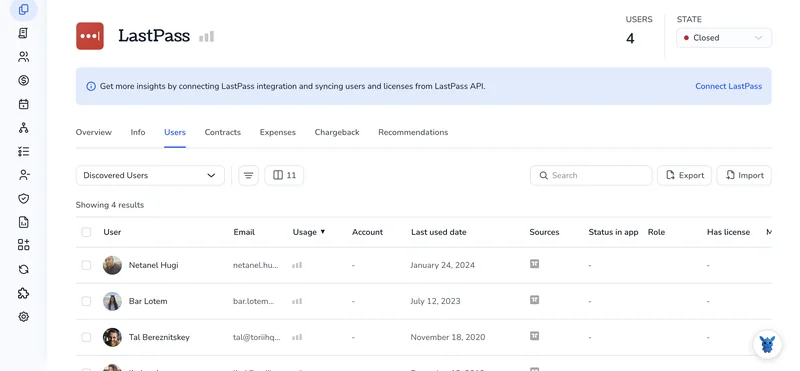
Keeping track of every online subscription, renewal, and one-off purchase can feel like whack-a-mole, even if you already store your cards and payment details in LastPass.
This quick guide shows three built-in views you can tap to see where money flows, spot odd charges fast, and cap spending before it drifts off course.
Table of Contents
Use Lastpass’s UI
Use the LastPass Admin Console to track what your team pays for seats and add-ons.
Step 1: Sign in to the Admin Console
- Log in to your vault as an admin.
- Select your profile icon, then choose
Admin Console. - The console opens in a new browser tab.
Step 2: Open Billing
- In the left pane, find the gear icon and click
Billing. - A summary card shows your current plan, seats purchased, and next renewal date.
Step 3: Review the Cost Breakdown
- Under
Subscription, check:Price per seatSeats purchasedversusSeats in useAdd-on serviceslisted with their own line items- Any discounts or taxes appear at the bottom of the card.
Step 4: Check Invoice History
- Still in
Billing, pick theInvoicestab. - Each invoice shows the bill date, amount charged, and payment status.
- Click the download arrow beside any invoice to save a PDF copy for your records.
Step 5: Export a Spending Report
- At the top right of
Invoices, chooseExport CSV. - LastPass drops a spreadsheet in your downloads folder.
- Open it in Excel or Google Sheets to sort by date, amount, or service.
Step 6: Spot Unused Seats
- Jump to
Usersin the left menu, then selectLicense Utilization. - Compare the count of active users with the seats you’re paying for.
- If seats sit empty, return to
Billingand hitEdit Subscriptionto drop extras before renewal.
Step 7: Set a Reminder
- Back in
Billing, copy the next renewal date. - Add it to your calendar so you have time to trim seats or add-ons before the charge hits.
Sticking to these screens avoids surprise charges and keeps finance in the loop.
Use Torii
Tracking spend inside Lastpass works, but it’s easier to put that data in Torii, a SaaS Management Platform (SMP). An SMP shows every subscription in one place, so finance and IT share the same numbers.
To monitor Lastpass spend inside Torii, walk through the steps below:
1. Sign up for Torii
Reach out to Torii and ask for a no-charge two-week proof of concept.
2. Link your expense systems & contracts to Torii
After your workspace is live, connect finance tools like Coupa or QuickBooks to Torii. The sync grabs the dollar amounts for your Lastpass subscription automatically.
You can also drag and drop contracts into Torii; its AI scans each file and records the price for you.
Full setup instructions for the Lastpass integration are here.
3. Locate Lastpass inside Torii
Use the dashboard’s search bar to find “Lastpass.” Open the application page to see license counts, total spend, renewal dates, and other details.

Or, chat with Eko
Torii’s AI helper, Eko, lets you pull up Lastpass details with a quick chat request. Click the Eko icon in the lower-right corner of your dashboard, type your Lastpass question, and the assistant returns the data in the same pane.

Use Lastpass’s API
Below is a quick way to pull license counts through LastPass’s Enterprise API and see what they cost.
1. Collect the two required tokens
cid: your company ID.provhash: the provisioning hash that proves you’re an admin.
Both tokens are static, so store them somewhere safe. You’ll pass them with every call.
2. Call the getlicensing command
LastPass keeps things simple by routing every command through a single endpoint:
https://lastpass.com/enterpriseapi.php
Send a JSON payload that includes your tokens and the command name.
curl -s -X POST https://lastpass.com/enterpriseapi.php \
-H "Content-Type: application/json" \
-D '{
"cid": 1234567,
"provhash": "YOUR_PROVHASH_VALUE",
"cmd": "getlicensing"
}'
3. Read the response
If the request works, the API sends back a JSON snippet like this:
{
"status": "Success",
"active_licenses": 174,
"total_licenses": 200,
"pending_invites": 6
}
Key fields:
active_licenses: seats in use right now.total_licenses: seats you’re paying for.pending_invites: open invites that may soon increase spend.
4. Turn license counts into dollars
Store your price per seat in a variable, for example PRICE_PER_SEAT=6.
Multiply:
MONTHLY_SPEND=$(echo "174 * 6" bc)
echo $MONTHLY_SPEND # outputs 1044
Do the same with total_licenses to see the maximum possible bill.
5. Schedule the check
Drop the curl command into a daily or weekly job, pipe the numbers into a small script, and push the results to Slack or email. A rolling log helps spot trends before the next renewal.
6. (Optional) Flag overages early
Add a quick threshold in your script to stay ahead of overages:
if [ "$active_licenses" -gt 190 ]; then
echo "We’re within 10 seats of our cap, review upcoming hires." mail -s "LastPass Seat Alert" [email protected]
fi
That one line can prevent surprise costs.
Torii for SaaS Management
Tell us if you’d like to explore SaaS Management in more detail and see the numbers behind it. Torii’s SaaS Management Platform helps you:
- Spot shadow IT: Our AI scans continuously and flags any unapproved apps the moment they appear.
- Reduce spend: Reclaim budget by cutting unused licenses and merging overlapping tools.
- Automate onboarding and offboarding: Simplify employee transitions to save hours and avoid mistakes.
- Get renewal nudges: Timely alerts keep contracts from renewing on autopilot.
Torii is the industry’s first unified SaaS Management Platform, giving Finance, IT, and Security a single, reliable source of truth.
For a closer look, visit Torii to see how it works.
Frequently Asked Questions
Use the Admin Console to open Billing for a per-seat breakdown, sync LastPass to Torii for a unified SaaS dashboard, or call the enterprise API’s getlicensing command. Each path shows seats, spend, and renewal dates so finance stays informed.
Billing’s Subscription card lists price per seat, seats bought versus used, add-on services, taxes, discounts, and the next renewal date. It lets admins spot overspending or unused licenses at a glance.
Torii aggregates contract data, finance feeds, and license counts, presenting LastPass spend, renewal alerts, and utilization metrics in one dashboard. Its AI assistant Eko can surface figures instantly via chat, helping IT and finance coordinate actions before costs climb.
The enterprise endpoint https://lastpass.com/enterpriseapi.php with the payload {cid, provhash, cmd: getlicensing} returns active_licenses, total_licenses, and pending_invites. Multiply active seats by your price per seat to calculate live spend or schedule the call to track trends automatically.
In Billing’s Invoices tab, click Export CSV, then open the downloaded file in Excel or Google Sheets. You can quickly filter by date, amount, or service to audit charges and build reports for finance.
Open Users → License Utilization, compare active users with purchased seats, then return to Billing and select Edit Subscription to drop extras. Setting a calendar reminder before renewal ensures cuts take effect and prevents paying for idle licenses.

