4 Ways to Monitor License Usage for Your DocuSign Account
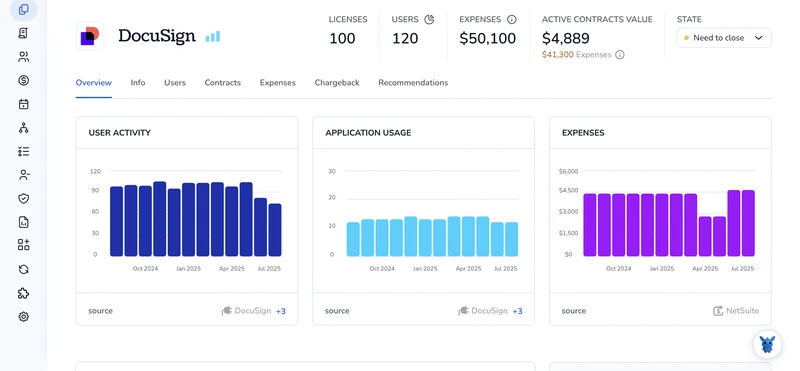
DocuSign makes routing agreements easy, but keeping an eye on how many envelopes your plan allows isn’t always obvious. If you miss the warning signs, surprise overages can hit your budget.
This guide breaks down four practical ways to see real-time license consumption, read usage reports, and set alerts before limits bite. Pick the approach that matches your role, workflow, and comfort with the admin tools.
Table of Contents
Use DocuSign’s UI
Here, you’ll use DocuSign’s Admin console to check seat usage and catch problems before they grow.
1. Open the Admin console
- Sign in.
- Click your profile picture in the upper-right corner.
- Choose
Go to Admin.
2. Find the license panel
- In the left sidebar, click
Plan and Billing(some accounts label itBilling and Usage). - The Plan Overview page appears with a Seats panel near the top.
3. Read the key numbers
- Seats Purchased lists the licenses included in your plan.
- Seats Assigned shows how many users now occupy a seat.
- Seats Available tells you how many remain open.
- Seats Over Limit appears only after you exceed the allowance.
4. See who holds a seat
- Click the blue number under Seats Assigned.
- DocuSign shows a filtered Users list with each seat holder, role, and status.
- Use the search bar or column headers to sort or locate a user.
5. Export the seat report (optional)
- Back on Plan and Billing, hit
Download Seats Report. - DocuSign emails you a CSV that lists every user and license type.
- Open it in Excel or Google Sheets for quick filtering or sharing.
6. Set an early-warning alert
- Stay on Plan and Billing and toggle
Seat Usage Alertson. - Enter the usage percentage that should trigger an email, for example 90.
- Add the addresses of anyone who needs the heads-up, then save.
Quick check: If Seats Over Limit shows anything but zero, deactivate or downgrade unused accounts before adding new users.
Use Torii
Tracking license counts inside DocuSign gets messy fast, so many teams shift that work to Torii, a SaaS management platform, to handle usage data. The platform pulls every subscription into one dashboard and shows what the company pays for.
Follow these quick steps to monitor DocuSign seats in Torii:
1. Register for Torii
Reach out to Torii and ask for a no-cost, two-week proof of concept so you can explore the platform.
2. Link DocuSign to Torii
After your Torii environment is live, connect the DocuSign tenant your organization already uses today internally. Use the official setup guide: DocuSign integration steps.
3. Locate DocuSign in Torii
Type “DocuSign” into the Torii search bar, then open the app page to see seats, spend, renewal dates, and more.

Or, chat with Eko
Eko, Torii’s AI companion, lets you pull up DocuSign details inside Torii with a quick chat. Click the Eko bubble in the lower-right corner of your dashboard, ask for the DocuSign info you need, and it shows up instantly in the chat window.

Use DocuSign’s API
This walkthrough shows how to pull seat counts, spot usage, and list current holders with the Admin API.
1. Get an OAuth access token
- Request a JWT or Authorization Code token that includes these scopes:
signature,organization_read,group_read,user_read,organization_write(read-only is fine if you won’t edit anything). - Point your token call at the base path that matches your environment, for example:
https://account-d.docusign.com/oauth/tokenfor production orhttps://account-d.docusign.com/oauth/tokenon demo. - Save the
access_tokenvalue; you’ll pass it in the next calls.
2. Find your organizationId
curl --request GET \
--url https://api.docusign.net/management/v2/organizations \
--header "Authorization: Bearer ${ACCESS_TOKEN}"
The response lists every organization connected to the issued token. Copy the id field that matches the one you want to track.
3. Pull license totals
curl --request GET \
--url https://api.docusign.net/management/v2/organizations/${ORG_ID}/licenses?license_type=Seat \
--header "Authorization: Bearer ${ACCESS_TOKEN}"
Key response fields:
total_quantity: seats purchasedused_quantity: seats assignedavailable_quantity: seats still open
4. List users who hold seats (optional but handy)
Every license object includes a unique id you can reference. Plug that into the next call to see who’s using the seats.
curl --request GET \
--url https://api.docusign.net/management/v2/organizations/${ORG_ID}/licenses/${LICENSE_ID}/users \
--header "Authorization: Bearer ${ACCESS_TOKEN}"
The response shows user user_id, name, and status. Export or filter as needed.
5. Schedule the check
- Drop these calls into a simple nightly job.
- Compare
used_quantityagainsttotal_quantityand alert if you’re near the cap.
This finishes the setup and gives you a repeatable way to track seats without opening the UI.
Use Claude (via MCP)
If you prefer, you can bring the data into Claude with the Model Context Protocol (MCP). Claude, Anthropic’s conversational assistant, works much like ChatGPT.
To keep tabs on DocuSign license usage from within Claude, do the following:
1. Set up Torii
Run through the Torii connection steps above to link your DocuSign workspace to Torii.
After connecting, open Settings and generate a fresh API key.
2. Set up MCP in Claude
See the official Torii MCP package and this accompanying blog post for extra context.
Download Claude Desktop, then drop the block below into your claude_desktop_config.json file:
{
"mcpServers": {
"Torii MCP": {
"command": "env",
"args": [
"TORII_API_KEY=YOUR_API_KEY",
"npx",
"@toriihq/torii-mcp"
]
}
}
}
(Use the API key you just created in Torii Settings.)
3. Chat with Claude
When everything is hooked up, chat with Claude about your Torii data. Ask it to review your DocuSign environment. Questions about seat counts, total spend, renewal dates, and similar topics are all fair game.

Torii for SaaS Management
Tell us what you need and see how Torii’s SaaS Management Platform takes your SaaS management to the next level:
- Uncover shadow IT: Our AI works around the clock and quickly surfaces unsanctioned apps across your organization.
- Reduce spend: Cut software costs by removing idle licenses and combining disparate tools that do the same job.
- Automate onboarding and offboarding: Let Torii handle routine IT workflows so your team saves hours each week and avoids preventable mistakes.
- Stay ahead of renewals: Timely reminders arrive well before each renewal, giving you space to negotiate terms or cancel unused services.
Torii brings Finance, IT, and Security teams together on one dependable view of every SaaS subscription across the business.
Discover how it all works, watch a quick demo, and get pricing details by visiting Torii.
Frequently Asked Questions
You have four practical options—check Plan & Billing in DocuSign’s Admin console, connect the tenant to Torii for a consolidated dashboard, query license data with the Admin API, or surface Torii data inside Claude via the Model Context Protocol.
Open Admin, choose “Plan and Billing” (or “Billing and Usage”). The Seats panel lists “Seats Purchased,” “Seats Assigned,” “Seats Available,” and “Seats Over Limit,” plus a link that reveals the exact users occupying each seat.
Stay on the Plan and Billing page, toggle “Seat Usage Alerts” on, enter a threshold percentage—for example, 90—add one or more email recipients, and save. DocuSign will send a warning when usage crosses the chosen level.
Torii aggregates every SaaS subscription, showing DocuSign seats, spend, and renewal dates in one view. It uncovers idle licenses, automates offboarding, issues renewal reminders, and even lets you chat with its AI assistant Eko for instant usage insights.
Call GET /organizations/{orgId}/licenses?license_type=Seat to return total, used, and available quantities, then GET /organizations/{orgId}/licenses/{licenseId}/users to list each seat holder’s ID, name, and status. Compare values in an automated job to spot upcoming overages.
Yes. Connect DocuSign to Torii, generate a Torii API key, add the Torii MCP server block to your claude_desktop_config.json, then ask Claude questions. The assistant fetches real‑time seat counts, spend, and renewal details directly from Torii.

