3 Ways to Transfer User Envelopes to Your DocuSign Account
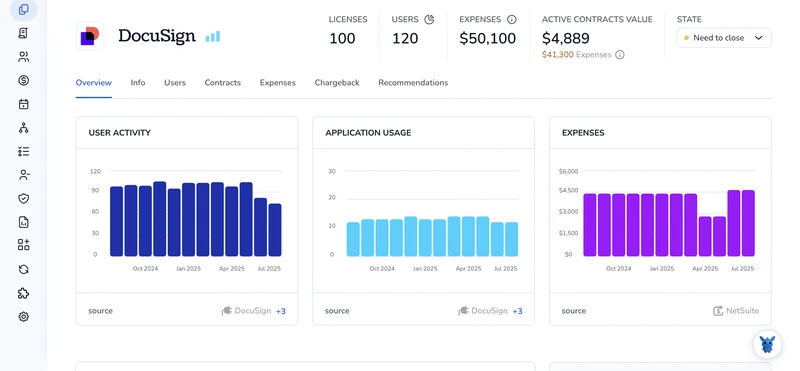
Moving envelopes between users and accounts can feel like busywork when you just want to keep deals moving in DocuSign. You’re not alone if the options seem hidden.
This guide breaks down three simple transfer methods, email-based pulls, bulk import, and API relay, so you can store every envelope under your own DocuSign account and track status without chasing teammates.
Table of Contents
Use DocuSign’s UI
Use DocuSign’s web console to shift envelopes from one user to another when someone leaves or switches roles.
1. Sign in with admin rights
- Sign into DocuSign with an account that has admin permission.
- Choose Admin from the profile menu at the top right.
2. Find the sender’s user record
- In the left sidebar, click Users.
- Scroll or search for the person whose envelopes need a new owner.
- Click the user’s name to open the details panel.
3. Launch the Transfer Envelopes tool
- In the panel’s upper-right corner, open the Actions drop-down.
- Select Transfer Envelopes.
- A window labeled Transfer Envelopes appears.
4. Choose what to move
- Source user field is filled in automatically.
- Under Items to transfer, keep All envelopes or switch to Only envelopes still in process.
- If you must bring templates, PowerForms, or contacts as well, tick their boxes.
5. Pick the new envelope owner
- Type part of the recipient’s name or email.
- Click the correct user when the match appears.
6. Confirm the hand-off
- Review the summary showing source user, target user, and selected items.
- Click Transfer to start the move.
- A brief progress note shows up; large transfers may finish in the background.
7. Check that everything landed
- Open Manage > Envelopes, then filter by Owner to spot-check several envelopes.
- For a complete list, run an Envelope Transfer report in Reports.
The original user keeps the account, now pared down to the items you left behind. The new user is listed as sender, and any in-flight envelopes continue without a hitch.
Use Torii
Using Torii, a SaaS management platform, to shift user envelopes in DocuSign is often faster than handling the task directly in DocuSign. An SMP gives your team one dashboard for all SaaS apps, so you can automate onboarding or offboarding, track subscription data, and handle other routine work.
Torii cuts out repetitive clicks by letting you build an automation that transfers envelopes when a defined trigger occurs, such as a new hire, a departure, or a contract renewal. This hands-off approach saves noticeable time when the process runs more than occasionally.
To shift user envelopes in DocuSign via Torii, use the steps below:
1. Sign up for Torii
Contact Torii and ask for a free, two-week proof of concept.
2. Connect your DocuSign account to Torii
Once your Torii environment is live, connect your current DocuSign account. To connect, follow the steps laid out in this DocuSign integration guide: DocuSign integration guide.
3. Create a Torii workflow for DocuSign
Inside Torii, open Workflows, choose a trigger, then add the action to transfer envelopes in DocuSign. After that, every time the trigger fires, DocuSign updates automatically.

Use DocuSign’s API
This walkthrough moves envelope ownership with three Users and Envelopes endpoints inside one DocuSign account. No console clicks, only API.
1. Collect the user IDs you need
- Call
GET /v2.1/accounts/{accountId}/users?email={sourceEmail}to capture theuserIdof the current envelope owner. - Run the same call for the new owner:
GET /v2.1/accounts/{accountId}/users?email={targetEmail}. - Keep both
userIdvalues handy. The account must stay the same for both users.
curl --request GET \
--url "https://demo.docusign.net/restapi/v2.1/accounts/123456/[email protected]" \
--header "Authorization: Bearer "
2. List the envelopes you plan to transfer
DocuSign only needs the envelope IDs. Filter by the current owner so you skip anything unrelated.
GET /v2.1/accounts/{accountId}/envelopes?from_date={YYYY-MM-DD}&user_id={sourceUserId}&include_recipients=false
- Set
from_dateto a date far enough back to catch every envelope you care about. - Gather the
envelopeIdvalues from the JSON response and add them to an array.
curl --request GET \
--url "https://demo.docusign.net/restapi/v2.1/accounts/123456/envelopes?from_date=2023-01-01&user_id=1111" \
--header "Authorization: Bearer "
3. Build a transfer request object
Create a JSON payload that lists the source owner, the new owner, and the envelopes.
{
"fromUserId": "1111",
"toUserId": "2222",
"envelopeIds": [
"0a1b2c3d4e",
"5f6g7h8i9j"
]
}
Save it as transfer.json.
4. Send the transfer call
Use the Users-Envelopes transfer endpoint. The path contains only the account ID; both user IDs sit in the body.
POST /v2.1/accounts/{accountId}/envelopes/transfer
curl --request POST \
--url "https://demo.docusign.net/restapi/v2.1/accounts/123456/envelopes/transfer" \
--header "Authorization: Bearer " \
--header "Content-Type: application/json" \
--data @transfer.json
DocuSign returns a transferEnvelopeSummary object. A "success": true entry confirms that every listed envelope now belongs to the new user.
5. Confirm the move
Run the envelope list again, but this time filter by user_id={targetUserId}. If the IDs appear, the transfer worked.
curl --request GET \
--url "https://demo.docusign.net/restapi/v2.1/accounts/123456/envelopes?from_date=2023-01-01&user_id=2222" \
--header "Authorization: Bearer "
That’s it: envelopes moved with four quick calls.
Torii for SaaS Management
Take tighter control of your SaaS environment with a modern platform built for end-to-end visibility and efficiency.
- Uncover shadow IT: Use adaptive AI that continuously scans your organization for unsanctioned apps while running quietly in the background.
- Reduce expenditure: Cut unnecessary costs by eliminating unused licenses, trimming overlapping subscriptions, and retiring redundant tools across every department.
- Automate joiner/mover/leaver tasks: Streamline onboarding, offboarding, and other routine IT workflows across the employee lifecycle to save time and prevent mistakes.
- Stay ahead of renewals: Get timely alerts well before renewal dates, giving your team space to negotiate terms and avoid surprise auto-charges.
Torii offers a unified SaaS management platform that serves as a single source of truth for Finance, IT, and Security teams.
For details, pricing, and a live demo, visit Torii today and see the platform in action.
Frequently Asked Questions
You have three proven options: use DocuSign's Admin UI, automate the hand-off with a Torii workflow, or call DocuSign's REST API. Each method moves selected envelopes, and optionally related assets, into another user's account without interrupting in-flight agreements.
You must sign in as a DocuSign account administrator. Admin rights unlock the Users panel and the Transfer Envelopes action menu, letting you pick a source user, choose items to move, and assign a new owner.
Yes. In the Transfer Envelopes window you can tick additional boxes for templates, PowerForms, and address book contacts. They travel alongside the envelopes, giving the new owner everything needed to keep sending or editing documents immediately.
Torii removes manual clicks by triggering DocuSign transfers automatically during onboarding, offboarding, or renewal events. Centralized workflows speed the process, reduce human error, and give IT, Finance, and Security teams one dashboard to monitor license use and envelope activity.
The sequence uses three endpoints: GET /users to collect source and target userIds, GET /envelopes to list envelopeIds, and POST /envelopes/transfer to hand them off. All calls stay within the same account and require a valid OAuth token.
After the move, filter envelopes by the new owner in Manage > Envelopes or rerun GET /envelopes with user_id set to the target userId. Matching records, or a success flag in transferEnvelopeSummary, confirm the reassignment finished correctly.

