3 Ways to Check License Count in SendGrid
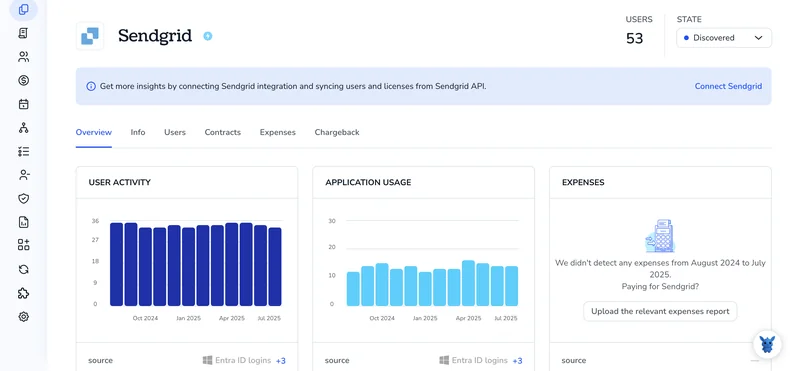
Keeping tabs on your SendGrid license count isn’t just housekeeping, it’s how you prevent surprise send blocks and keep campaigns on schedule. If you’re not sure where your current allocation or account limits live, you’re not alone.
This guide shows three fast ways to check them: from the dashboard, via the API, and in billing/usage reports. You’ll see plan quota, seats and add-ons, and remaining send capacity, so you can act before you hit a limit.
Table of Contents
Use SendGrid’s UI
Here, you’ll use the SendGrid UI to see how many user seats you’re using and what your plan includes. We’ll stick to what SendGrid’s docs describe for Teammates, Subusers, and Billing pages.
1. Open the Teammates page
SendGrid’s docs explain that the Teammates list is where you manage user access.
- In the left nav, go to Settings, then Teammates.
- Review the list:
- Accepted shows teammates who now use a seat.
- Pending shows invites that do not use a seat until accepted.
- You can remove or resend if you need to clean up.
Tip: The Account Owner appears here and counts as a user.
2. Check Subuser accounts if you use them
SendGrid’s docs note that Subusers are managed in their own area of the UI and are separate from Teammates.
- In the left nav, go to Settings, then Subuser Management.
- Review the list of subusers:
- Active shows subusers that can send mail.
- Disabled or Suspended do not count against active usage.
- If you segment sending across brands or apps, you likely have subusers. If you do not see this menu, your plan may not include subusers.
3. Verify what your plan includes
SendGrid’s billing docs show that your current plan and add-ons live on the Billing pages.
- In the left nav, go to Billing, then Overview.
- Look for:
- Your current plan and what it includes.
- Add-ons such as additional Teammates, Dedicated IPs, or other items tied to usage.
- If you need detail, open Billing, then Invoices to see line items like Additional Teammates or Subusers.
4. Reconcile your license count
- Start with Accepted teammates from Settings, Teammates.
- If you use subusers, review Active subusers from Settings, Subuser Management. Track these separately, since subusers are not the same as human-user seats but can appear on billing.
- Compare what you see to Billing, Overview and recent Invoices to make sure the counts match what you pay for.
5. Clean up if counts do not match
- Remove teammates you no longer need from Settings, Teammates.
- Cancel or expire Pending invites that are not needed.
- Disable subusers you no longer use from Settings, Subuser Management.
- Refresh Billing, Overview to confirm changes are reflected.
Use Torii
Instead of working in SendGrid directly, you can leverage Torii, a SaaS Management Platform, to see your SendGrid license totals. SMPs centralize all your SaaS subscriptions in one place, giving you a single source of truth across your tools.
To check your SendGrid license count directly in Torii, do the following:
1. Sign up for Torii
Reach out to Torii and request a free two-week proof-of-concept.
2. Connect your SendGrid account to Torii
Once your account is active, connect SendGrid to Torii (assuming you already use SendGrid). Follow these instructions for the SendGrid integration.
3. Search for SendGrid within Torii
Use the search bar at the top of the Torii dashboard to look up SendGrid. Open the SendGrid page to view details such as seat/license count, total spend, next renewal date, and more.

Or, chat with Eko
Torii’s AI assistant, Eko, can retrieve SendGrid details inside Torii through natural-language chat. Click the Eko icon at the bottom right of the dashboard and ask it for SendGrid information. It will return the relevant data directly in the chat window.

Frequently Asked Questions
You have three fast options to check SendGrid license counts: use the SendGrid UI (Teammates, Subuser Management, Billing), call the SendGrid API, or review billing/usage reports. You can also use a SaaS management platform like Torii to centralize this information.
Open Settings, then Teammates in the SendGrid UI. Review Accepted users who consume seats and Pending invites that do not use seats until accepted. Remove or resend invites as needed, and remember the Account Owner appears and counts as a user.
Go to Settings, then Subuser Management. Active subusers can send mail and may appear on billing; Disabled or Suspended subusers do not count against active usage. If you don't see the menu, your plan may not include subusers.
Open Billing, then Overview to view your current plan and included features. Check for add-ons like extra Teammates or Dedicated IPs. For invoice-level detail, open Billing, then Invoices to see line items tied to usage.
Start with Accepted teammates and separately note Active subusers. Compare those numbers to Billing Overview and recent Invoices. If counts differ, remove unneeded teammates, cancel unused pending invites, or disable inactive subusers, then recheck billing.
Sign up for Torii's proof-of-concept and connect your SendGrid account using the integration. Search SendGrid in Torii to view seat/license counts, total spend, and renewal dates. You can also ask Torii's AI assistant, Eko, for SendGrid details via chat.

