3 Ways to Find License Count in Okta
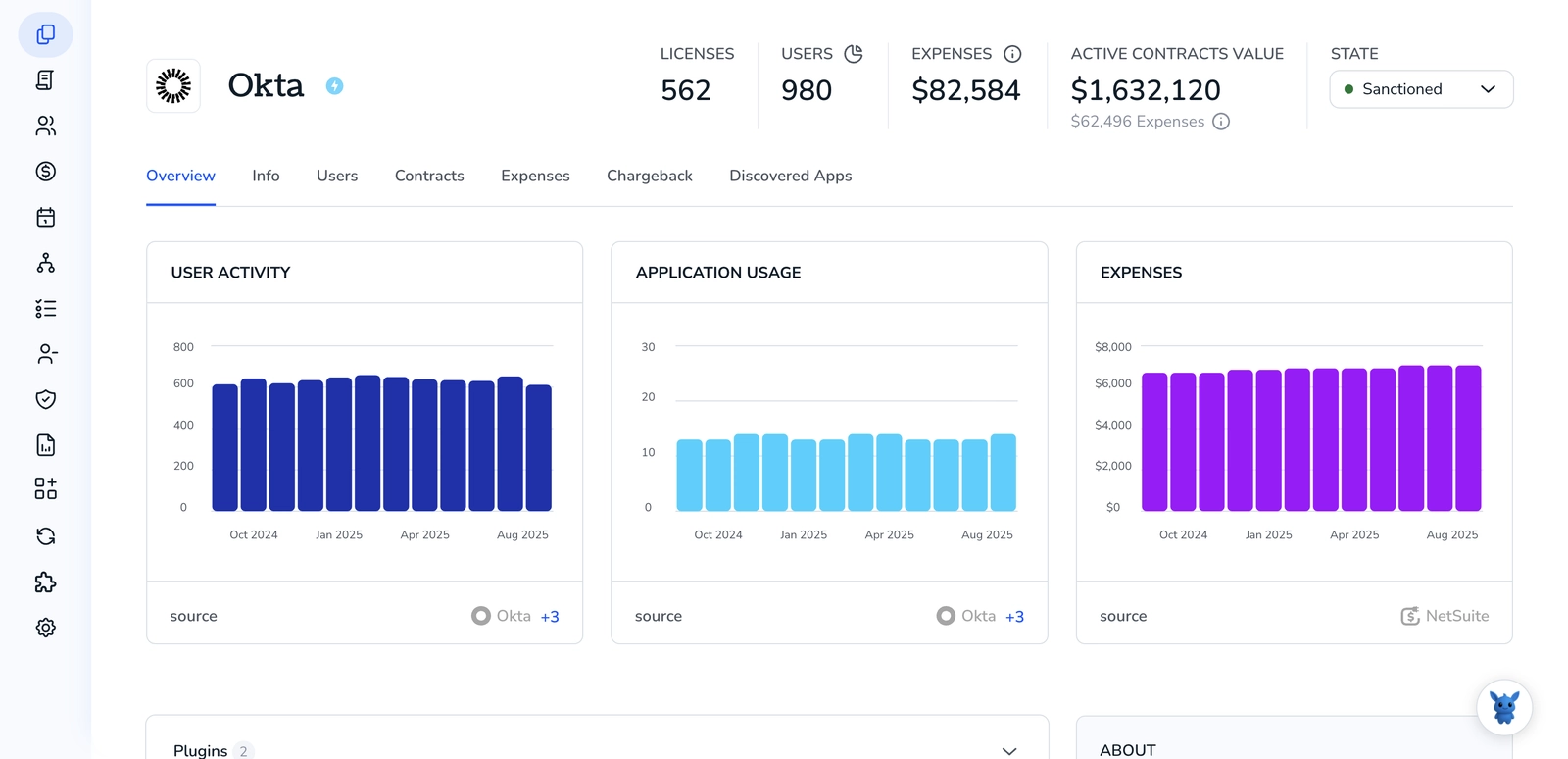
If you’re an Okta administrator juggling renewals and headcount, knowing your current license count is essential. It prevents unexpected overages, helps you track usage accurately, and gives you data to justify purchases.
This article walks through three practical methods to find license counts in Okta, with clear, step-by-step guidance to manage licenses and plan capacity. Read on and pick the approach that fits your environment.
Table of Contents
Use Okta’s UI
Here, you’ll use the Okta Admin Console to check your overall Okta seat counts and the number of users assigned to individual applications.
Open the Admin Console and go to subscription info
- Sign in to the Okta Admin Console.
- In the left-hand navigation, choose Settings, then Account (or Subscription/Billing if your org labels it that way).
- On the subscription page look for sections labeled something like:
- Purchased seats or licenses
- Active or assigned users
- Available or remaining seats
- You need billing or organization admin privileges to see this page. If you don’t have those rights, ask your billing contact or an org admin to view it for you.
Check total active users in Directory (quick seat comparison)
- In the Admin Console left navigation, go to Directory, then People.
- Use the filters to show only
Activeusers if you want a count of active seats. - The UI displays the total number of users returned by the filter. If you want a CSV you can export:
- Click More Actions (or the vertical ellipsis)
- Choose Export People to CSV
- Use that count to compare with the purchased seats shown on the subscription page.
See license usage for a specific application
- In the Admin Console left navigation, go to Applications, then Applications (the app list).
- Find and click the application you care about.
- Open the Assignments or People tab inside the app details.
- The page shows how many users and groups are assigned to that app. That tells you how many seats the app is using through Okta.
- Note: some apps manage licenses outside Okta. Okta shows assignments but may not show the app vendor’s purchased-license total.
If you need a full list of app assignments or exported counts
- From Applications > Applications, you can filter the list of apps and open each app’s Assignments tab to record counts.
- Or from Directory > People, add an application filter (if available) to find users assigned to a particular app, then export the results.
If anything on-screen looks different, follow Okta’s admin docs titled along the lines of “View your subscription and licenses” and “Export a list of users” in the Okta Admin Console for step-by-step screenshots and role requirements.
Use Torii
Instead of checking Okta directly, you can use Torii, a SaaS Management Platform, to determine your Okta license count. SMPs combine your SaaS subscriptions into one dashboard, giving you a reliable single source of truth for all your applications.
To pull the license count from Okta via Torii, do the following:
1. Sign up for Torii
Contact Torii to request their complimentary two-week proof-of-concept.
2. Connect your Okta account to Torii
After your Torii workspace is set up, link your Okta tenant to Torii (assuming you already have Okta). Here are the instructions for the Okta integration.
3. Search for Okta within Torii
Use the search field at the top of the Torii dashboard to look up Okta. That opens the Okta app page where you’ll find details like license count, spend, upcoming renewals, and other account metrics.

Or, chat with Eko
Torii includes an AI helper, Eko, that lets you pull up Okta details using plain-language chat. Click the Eko icon in the dashboard’s bottom-right corner and ask it to locate Okta-Eko will return the relevant information right in the chat window.

Frequently Asked Questions
You have three practical options: open the Okta Admin Console subscription page, filter Directory → People to count active users, or connect your tenant to Torii for an automated dashboard. Choose the path that fits your tooling and permissions.
Yes. In the Admin Console, go to Directory → People, apply the "Active" filter, and the interface instantly shows the total number of active users, letting you compare that figure against your purchased seats without downloading any reports.
Navigate to Settings → Account (sometimes labeled Subscription or Billing). The subscription page lists Purchased seats, Active or assigned users, and Remaining seats. Billing or organization admin rights are required, so ask an authorized colleague if you cannot access it.
Partly. Selecting Applications → Applications, opening an app, and viewing its Assignments tab shows how many users and groups are assigned. That indicates seats consumed through Okta, but some vendors manage licenses externally, so purchased-license totals may differ.
By integrating your Okta tenant, Torii pulls seat count, spend, renewals, and other metrics into one dashboard. You can search for Okta inside Torii or ask its AI assistant Eko, making license monitoring proactive and independent of the Okta Admin view.
You must hold Billing Administrator or Organization Administrator privileges to open the subscription page showing purchased and remaining seats. Without those rights, you’ll need to request the data from someone who does or use Torii, which bypasses that limitation.

