3 Ways to Check License Counts in Freshservice
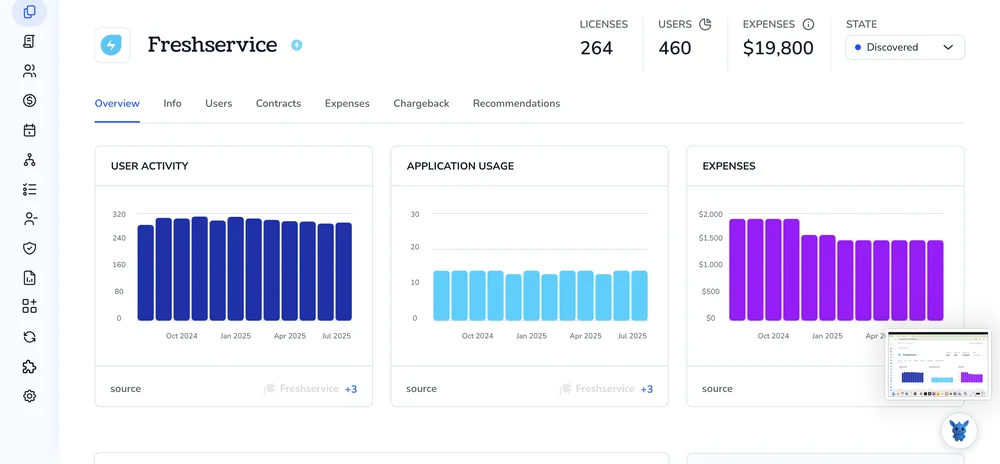
Freshservice makes it easy to add agents, but keeping an eye on license usage can still feel like guesswork. No one wants surprise overages or stranded seats.
Below, we break down three quick ways to see how many seats you’re paying for, how many are active, and who’s holding them, so you can act before costs spike.
Table of Contents
Use Freshservice’s UI
Open the Freshservice admin console to see how many agent licenses you own and how many are used. The check takes about a minute.
Step 1: Open Admin
- Sign in to Freshservice.
- Click the gear icon on the left sidebar to reach all admin settings.
Step 2: Jump to Plans & Billing
- Under “Account Settings,” select “Plans & Billing.”
- The subscription page shows your current plan details.
Step 3: Read the License Summary
- A widget labeled “License Summary” sits near the top of the page.
- “Agent licenses” shows the total seats you pay for.
- “Used” or “Active agents” lists how many have been assigned; subtract to see remaining seats.
Step 4: Double-check from the Agents screen
- Still in Admin, scroll to “Team” and choose “Agents.”
- A banner above the list repeats the used versus total numbers so you can confirm.
- Scan the list for suspended or deleted agents; any still marked active continue to occupy a seat.
Step 5: Export a quick report (optional)
- On the Agents page, click “Export” to download a CSV.
- The file lists every agent with their status. Sort by “Active” to verify the license count in a spreadsheet, which helps during audits or renewals.
Use Torii
Instead of opening Freshservice to check seat totals, you can rely on Torii, a SaaS Management Platform, to surface your Freshservice license count. The platform gathers every SaaS contract in one dashboard, giving you a trustworthy snapshot of each tool you pay for.
1. Sign up for Torii
Reach out to Torii and ask for a free, two-week proof of concept that lets you kick the tires.
2. Connect your Freshservice account to Torii
Once Torii spins up your workspace, connect it to your current Freshservice tenant to sync usage and licensing data. Detailed setup steps live in Torii’s Freshservice integration guide.
3. Search for Freshservice within Torii
Type “Freshservice” into the dashboard’s search bar to pull up the app’s profile. There you’ll find seat counts, spending trends, renewal dates, and other details that help you plan ahead.

Or, chat with Eko
Inside Torii, you can pull Freshservice details with the built-in AI helper, Eko. Click the Eko icon in the lower-right corner of the dashboard, enter your Freshservice query, and the assistant will show the relevant data in the chat window.

Use Freshservice’s API
Here’s the quickest way to see how many agent licenses you’re using by calling Freshservice’s REST API.
1. Collect two things
- Your Freshservice domain (for example,
acmecorp.freshservice.com). - An API key from any full-time agent. Copy it from the Profile Settings page; that string replaces a password in basic auth.
2. Call the Agents endpoint
Keep the payload tiny by asking for a single record and let the response headers do the counting.
curl -u YOUR_API_KEY:X \
"https://acmecorp.freshservice.com/api/v2/agents?per_page=1"
Setting per_page=1 keeps the response small while still letting Freshservice return the overall agent total in the x-total header.
3. Read the x-total header
The number in x-total equals every agent slot in use, both full-time and occasional. Here’s how to grab it with Python:
import requests, base64
domain = "acmecorp"
api_key = "YOUR_API_KEY"
r = requests.get(
f"https://{domain}.freshservice.com/api/v2/agents?per_page=1",
auth=(api_key, "X")
)
license_total = int(r.headers.get("x-total", 0))
print("Used agent licenses:", license_total)
4. (Optional) Exclude occasional agents
If you only pay for full-time seats, filter out day-pass users:
curl -u YOUR_API_KEY:X \
"https://acmecorp.freshservice.com/api/v2/agents?type=fulltime&per_page=1"
After the call completes, check x-total; that header now shows only the full-time count.
5. Handle large accounts
Freshservice caps each response page at 100 agent records, so pagination matters. When you need detailed data on every agent, page through results:
curl -u YOUR_API_KEY:X \
"https://acmecorp.freshservice.com/api/v2/agents?page=2&per_page=100"
But for a straight license tally, the single-record trick above is faster and lighter.
You now have an exact license count without touching the UI.
Torii for SaaS Management
Ready to improve the way you handle SaaS across the company? Our team will walk you through proven tactics that tighten security, cut wasted spend, and lighten IT’s daily load. Torii’s SaaS Management Platform helps you:
- Uncover shadow IT: Continuous discovery runs quietly in the background and flags any unapproved apps.
- Cut waste: Clear out idle seats and duplicate tools, then watch the SaaS bill shrink.
- Automate employee lifecycle workflows: Onboarding and offboarding become quick, consistent, and error free.
- Never miss a renewal: Early reminders keep contracts from auto-renewing without review.
Torii is the first unified SaaS Management Platform that delivers a single source of truth for Finance, IT, and Security teams.
For a closer look at the platform’s capabilities, head over to Torii.
Frequently Asked Questions
Open Admin, choose Plans & Billing to view the License Summary, confirm numbers on the Agents list, or export a CSV. Alternatively, use Torii's dashboard or a quick API call with per_page=1 to read the x-total header.
Yes. After you connect your Freshservice tenant, Torii syncs license and spend data automatically. Search for Freshservice in the dashboard or ask the Eko assistant, and the platform instantly shows total seats, active agents, costs, and renewal dates.
Send a GET request to /api/v2/agents with per_page=1. Using basic auth, the call returns one record yet still includes the x-total header, giving a complete license count in a single, lightweight response.
The Freshservice API exposes the license tally in the x-total response header. Reading that header lets you see how many agent seats are in use without paging through the full dataset.
Add the query parameter type=fulltime to your agents call, for example /api/v2/agents?type=fulltime&per_page=1. The x-total header now counts only permanent agents, letting you exclude occasional or day-pass users from license calculations.
Torii continuously discovers shadow IT, automates onboarding and offboarding workflows, sends proactive renewal reminders, and surfaces idle seats or redundant apps. These insights help IT, Finance, and Security teams tighten controls and eliminate wasted SaaS spend.

