3 Ways to Add Agents to Groups in Freshservice
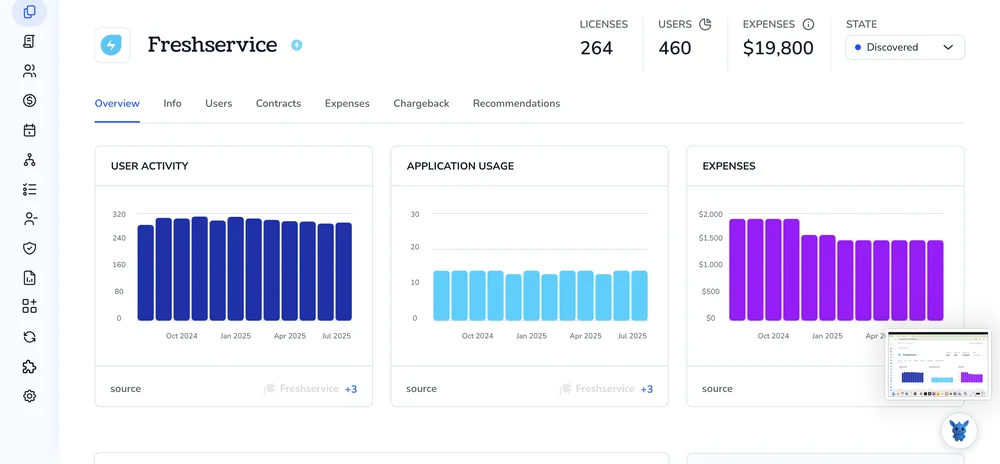
Freshservice keeps ticket traffic moving, but only when agents sit in the right groups. If assignments miss the mark, queues back up, reports skew, and customers wait.
Below, we break down three quick ways to add agents to groups, through the profile, in bulk from the agent list, and by automation, so every ticket lands where it belongs.
Table of Contents
Use Freshservice’s UI
Use the Freshservice UI to put an existing agent in the right group so they inherit the group’s tickets, SLAs, and workflows.
Step 1: Open the Admin console
- Sign in to Freshservice.
- Click the gear icon marked Admin on the left sidebar.
The Admin console shows all configuration options.
Step 2: Jump into Groups
Under the User Management section, select Groups.
Freshservice calls these “Agent Groups” in its docs. They bundle agents by skill, site, or function.
Step 3: Pick the group that needs the new agent
- Scroll or search for the group name.
- Click the group to open its details page.
Step 4: Switch to the Members tab
Inside the group, open the Members or Agents tab (label varies by plan).
You’ll see everyone already in the group, plus an Add button.
Step 5: Add the agent
- Click Add Agent (or the + icon).
- A list of all active agents appears. Select the checkbox next to each agent you want in the group.
If the list is long, use the search bar at the top.
Step 6: Save
Click Save or Update Group at the bottom.
Freshservice confirms the change and links the agent to the group’s automations and ticket queue.
Step 7: Verify access
- Back on the group page, the new agent should appear in the Members list.
- Optionally, open any ticket routed to that group and confirm the agent can pick it up from the Assignee dropdown.
Setup complete; the agent now works under the group’s settings, and Freshservice routes tickets so.
Use Torii
Instead of jumping into Freshservice for every change, try Torii, a SaaS management platform, to place agents in the right groups. An SMP lets teams oversee every SaaS app and integration in one place, easing provisioning and deprovisioning, tracking licenses, and plenty more.
With Torii, the whole step runs on autopilot, eliminating the need for repetitive clicks. Once a preset trigger fires (for example, a new employee joins, someone leaves, or a contract milestone occurs), Torii assigns the agent to the correct Freshservice group automatically and saves hours of routine work.
Here’s how to handle the “add agent to groups” task in Freshservice through Torii:
1. Sign up for Torii
Contact Torii and request a complimentary two-week proof of concept. During those 14 days, your team can run real scenarios and see the Freshservice integration in action without touching production.
2. Connect your Freshservice account to Torii
When your Torii environment is ready, link it to your existing Freshservice instance. Follow these instructions for the Freshservice integration: Freshservice setup guide.
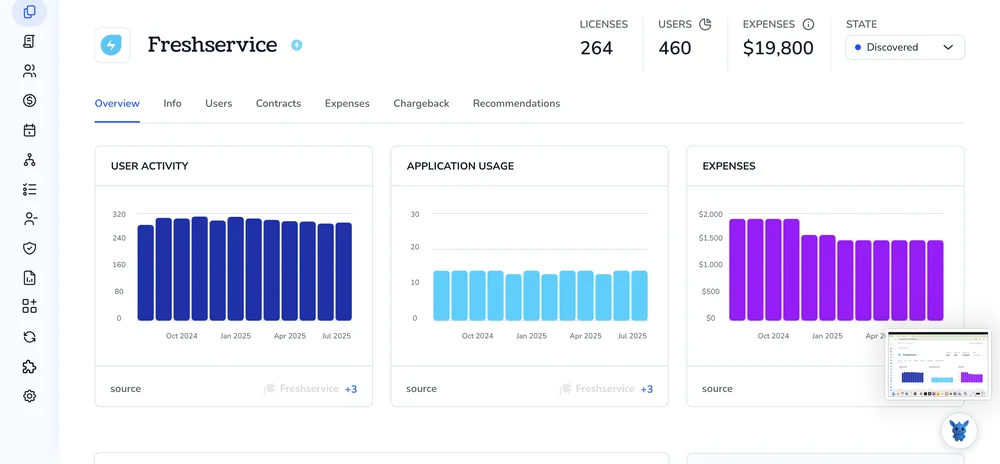
3. Build a Torii workflow for Freshservice
Inside Torii, head to the Workflows tab, define an appropriate trigger, and add an action that assigns the agent to the desired Freshservice group. Once saved, every time the trigger criteria are satisfied, Freshservice receives the update automatically.

Use Freshservice’s API
Here you’ll make one PUT call that updates the agent record with the right group IDs.
1. Collect the IDs you need
- Agent ID.
- Every Group ID you want the agent to sit in.
Tip: both IDs show up in the Freshservice URL bar when you open an agent or group in the web app.
2. Check the agent’s current groups
curl -u YOUR_API_KEY:X \
-H "Content-Type: application/json" \
-X GET "https://your_domain.freshservice.com/api/v2/agents/AGENT_ID"
Scan the JSON response for "group_ids": [.] before you change anything. Copy that list and keep it for the next step so nothing gets dropped.
3. Build the updated payload
Add any new group IDs to the array you copied.
{
"group_ids": [1,5,8] // example: 1 and 5 were there, 8 is new
}
4. Send the update
curl -u YOUR_API_KEY:X \
-H "Content-Type: application/json" \
-X PUT \
-d '{"group_ids":[1,5,8]}' \
"https://your_domain.freshservice.com/api/v2/agents/AGENT_ID"
A 200 status code tells you Freshservice accepted the change without any issues.
5. Confirm the agent’s new memberships
Run the GET call from step 2 one more time. The group_ids array should now list every ID you passed, confirming the update worked properly.
That’s it. The agent is now part of the extra groups and will start seeing those tickets right away.
Torii for SaaS Management
Looking to tighten up your SaaS stack and cut waste? Torii brings everything you need to get visibility, save cash, and automate the busywork behind the scenes.
With Torii’s SaaS Management Platform, you can tackle every stage of SaaS ownership:
- Uncover shadow IT: AI-powered discovery locates every unapproved app across your organization in real time and keeps monitoring in the background.
- Lower spending: Eliminate idle licenses and overlapping tools to reduce software costs.
- Automate onboarding/offboarding: Save time and minimize errors by automating routine employee lifecycle tasks.
- Stay ahead of renewals: Receive timely notifications so you never miss a contract renewal deadline.
Torii offers the industry’s first end-to-end SaaS Management Platform, delivering one trusted source of truth for Finance, IT, and Security teams.
For a full rundown, learn more by visiting Torii.
Frequently Asked Questions
Freshservice offers three options: use its UI to add agents via Admin > Groups > Members, run a Torii workflow that auto-assigns based on triggers, or send a PUT API call with updated group_ids. Choose whichever fits your process.
Yes. From the Agents list, tick several names, click Add to Group, choose the destination group, and save. Freshservice instantly links every selected agent to that group’s tickets, SLAs, and workflows without repeating the step per user.
Torii connects to Freshservice, then you build a workflow that fires on events like onboarding or role change. When the trigger occurs, Torii calls Freshservice’s API behind the scenes and inserts the agent into the specified group automatically.
Use a PUT request to https://YOUR_DOMAIN.freshservice.com/api/v2/agents/AGENT_ID with a JSON body like { "group_ids": [1,5,8] }. A 200 response confirms the agent now belongs to every group ID listed in the payload.
Correct grouping keeps ticket queues balanced, applies the right SLAs and workflows, and prevents misleading reports. When agents sit in the wrong team, tickets stall, metrics skew, and customers wait longer, hurting service quality and satisfaction.
Beyond Freshservice, Torii automates license reclamation, onboarding and off-boarding tasks, shadow IT discovery, renewal reminders, and spend analysis. Centralizing these workflows cuts costs, reduces manual errors, and gives Finance, IT, and Security a single source of SaaS truth.

