4 Ways to Check License Count in BrowserStack
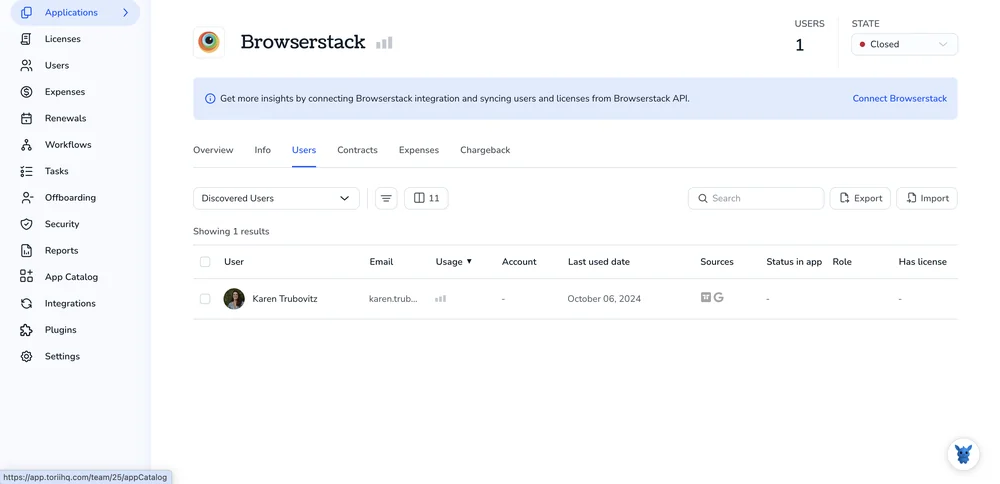
Keeping track of BrowserStack licenses isn’t always obvious, especially when teams add seats, shift products, or spin up new concurrency. You just want a trusted number: how many licenses do we have right now?
We’ll cover four reliable ways to confirm your current totals. We’ll point to the right places in the admin dashboard, billing and invoices, organization settings, and usage data so you can validate seats and concurrency fast.
Table of Contents
Use Browserstack’s UI
Here, you’ll use the BrowserStack Admin Dashboard to see how many licenses you own and how many are in use for each product.
Open the Admin Dashboard
- Sign in to BrowserStack.
- If you see an organization switcher at the top, pick the correct org.
- Click your avatar in the top right, then choose Admin Dashboard.
- If you do not see Admin Dashboard, you likely do not have admin rights for that org.
Go to Subscription in the left sidebar
This is the page BrowserStack’s docs call the Subscription page.
- In the left sidebar, click Subscription. Some accounts show Billing. If you see Billing, open it, then select Subscriptions.
- You will see tiles or rows for each product in your plan.
Read your license counts by product
On the Subscription page, each product shows your purchased amount, how much is used, and what is available. Look for labels like Plan, Quantity, Used, and Available.
- Live and App Live:
- Seats purchased
- Seats assigned
- Seats available
- Automate and App Automate:
- Parallel sessions purchased
- Current usage or assigned access
- Parallels available
- Percy:
- Seats on the plan
- Snapshot limits tied to the plan
Tip: If your plan includes multiple product bundles, you will see each product listed separately with its own counts.
See who is using the seats
If you want to confirm who holds a seat or access:
- In the left sidebar, click Users or Team.
- Use the product filter to view access by product.
- The page header or filter summary shows how many seats are assigned out of the total for that product.
- Click a user to see which products they have access to. Remove or add access as needed to free up or assign seats.
Check org and permissions if you cannot find counts
- Make sure you are on the right organization using the switcher at the top.
- If Subscription or Billing is missing, you may not be an Org Admin. Ask an Org Admin to grant you admin rights for billing visibility.
Quick recap of where to look
- Need totals for each product: Admin Dashboard > Subscription
- Need who is using seats: Admin Dashboard > Users or Team with product filter
Use Torii
Instead of checking Browserstack directly, you can use Torii, a SaaS Management Platform, to view your Browserstack license counts. SMPs centralize all your SaaS subscriptions in one place, providing a single, reliable source of truth across your software stack.
To get your Browserstack license count from Torii, do the following:
1. Sign up for Torii
Contact Torii and request a complimentary two-week proof-of-concept.
2. Connect your Browserstack account to Torii
After your Torii environment is active, integrate your existing Browserstack account with Torii. See the setup guide here: Here are the instructions for the Browserstack integration.
3. Search for Browserstack within Torii
Use the search bar at the top of the Torii dashboard to look up Browserstack. Open the Browserstack app page to view key details such as total licenses, spend, upcoming renewal dates, and more.

Or, chat with Eko
Torii’s AI assistant, Eko, can surface Browserstack information in Torii through a natural-language chat. Click the Eko icon at the bottom right of the dashboard, then ask it to look up Browserstack’s details. The data will appear directly in the chat window.

Use Browserstack’s API
Here, you’ll use BrowserStack’s Plan endpoints to fetch your licensed capacity. The Plan APIs return the max allowed parallel sessions, which is the effective license count for Automate and App Automate.
1. Set up authentication
Use your BrowserStack username and access key for Basic Auth. Storing them as environment variables makes the next calls shorter.
Example shell setup:
export BROWSERSTACK_USERNAME="your_username"
export BROWSERSTACK_ACCESS_KEY="your_access_key"
2. Get your Automate license count
Call the Automate Plan endpoint documented in BrowserStack’s Automate REST API.
Example curl is:
curl -u "$BROWSERSTACK_USERNAME:$BROWSERSTACK_ACCESS_KEY" \
https://api.browserstack.com/automate/plan.json
You’ll see fields like:
{
"parallel_sessions_running": 1,
"parallel_sessions_max_allowed": 5,
"queued_sessions": 0,
"queued_sessions_max_allowed": 5
}
The license count for Automate is the value of parallel_sessions_max_allowed.
If you want only the number:
curl -s -u "$BROWSERSTACK_USERNAME:$BROWSERSTACK_ACCESS_KEY" \
https://api.browserstack.com/automate/plan.json jq '.parallel_sessions_max_allowed'
3. Get your App Automate license count
Call the App Automate Plan endpoint documented in BrowserStack’s App Automate REST API.
Example curl is:
curl -u "$BROWSERSTACK_USERNAME:$BROWSERSTACK_ACCESS_KEY" \
https://api-cloud.browserstack.com/app-automate/plan.json
Sample response looks similar:
{
"parallel_sessions_running": 0,
"parallel_sessions_max_allowed": 2,
"queued_sessions": 0,
"queued_sessions_max_allowed": 2
}
The license count for App Automate is the value of parallel_sessions_max_allowed.
Only the number:
curl -s -u "$BROWSERSTACK_USERNAME:$BROWSERSTACK_ACCESS_KEY" \
https://api-cloud.browserstack.com/app-automate/plan.json jq '.parallel_sessions_max_allowed'
4. Check usage against your limit
The same Plan endpoints also show what’s in use right now and what’s queued. This helps you see if you are hitting your cap.
Example curl is:
curl -s -u "$BROWSERSTACK_USERNAME:$BROWSERSTACK_ACCESS_KEY" \
https://api.browserstack.com/automate/plan.json jq '{running: .parallel_sessions_running, allowed: .parallel_sessions_max_allowed, queued: .queued_sessions}'
Do the same for App Automate if you use it:
curl -s -u "$BROWSERSTACK_USERNAME:$BROWSERSTACK_ACCESS_KEY" \
https://api-cloud.browserstack.com/app-automate/plan.json jq '{running: .parallel_sessions_running, allowed: .parallel_sessions_max_allowed, queued: .queued_sessions}'
5. Handle common responses
- If credentials are wrong, you’ll get 401 Unauthorized.
- If your account does not include a product, the product’s Plan endpoint will return an error that you do not have access.
- For rate limits or temporary issues, retry with backoff.
Frequently Asked Questions
Sign in to BrowserStack and pick the correct org. Check Admin Dashboard > Subscription for per-product totals, review Users/Team for assigned seats, or use Torii SMP or BrowserStack Plan API endpoints to fetch license counts.
Open Admin Dashboard, then Subscription (or Billing > Subscriptions). Each product tile shows Plan, Quantity, Used, and Available. For Live/App Live see seats; for Automate/App Automate see parallel sessions purchased and available; Percy shows seats and snapshot limits.
Go to Admin Dashboard > Users or Team, apply the product filter to view access per product. The header shows assigned seats versus total. Click any user to view which products they have access to and add or remove access to free or assign seats.
Sign up for Torii and connect your BrowserStack account, then search for BrowserStack inside the Torii dashboard to see total licenses, spend, and renewal dates. Or ask Torii's AI assistant Eko in-chat to surface license details directly.
Use the Plan endpoints https://api.browserstack.com/automate/plan.json and https://api-cloud.browserstack.com/app-automate/plan.json. Export BROWSERSTACK_USERNAME and ACCESS_KEY, call with Basic Auth via curl. Read parallel_sessions_max_allowed for license count and parallel_sessions_running for current usage; jq helps extract values.
If you get 401 errors or missing product responses, verify credentials and that your org includes the product. Check the org switcher and your admin permissions; contact an Org Admin for billing visibility. For rate limits, retry with exponential backoff.

