3 Ways to Find Contract Details in Figma
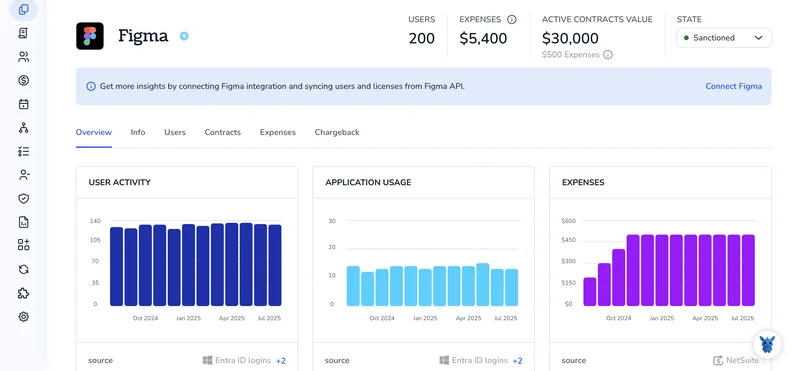
Trying to track down contract details inside Figma can feel messy. Teams tuck scope notes, owners, deadlines, and links in places that aren’t obvious: file descriptions, page notes, frame descriptions, or comments. When you’re on a deadline, hunting through layers is the last thing you want.
This guide shows three reliable ways to surface contract details fast, and explains where they usually live inside Figma files so you can pull the right info with confidence.
Table of Contents
Use Figma’s UI
Here, you’ll use Figma’s UI to find plan and contract info like renewal dates, seat counts, and invoices. This follows the same path Figma documents in its Help Center.
1) Open the correct workspace
- In Figma on the web, look at the top left. Click your current workspace name to open the workspace switcher.
- Pick the workspace you want to check. Contract details live at the workspace or org level, not in a file.
2) Go to the right settings page for your plan
Organization or Enterprise:
- Click the workspace name again, then choose Admin settings. Starter or Professional:
- Click the workspace name, then choose Workspace settings.
Figma’s docs note that billing lives in Admin settings for Organization or Enterprise, and in Workspace settings for Starter or Professional.
3) Open Billing
- Organization or Enterprise:
- In Admin settings, use the left sidebar and click Billing.
- Starter or Professional:
- In Workspace settings, open the Billing tab.
4) Review your contract and plan details
You should see:
- Plan and term: plan type, renewal or contract end date, and billing frequency.
- Seats and usage: total seats, how many are assigned, and available seats.
- Payment and invoices: current payment method or invoice terms, recent invoices, and a place to download them.
- Billing contacts: who receives invoices or renewal notices.
Figma’s docs call out that these items are on the Billing page. Labels can vary a bit by plan.
5) Download invoices or save details
- To download an invoice, find the Invoices section and click Download or View on the row you need.
- If you need proof of the contract term or renewal date, copy the values from the Plan or Contract section.
6) If you do not see Billing
- Access is limited. Figma’s docs state only admins and billing roles can view Billing and invoices.
- Ask an Organization Admin, Billing Admin, or the workspace owner to grant access or share the details.
7) Cross-check seats if you need them for the contract
- Organization or Enterprise: in Admin settings, open Members or Teams to see who is using seats.
- Starter or Professional: in Workspace settings, check Members. This helps confirm seat commitments shown on the Billing page.
Use Torii
Instead of navigating Figma itself, you can rely on Torii, a SaaS Management Platform, to surface your Figma contract information. SMPs centralize your SaaS stack, giving you a single source of truth for subscriptions, spend, and renewals.
To pull Figma contract details directly from Torii, follow these steps:
1. Sign up for Torii
Contact Torii and request a free two-week proof-of-concept.
2. Connect your expense accounts & contracts to Torii
Once your workspace is active, connect your finance systems (for example, Coupa or QuickBooks). This brings your Figma spend into Torii.
You can also upload contracts directly to Torii; its AI will parse the documents and extract subscription costs.
Here are more instructions for the Figma integration.
3. Search for Figma within Torii
Use the search bar at the top of the Torii dashboard to find Figma. Open the Figma app page to view license counts, total spend, upcoming renewal dates, and other account details.

Or, chat with Eko
Torii’s AI assistant, Eko, lets you look up Figma details inside Torii using natural language. Click the Eko icon in the lower-right corner of the dashboard, then ask it to fetch Figma information. Eko will display the results right in the chat panel.

Frequently Asked Questions
You have three options: open Figma's UI to check workspace Admin/Workspace Settings > Billing; use a SaaS Management Platform like Torii to surface contracts and renewals; or search file metadata for notes in descriptions, pages, frames, and comments.
Contract and billing details live at the workspace or organization level, not inside files. Open Admin Settings (Organization/Enterprise) or Workspace Settings (Starter/Professional) and go to Billing to view plan, term, seats, payment methods, invoices, and billing contacts.
Only admins and billing roles can view Billing and invoices. If you can't see Billing, request access from an Organization Admin, Billing Admin, or the workspace owner to grant permissions or to export and share invoices and contract terms.
On the Billing page, open the Invoices section and click Download or View for the invoice row you need. To preserve contract terms or renewal dates, copy values from the Plan or Contract section or export invoices as PDFs for recordkeeping.
Torii centralizes your SaaS inventory, imports spend data from finance systems, and parses uploaded contracts to extract costs and renewal dates. Connect expense accounts, locate Figma in the dashboard, or ask Torii's AI assistant Eko to fetch license counts, spend, and upcoming renewals.
Check file-level metadata: file descriptions, page notes, frame descriptions, and comments. Teams often stash scope, owners, deadlines, or links there. Use Figma search, review page-level notes, and inspect frames' descriptions to quickly pull embedded contract-related information.

