3 Ways to Remove Users from Your Figma Account
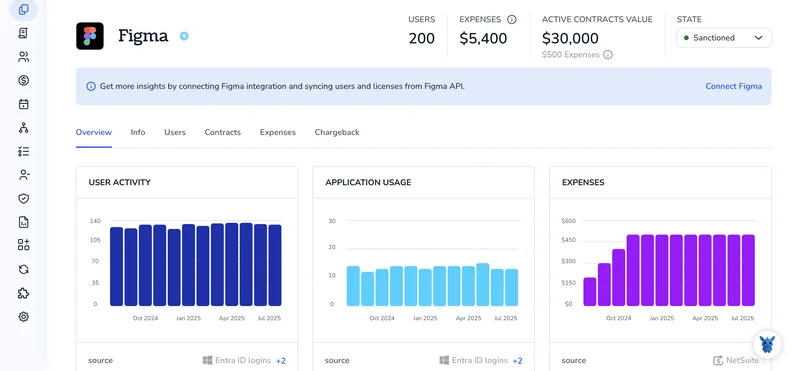
Keeping your Figma workspace tidy isn’t just about filing projects. It’s also about making sure only the right people can open them. When contractors wrap up or teammates move on, they should lose access fast.
Below, you’ll learn three straightforward ways to remove users, from kicking them out of individual files to revoking organization-wide seats. Pick the approach that matches your plan and keep collaboration secure.
Table of Contents
Use Figma’s UI
Removing someone from a Figma org takes about a minute once you know the right clicks. Here’s the quickest path in Figma.
1. Open Admin settings
- Sign in.
- Click your avatar in the top-right corner.
- Choose Admin settings from the dropdown.
2. Go to the Users tab
In the left sidebar, choose Users.
The full member list loads.
3. Find the person
Scroll or use the search bar at the top to locate the user.
If you plan to remove more than one, you can select several names at once.
4. Select the user
Check the box that appears when you hover over their row.
A toolbar pops up above the table.
5. Remove from the organization
- Click Remove from org in the toolbar.
- A confirmation window appears. Read the note about file ownership; Figma automatically reassigns ownership to you or another admin.
- Hit Remove to finish.
The seat opens immediately, and the user loses access to every team, project, and file in this org.
Use Torii
Manually stripping accounts from Figma quickly grows tedious and error-prone. Torii, a SaaS management platform, lets teams handle removals in the same dashboard that tracks every other subscription, so onboarding, offboarding, and license checks happen in one place.
Because Torii supports automation, each removal runs when a predefined trigger fires, such as a new hire, a departure, or a contract renewal, cutting the effort required for repeat tasks.
To remove a user in Figma straight from Torii, follow these steps:
1. Sign up for Torii
Contact Torii, and request your complimentary two-week proof-of-concept.
2. Connect your Figma account to Torii
Once your Torii environment is active, link your existing Figma workspace to it. Here are the instructions for the Figma integration.
3. Create a Torii workflow for Figma
Within Torii, build an automated workflow that removes the user in Figma. Open the Workflows tab, define a trigger, and add the action that strips the user from Figma. After that, every time the trigger fires, the workspace updates without manual work.

Use Figma’s API
Below is the straight-to-the-point way to delete a teammate from your Figma organization with the SCIM 2.0 API.
1. Grab an admin SCIM token
- Head to Admin Settings to create a Personal Access Token that includes the
scimscope. - Keep the token handy; you’ll pass it as a bearer token in every call.
export FIGMA_SCIM_TOKEN="your_scim_token_here"
2. Find the user’s SCIM ID
SCIM uses its own IDs, not email addresses, so you first have to look up the user:
curl -X GET \
"https://api.figma.com/scim/v2/Users?filter=userName%20eq%20\"[email protected]\" \
-H "Authorization: Bearer $FIGMA_SCIM_TOKEN"
- The response shows an array called
Resources. - Copy the value in
id.
3. Delete the user
In the next call, replace {id} with the value you copied, and the API will remove that specific account:
curl -X DELETE \
"https://api.figma.com/scim/v2/Users/{id}" \
-H "Authorization: Bearer $FIGMA_SCIM_TOKEN"
A successful call returns HTTP 204 No Content.
4. Confirm they’re gone
Run that same GET request you used in step two to confirm removal. If the user was deleted, the API responds with an empty Resources array, which serves as confirmation.
With those steps done, your teammate has been removed without opening the Figma UI, freeing up a seat immediately.
Torii for SaaS Management
Looking to sharpen the way your team manages SaaS subscriptions across the company? Get in touch to see how Torii can help you:
- Find hidden apps: Harness AI-powered discovery to sweep your organization for unsanctioned software. It runs continuously and updates in real time.
- Cut costs: Reduce overall spend by eliminating idle licenses and redundant tools.
- Implement on/offboarding automation: Streamline employee lifecycle tasks to save time and prevent errors, from onboarding through offboarding.
- Get contract renewal alerts: Receive proactive reminders so essential renewals never slip through the cracks.
Torii introduced the first unified SaaS Management Platform, giving Finance, IT, and Security teams a single source of truth.
Visit the Torii site to explore these capabilities in greater depth.
Frequently Asked Questions
You have three quick methods to revoke access—use Figma's Admin UI, trigger an automated off-boarding workflow in Torii, or call Figma's SCIM 2.0 API. Each option frees the seat instantly and blocks the person from every team, project, and file.
Open Admin settings, pick the Users tab, search or scroll to the person, tick the checkbox beside their name, click "Remove from org," then confirm. Figma reassigns file ownership automatically and the user immediately loses organization-wide access.
After connecting Figma to Torii, you build a workflow that fires on triggers like departures or contract endings. The automation calls Figma's API behind the scenes, strips the account, frees the seat, and logs the action for audit.
Figma's SCIM Personal Access Token is an admin credential scoped for user-provisioning calls. You supply it as a bearer token in API requests so Figma can authenticate the deletion, lookup, or creation of accounts securely and without UI.
When you delete someone through the UI or API, Figma automatically transfers any files they owned to you or another admin. Projects stay intact, design links remain live, and no data is lost—only the departing user's access disappears.
Whether you kick the person via Admin settings, Torii automation, or the SCIM endpoint, the seat closes instantly. The user is logged out of current sessions and can no longer open teams, projects, prototypes, or files within that organization.

