4 Ways to Find Contract Details for Your Atlassian Account
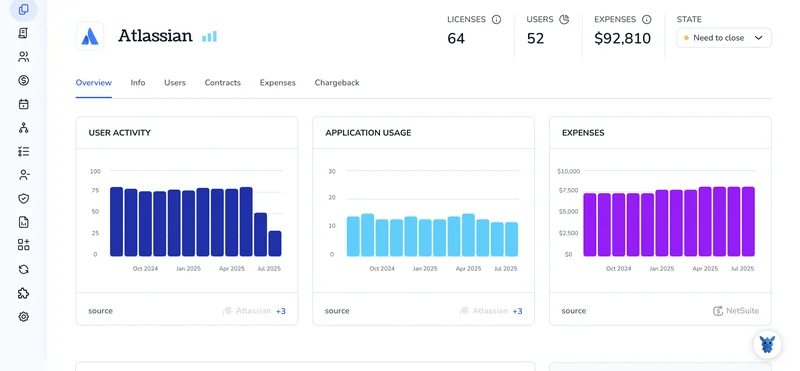
Digging up the exact contract information in your Atlassian account can feel harder than it should. Admin screens shift, invoices get buried, and renewal dates never wait.
This guide strips away the clutter and shows four quick routes to the data you need, right inside the tools you already use. Follow the steps that fit your role, keep records current, and steer clear of last-minute surprises.
Table of Contents
Use Atlassian’s UI
Here, you’ll use Atlassian’s own admin screens to pull up the contract information tied to your cloud subscription.
Step 1: Open the admin console
- Sign in first at
admin.atlassian.comwith your organization admin account. - If you handle more than one org, choose the right one from the list that appears.
Step 2: Head to Billing
- In the left sidebar, click the Billing option near the top.
- Notice a banner labeled “Try the new billing experience” at the top? Select it so your menu matches the steps below.
Step 3: Select the subscription
- Under Manage subscriptions, find the product row for Jira Software, Confluence, or any other tool.
- Click the three-dot icon on that row, then pick View details.
Step 4: Read the contract details
When you click, a new panel slides out showing these:
- Plan name and edition
- Contract start and end dates
- Renewal date or end-of-term date
- Seat count and price
- Payment method and billing contact
That panel is Atlassian’s “single source of truth” for contract data. Screenshot it or copy the numbers if finance needs them.
Step 5: Grab the official paperwork
- While the panel is open, scroll down to the Invoices section.
- Click any invoice number to download a PDF; each file lists the order number, legal entity, tax ID, and other details procurement teams need.
If you’re on the older license model
- Go to
my.atlassian.com, sign in, and choose Orders > View Licenses. - Pick the license key to see maintenance expiry, renewal quote, and your Support Entitlement Number (SEN).
These screens mirror the steps in Atlassian’s “View your cloud subscriptions and invoices” and “Find your SEN” docs.
Use Torii
Stop digging through Atlassian menus and let Torii, a SaaS Management Platform (SMP), pull your contract details. The tool rolls every SaaS subscription into one dashboard so finance and IT can see spend, licenses, and renewals at a glance.
To pull contract details for Atlassian from Torii, do the following: the steps take only a few minutes and require no coding.
1. Sign up for Torii
Contact Torii today and request a complimentary two-week proof-of-concept to see the platform in action. They usually activate the trial within one business day, so you can get started right away.
2. Connect your expense accounts & contracts to Torii
Once your workspace is active, link your finance apps such as Coupa or QuickBooks to Torii. Torii pulls those transactions every few hours and ties each line item to the matching subscription, keeping your Atlassian costs up to date.
Just drag a contract PDF into Torii and its AI extracts the pricing and term details automatically.
Here are more instructions for the Atlassian integration.
3. Search for Atlassian within Torii
Type “Atlassian” into the search bar at the top of the Torii dashboard. The overview page shows license counts, total spend, renewal dates, and other details.

Or, chat with Eko
Torii’s AI sidekick, Eko, can quickly pull Atlassian details into Torii via a simple chat. Tap the Eko icon in the lower-right corner of your dashboard, ask for the Atlassian data you need, and seems right away in the chat window.

Use Atlassian’s API
Start by calling Atlassian’s Admin REST API to list each contract linked to your cloud organization, then zoom in on one for the full story.
1. Grab an API token
Generate a bearer token for the Authorization header on your Atlassian account’s API token page and store it safely.
2. Get your organization ID
Run:
curl -H "Authorization: Bearer " \
https://api.atlassian.com/admin/v1/orgs
Note the "id" value for the organization that owns the contracts you plan to review.
3. List every contract for that org
Replace <ORG_ID> below:
curl -H "Authorization: Bearer " \
https://api.atlassian.com/admin/v1/orgs//contracts
- The response returns an array. Each contract object lists
id,product,status,billingPeriod, plus additional fields.
4. Pick the contract you care about
Copy the id of the contract you want to inspect.
5. Pull full details for one contract
- Replace
<CONTRACT_ID>below:
curl -H "Authorization: Bearer " \
https://api.atlassian.com/admin/v1/contracts/
- The payload now shows:
- Start and end dates
- License counts
- Payment method
- Renewal info
- Any upcoming price changes
6. (Optional) Filter the list before digging deeper
If you only want active contracts, add a query string when listing them:
curl -H "Authorization: Bearer " \
"https://api.atlassian.com/admin/v1/orgs//contracts?status=ACTIVE"
Atlassian also supports filters for product and billingPeriod.
With just three endpoints (/orgs, /orgs/{orgId}/contracts, and /contracts/{contractId}), finance or admin teams can pull every contract detail they need without opening the UI.
Use Claude (via MCP)
You can pull the same data straight into Claude with the Model Context Protocol, or MCP for short. Claude is Anthropic’s AI assistant and works much like ChatGPT.
To pull Atlassian contract details through Claude, follow the steps below to connect everything properly and start receiving useful insights:
1. Configure Torii
Use the earlier Torii instructions to connect your Atlassian environment to Torii. Those instructions cover permissions, scopes, and any required admin approvals, so check them carefully before moving on.
Open Settings in Torii and create a new API key, which you’ll use to authorize the MCP connection.
2. Activate MCP in Claude
Consult the official Torii MCP instructions as well as this blog post.
Download the Claude Desktop app, then add the snippet below to your claude_desktop_config.json file so Claude knows how to reach Torii:
{
"mcpServers": {
"Torii MCP": {
"command": "env",
"args": [
"TORII_API_KEY=YOUR_API_KEY",
"npx",
"@toriihq/torii-mcp"
]
}
}
}
Replace YOUR_API_KEY with the key you just generated in Torii’s Settings page, then save the file before you relaunch Claude.
3. Chat with Claude
Open Claude now and start chatting with your Torii-connected workspace. The integration lets Claude answer operational questions in real time by calling live data from Torii. Ask for active Atlassian licenses, total spend, upcoming renewal dates, and any other contract details you need.

Torii for SaaS Management
Teams exploring SaaS management often crave quick wins and clear data. Torii’s SaaS Management Platform enables you to:
- Uncover shadow IT: AI scans every workspace for unapproved apps then shows them to you as they appear throughout the day.
- Reduce spending: Cut costs by dropping idle licenses and overlapping subscriptions, and see the savings appear on the next invoice.
- Automate employee transitions: Streamline onboarding and offboarding so IT spends less time clicking, and far fewer mistakes slip through the cracks.
- Stay ahead of renewals: Receive timely alerts for each upcoming renewal and avoid the last minute contract scrambles that drain budgets.
Torii delivers an end to end SaaS management platform that gives finance, IT, and security one source of truth.
Discover product details and customer stories on the Torii site.
Frequently Asked Questions
You can surface Atlassian contract data in four quick ways: browse the Billing panel in admin.atlassian.com, upload invoices into Torii, call the Admin REST API, or ask Claude via Torii’s MCP integration. Pick the route that fits your role.
Inside the admin console choose Billing, click the three‑dot menu beside your subscription, hit View details, then scroll to the Invoices section. Each linked PDF lists order number, tax ID, legal entity and other finance fields your procurement team needs.
Torii automatically ingests Atlassian spend from systems like Coupa or QuickBooks, extracts contract terms from uploaded PDFs, shows license counts and renewal dates on one dashboard, and even flags unused seats. Finance and IT get clean, real‑time data without manual clicks.
Use three endpoints: GET /admin/v1/orgs to list organizations, GET /admin/v1/orgs/{orgId}/contracts to list every contract, and GET /admin/v1/contracts/{contractId} for full details. Add query parameters like status=ACTIVE, product, or billingPeriod to filter results before drilling deeper.
You can avoid the UI entirely by scripting the Admin REST API or letting Torii push renewal alerts. Torii emails stakeholders ahead of each end‑of‑term date, while the API lets ops teams schedule cron jobs that fetch upcoming renewals programmatically.
After connecting Atlassian to Torii and generating a Torii API key, add the Torii MCP block to your claude_desktop_config.json. Relaunch Claude, then ask questions like "How many active Jira licenses?"—Claude pulls live figures through the MCP bridge instantly.

