3 Ways to Add Users to Groups in Your Atlassian Account
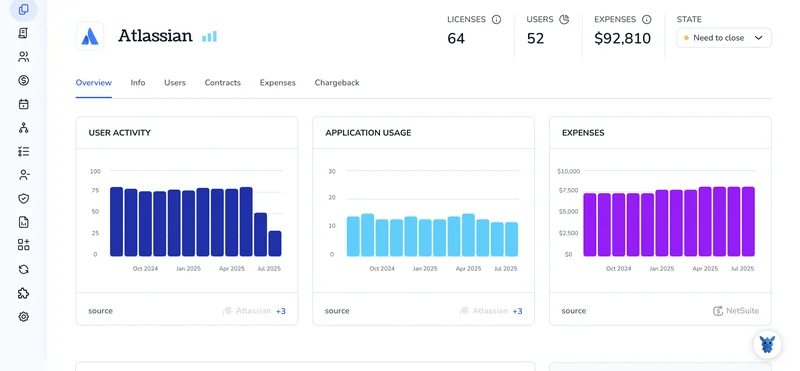
Adding people to the right group in Atlassian Cloud keeps boards tidy, permissions clear, and admins sane. But as headcount rises, clicking through user profiles one at a time turns into a time sink.
This guide breaks down three practical ways to slot users into groups, straight from the admin hub, with bulk CSV imports, and through Jira or Confluence automation, so you can match the method to the pace of your team.
Table of Contents
Use Atlassian’s UI
Use Atlassian’s admin UI to move an existing user into the correct group. The process rarely takes more than a minute.
1. Head to the admin center
- Sign in at admin.atlassian.com.
- If you manage more than one site, pick the site that holds the group.
2. Open the Groups list
- In the left sidebar, click Directory.
- Select Groups.
- Atlassian’s help doc follows this same route.
3. Pick the group
- Scroll or search for the group’s name.
- Click the name to open its details page.
4. Add the user
- Select Add members.
- Type the user’s name or email in the search bar; a drop-down appears as you type.
- Tick the box beside each user you want.
- Click Add. A brief confirmation appears.
5. Double-check membership
- Back on the group page, scan the Members list to confirm the user is listed.
- If the name is missing, refresh the page, occasionally the list needs a quick reload.
That’s it. The user now inherits the permissions tied to that group.
Use Torii
Working inside Atlassian to tweak permissions and groups takes time. You can handle the same work through Torii, a SaaS Management Platform (SMP) that gathers every subscription and integration in one dashboard. With an SMP, you can automatically add or remove users, check license counts, and handle other admin chores from a single screen.
Torii turns repetitive admin work into set-and-forget automations. Once you create a rule, it runs whenever the matching event happens, such as a new hire onboarding, an employee departure, or a contract renewal. If the same task crops up all the time, letting Torii handle it frees hours each month.
To add a user to an Atlassian group directly from Torii, complete these steps:
1. Sign up for Torii
Contact Torii and request a complimentary two-week proof of concept.
2. Connect your Atlassian account to Torii
After your Torii environment is ready, link your current Atlassian instance. Detailed instructions live here: Atlassian integration guide.
3. Create a Torii workflow for Atlassian
Inside Torii, open the Workflows tab, set a trigger, and pick the action that adds a user to an Atlassian group. Every time the trigger fires, the user lands in the right group automatically.

Use Atlassian’s API
Adding someone to a group is faster through the REST API than clicking around the admin screens. Below is the straight-line path using the Jira Cloud REST endpoint.
1. Collect the details you need
- Atlassian site base URL, like
https://your-domain.atlassian.net. - An API token tied to an account with admin rights.
- The user’s
accountId. (GET/rest/api/3/user/[email protected]if you only have the email.) - The target group’s name or ID. (GET
/rest/api/3/groups/picker?query=my-groupto look it up.)
2. Build the POST request
Point your POST request to one of these two Jira Cloud endpoints, depending on whether you have the name or ID.
POST /rest/api/3/group/user?groupname={groupname}
Or
POST /rest/api/3/group/user?groupId={groupId}
Body (JSON):
{
"accountId": "5b10ac8d82e05b22cc7d4ef5"
}
Headers:
Authorization: Basic
Content-Type: application/json
Accept: application/json
3. Send the request
Run the call with curl or your favorite client; the example below shows the bare minimum.
curl -X POST \
-u [email protected]:API_TOKEN \
-H "Content-Type: application/json" \
-d '{"accountId":"5b10ac8d82e05b22cc7d4ef5"}' \
"https://your-domain.atlassian.net/rest/api/3/group/user?groupname=my-group"
4. Confirm the user is in the group
A 201 status code signals the call worked as expected. If you want to see it for yourself, run this GET request.
GET /rest/api/3/group/member?groupname=my-group
Look for the same accountId in the response array.
Keep an eye out for these common HTTP errors:
- 400: accountId missing or malformed
- 401: bad or missing auth header
- 404: group name or ID not found
With those pieces in place, one quick API call adds the user to the group.
Torii for SaaS Management
Ready to finally get a handle on your growing SaaS stack? Torii’s SaaS Management Platform gives your team the visibility and control it needs to reduce risk and rein in costs:
- Uncover shadow apps: Automated discovery will continuously scan your domain and flag unapproved software before it spreads across teams.
- Slash expenses: Identify redundant tools and idle licenses fast, then reclaim budget that’s better spent on projects that move the needle.
- Automate onboarding and offboarding: Automated workflows add and remove users in minutes, cutting manual tickets and reducing the odds of costly mistakes.
- Get proactive renewal reminders: Timely alerts show every upcoming contract date, letting you review usage data and negotiate renewals from a stronger position.
Torii brings Finance, IT, and Security teams together around one accurate view of every app and license.
See everything Torii can do for your team and start simplifying SaaS today at Torii right now.
Frequently Asked Questions
You have three options: use Atlassian’s admin UI for quick one-offs, run a bulk CSV import from the admin hub, or send a POST request to the Jira Cloud REST API. Each route instantly places the user in the chosen group and applies its permissions.
Yes. You can upload a CSV through Atlassian’s admin center or build a Torii workflow. Both methods bulk-process dozens of accounts, assign the right group automatically, and spare you the tedium of opening individual profiles.
You need site or organization admin privileges. Without those rights the Add members button disappears in the UI and REST calls return 401 or 403 errors, so always perform group changes from an appropriately privileged account or API token.
Torii connects to your Atlassian tenant and triggers workflows on events such as onboarding or offboarding. Once configured, the platform automatically adds or removes users from specified groups, keeps license counts accurate, and eliminates repetitive tickets.
Use POST /rest/api/3/group/user with either the groupname or groupId query parameter. Supply the user’s accountId in the JSON body and authorize with basic auth (email plus API token). A 201 response confirms the user was added successfully.
The most frequent problems are 400 for a missing or malformed accountId, 401 for invalid authentication, and 404 when the group name or ID can’t be found. Checking the request headers and parameters usually resolves these errors quickly.

