3 Ways to Activate Users in Lucidchart
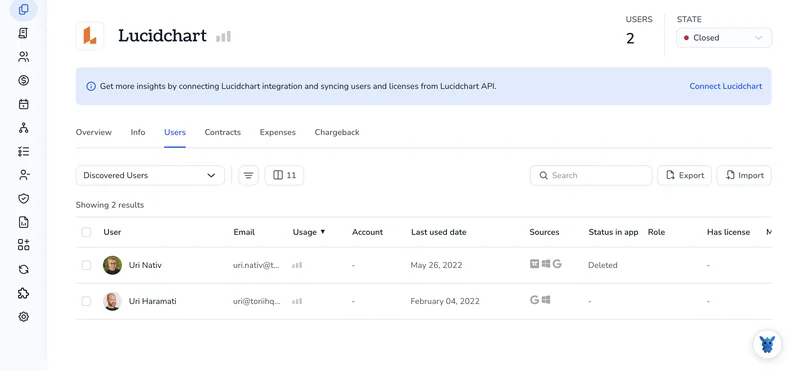
Adding new employees to Lucidchart should feel routine, not risky. Yet many admins run into permission snags or wasted licenses when the process is unclear.
This short guide breaks down three reliable ways to activate users, manual invites, SCIM provisioning, and bulk CSV upload, so you can match the method to your team’s size, security needs, and timeline without second-guessing any click.
Table of Contents
Use Lucidchart’s UI
You’ll use Lucidchart’s admin controls to switch a user from inactive to active status.
1. Open the admin area
- Sign in, then click your avatar in the top-right corner.
- Choose Admin from the menu and you’ll arrive on the User Management page.
2. Filter for inactive users
- Above the user table, open the Status drop-down and pick Inactive.
- If the list runs long, use the search bar to narrow results.
3. Select the user
- Check the box next to the person you want to switch on.
- The toolbar lights up once at least one box is checked.
4. Activate
- Open the Actions menu, then choose Activate User to proceed.
- Confirm the pop-up, and Lucidchart automatically assigns one of your available license seats to the user.
- If no seats remain, release an unused one or purchase another, then repeat this activation.
5. Double-check license and status
- Check the Status column and confirm it now displays Active beside the user’s name.
- Under Product Access, make sure Lucidchart (and Lucidspark if you like) is listed. If it’s blank:
- Select the same user once more so the action toolbar reappears.
- Click Assign License, then choose the specific products the user should access.
6. Send their welcome email (optional)
- In the user’s row, click the three dots and choose Resend Invite.
- They get a fresh link to log in and start diagramming.
Use Torii
Skip the manual setup in Lucidchart and run user activation through Torii, a SaaS management platform. Torii pulls every SaaS license into one console so you can automate onboarding, offboarding, and subscription checks.
Torii makes the process hands-free; once a trigger hits, the workflow runs. Common triggers are a new hire, a departure, or a looming renewal, and each one spares you another manual task.
Use the steps below to enable a Lucidchart user through Torii:
1. Sign up for Torii
Reach out to Torii for a no-cost, two-week proof of concept.
2. Connect your Lucidchart account to Torii
After Torii is live, hook up your current Lucidchart instance. Detailed steps sit in the Lucidchart integration guide.
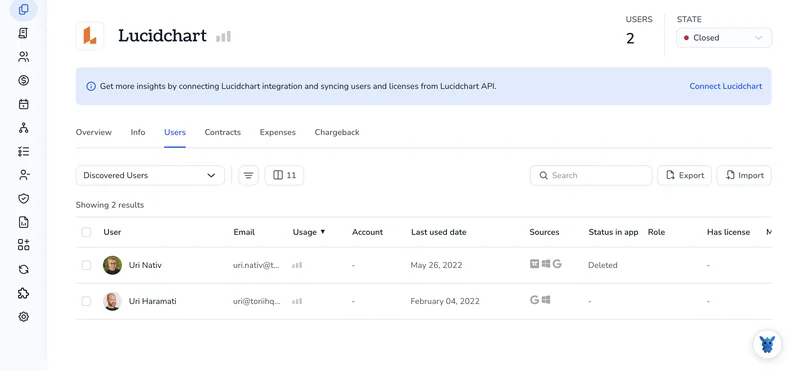
3. Create a Torii workflow for Lucidchart
In Torii, open Workflows, set your trigger, and choose the action that activates the Lucidchart seat. After that, the integration updates Lucidchart each time the trigger fires.

Use Lucidchart’s API
Bring a deactivated Lucidchart account back to life with a quick Admin API call. Skip the console and send a handful of requests.
Step 1: Get an Admin API token
- Log in to your Lucidchart admin panel and create an API token that has
user:writescope. - Copy the token; you’ll pass it as a bearer token.
Step 2: Look up the user’s ID
curl -X GET "https://api.lucid.co/[email protected]" \
-H "Authorization: Bearer YOUR_TOKEN"
- The response includes an array of users.
- Grab the
"id"field for the person you plan to activate.
Step 3: Send the activation request
curl -X PUT "https://api.lucid.co/users/USER_ID" \
-H "Authorization: Bearer YOUR_TOKEN" \
-H "Content-Type: application/json" \
-D '{
"isDisabled": false
}'
Payload breakdown
isDisabled: falsetells Lucidchart to switch the account back on.- If you also need to assign a license, add a
licensesobject in the same payload.
Step 4: Confirm the change
curl -X GET "https://api.lucid.co/users/USER_ID" \
-H "Authorization: Bearer YOUR_TOKEN"
- Check that
"isDisabled"now readsfalse. - A 200 status plus the updated flag means the user can sign in again.
Step 5: Handle errors
- 404 shows the user ID wasn’t found. Re-check the ID.
- 401 or 403 means the token lacks rights or expired. Create a fresh token with
user:writescope.
The user can now sign in and pick up where they left off.
Torii for SaaS Management
Struggling with a sprawling SaaS stack and mounting subscription bills? Torii’s SaaS Management Platform helps you to:
- Uncover shadow apps: Continuous scans surface unsanctioned tools as soon as they appear.
- Trim expenses: Reclaim budget by ditching unused seats and overlapping licenses.
- Automate onboarding & offboarding: Let workflows handle user provisioning and removal without manual clicks.
- Stay ahead of renewals: Early alerts keep contract dates from slipping by.
Torii brings Finance, IT, and Security teams the same, reliable view of every subscription.
For a deeper look at the platform’s features and pricing, visit Torii.
Frequently Asked Questions
You can switch someone on through Lucidchart's Admin UI, an automated Torii workflow, or an Admin API request. Choose the UI for one-off edits, Torii for HR-triggered onboarding, and the API for scripted bulk updates.
Sign in as an admin, open User Management, filter Status to Inactive, tick the needed person, choose Actions › Activate User, confirm, then verify the Status column and Product Access. Optionally click the three dots to resend their welcome email.
Yes. Enterprises typically rely on SCIM provisioning or a CSV import to enable dozens of accounts at once. Both methods map user attributes, assign licenses automatically, and save you from clicking Activate for every single employee.
After connecting Lucidchart to Torii, create a workflow that triggers on events like New Hire. The rule automatically allocates a seat, sends the invite, and updates Lucidchart each time the trigger fires—no manual steps required.
Call PUT https://api.lucid.co/users/USER_ID with the JSON body { \"isDisabled\": false } and pass an Admin token with \"user:write\" scope. A 200 response plus isDisabled:false confirms the account is reactivated; add a licenses object to assign seats concurrently.
Lucidchart displays an error if all seats are taken. Free one by removing an unused license or buy additional seats, then rerun the activation. Until a seat exists, the user remains inactive and can’t sign in.

