3 Ways to Update Users in Your Zapier Account
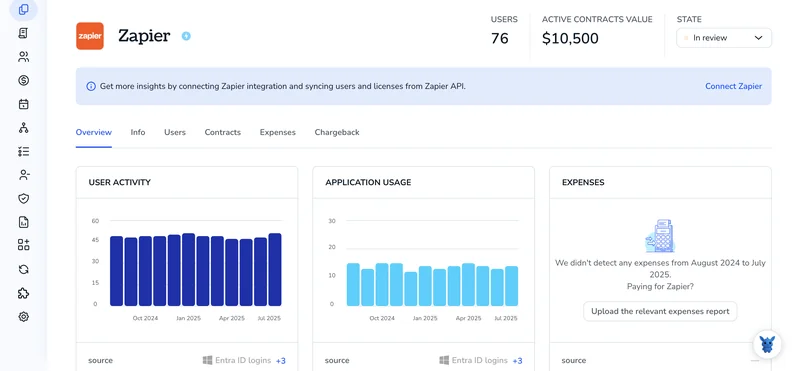
Keeping user records clean in Zapier isn’t busywork; it decides whether Zaps fire correctly and teammates see only what they need. Stale names, wrong roles, or unused logins pile up fast.
We’ll break down three practical ways to update those details, inside Zapier, through connected apps, and with an external CSV, so you can pick the method that matches your workflow and team size.
Table of Contents
Use Zapier’s UI
This quick walkthrough shows how to update an existing member in Zapier’s workspace settings, including role, name, or folder access, without writing code.
1. Open the Members page
- Sign in and click your profile picture in the top-right corner.
- Choose
Settings. - In the left sidebar, select
Members(Teams) orPeople(Company). Zapier displays everyone in the workspace.
2. Pick the user you need to edit
- Scroll the list or type the person’s name in the search bar.
- Click the three-dot menu (⋮) or the small arrow beside the name.
3. Change the role
- Click
Edit role. - Choose
Member,Admin, orOwner. Only Owners and Admins can change roles. - Hit
Save.
4. Update folder and app access
- From the same menu, select
Manage access. - Check or clear the folders, shared Zaps, or connected apps the person can reach.
- Click
Done.
5. Review and finish
- Zapier shows a brief success banner.
- The user receives an email describing the change, and the new permissions take effect right away.
Use Torii
If you’d rather avoid hopping into Zapier, let Torii handle the user updates for you. The SaaS management platform pulls every subscription and integration into one dashboard, allowing teams to provision or de-provision accounts, review license details, and handle plenty more.
Torii triggers actions the moment a condition is met, turning the Zapier step into a hands-free process. Common triggers include onboarding a new teammate, offboarding a departing employee, renewing a contract, and other milestones. Removing these chores from your to-do list saves real time.
Follow the instructions below to update a user in Zapier directly through Torii:
1. Sign up for Torii
Contact Torii to start a complimentary two-week proof of concept.
2. Connect your Zapier account to Torii
Once your Torii instance is live, connect your existing Zapier account. Detailed steps are provided here: Zapier integration guide.
3. Create a Torii workflow for Zapier
Open the Workflows tab in Torii, pick a trigger, and set the action that updates a user in Zapier. From then on, Torii will pass the update to Zapier each time the trigger fires.

Use Zapier’s API
1. Get an access token
Grab a bearer token inside the Zapier Developer Platform. If you already have one, move on. If not, exchange your OAuth 2.0 code for a token with:
POST https://auth.zapier.com/oauth/token
Content-Type: application/x-www-form-urlencoded
client_id=YOUR_CLIENT_ID&
client_secret=YOUR_CLIENT_SECRET&
grant_type=authorization_code&
code=THE_CODE_YOU_RECEIVED&
redirect_uri=https://developers.zapier.com
After the response arrives, copy the access_token string for later calls.
2. Locate the user’s Zapier user ID
Make a quick lookup call so you know which record to patch.
GET https://platform-api.zapier.com/v1/users
Authorization: Bearer YOUR_ACCESS_TOKEN
Scan the returned array for the user you plan to change and note the id property.
3. Build the JSON payload
Decide which fields need updating and prepare a minimal body. Only include keys that change.
{
"first_name": "Jamie",
"last_name": "Rivera",
"timezone": "America/Chicago"
}
4. Send the PATCH request
Combine the token with the user ID and push the JSON patch.
PATCH https://platform-api.zapier.com/v1/users/{id}
Authorization: Bearer YOUR_ACCESS_TOKEN
Content-Type: application/json
{ .your JSON payload. }
Receiving a 200 status code confirms the call worked as intended. The body echoes the updated user object, so confirm every field looks right.
5. Handle errors and edge cases
- A 401 response tells you the token timed out or was typed incorrectly. Refresh it then retry.
- A 404 reply signals the ID is wrong or missing. Verify the ID pulled in step 2.
- A 422 validation error names the precise field Zapier couldn’t accept. Remove or correct that field and resend.
Follow those five moves: token, lookup, payload, patch, and validate, and you’ve updated a user through the Platform API.
Torii for SaaS Management
Looking to sharpen your SaaS management strategy and cut wasted spend, while keeping workflows under control? Torii’s SaaS Management Platform lets you:
- Uncover shadow apps: AI scans your environment and flags unapproved tools as soon as they show up.
- Reduce spend: Identify and eliminate unused seats and redundant software to free up budget.
- Automate onboarding/offboarding: Hand off repetitive IT tasks to workflows that run instantly and error-free.
- Never miss a renewal: Receive proactive alerts before contracts expire so you can renegotiate or cancel on time.
Torii is the first unified SaaS Management Platform, delivering a single, trusted view for Finance, IT, and Security teams.
Discover the full platform and request a tailored demo at Torii to see what you can save.
Frequently Asked Questions
You can refresh a user in Zapier three ways: edit the record from Workspace Settings, let Torii push updates through an automated workflow, or send a PATCH call to Zapier’s Platform API. Pick the option that best fits your team’s size and technical skills.
You can, as long as you’re an Owner or Admin. From Settings › Members, open the three-dot menu beside the teammate, choose "Edit role", pick Member, Admin, or Owner, then hit Save. The change applies instantly and Zapier emails the user.
Torii connects to your Zapier account, then runs no-code workflows triggered by events like onboarding, offboarding, or contract renewals. When the trigger fires, Torii sends the chosen update—role change, de-provisioning, or access tweak—to Zapier automatically, removing manual steps and saving IT time.
Use a PATCH request to https://platform-api.zapier.com/v1/users/{id}. Supply a Bearer access token in the Authorization header and include only the fields you want to change in a JSON body. A 200 status and echoed object confirm success.
Watch mainly for three responses: 401 means the access token is expired or invalid; refresh and retry. 404 indicates the user ID is wrong or missing. 422 lists validation issues, such as unsupported fields—fix the flagged data and resend the PATCH.
Accurate user data ensures Zaps fire for the right people, prevents teammates from seeing folders they don’t need, and avoids paying for unused seats. Regularly updating roles, names, and access also simplifies audits and safeguards sensitive workflows.

