3 Ways to Update Users in Your Canva Account
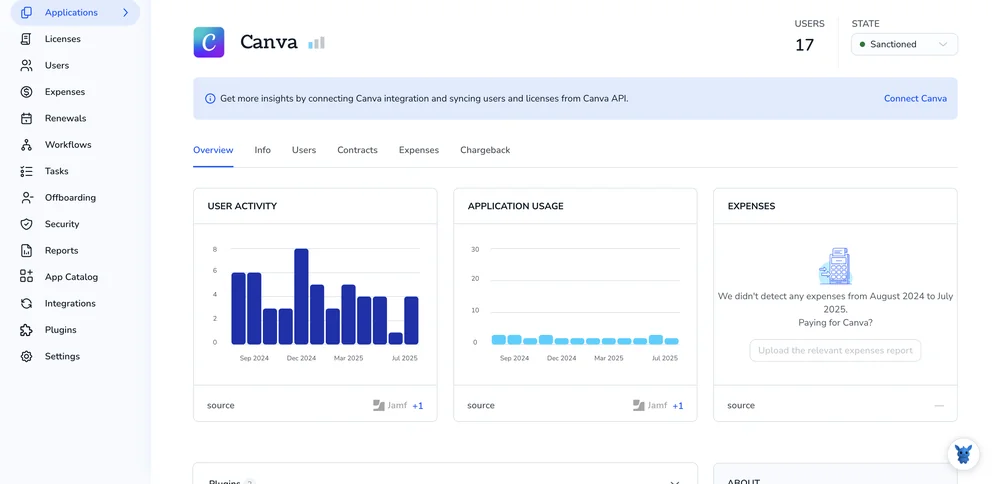
Keeping your Canva workspace organized isn’t just about tidy folders. It hinges on making sure the right people have the right permissions, right when projects change.
Below, we’ll walk through three straightforward ways to update user details or switch roles inside your Canva account, so your team can keep designing without wait time or confusion.
Table of Contents
Use Canva’s UI
Use the Canva interface to update a teammate’s role, access, or status.
1. Go to Settings
- Log in and land on the Canva home screen.
- Click the gear icon on the left sidebar. That opens Account Settings.
2. Open the People tab
- Inside Settings, choose “People.”
- The list shows everyone on the team and their roles.
3. Find the teammate you need to change
- Scroll or use the search bar at the top of the list.
- When the name you need appears, hover over that row.
4. Open the action menu
- Click the three dots that appear on the far right.
- A small menu opens offering Edit role, Transfer ownership, Remove from team, or Resend invite.
5. Edit the role or access
- Choose “Edit role.”
- Pick a new level:
- Admin (full control)
- Template Designer (can publish templates)
- Member (standard access)
- Click “Save.” Canva applies the change right away.
6. Pause or remove the user if needed
- If you need to cut access, pick “Remove from team.”
- Confirm. The seat opens up, but their designs stay with the team.
- You can re-invite them later with a fresh invite link.
7. Double-check everything
- The list refreshes; verify the update appears beside the name.
- If it doesn’t, reload your browser. Canva occasionally needs that nudge to display the change.
That’s it. No API calls or exports. A few clicks in the Canva UI and your teammate’s status is current.
Use Torii
Updating users in Canva doesn’t have to be a manual chore. With help from Torii, a SaaS management platform, you get a single place to oversee apps and subscriptions while handling user changes, license checks, and more.
Torii removes the need to click through Canva each time a change pops up. When a trigger such as a new hire, a departure, or a renewal fires, Torii finishes the update on its own and repeats the process whenever it happens again.
Use the steps below to let Torii handle Canva user updates automatically:
1. Sign up for Torii
Reach out to Torii and request a free two-week proof of concept.
2. Connect your Canva account to Torii
After Torii activates your environment, connect it to Canva for sync. Follow the Canva integration guide here to walk through each step without guesswork.
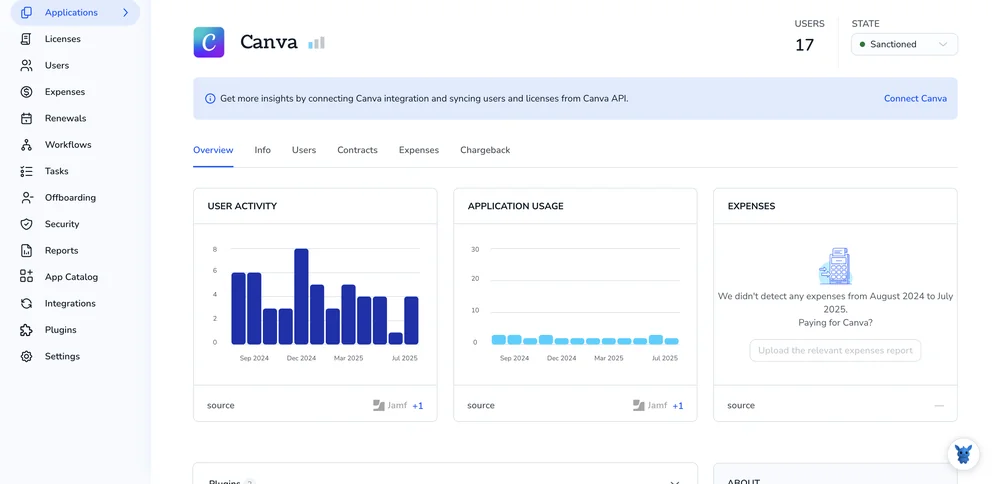
3. Create a Torii workflow for Canva
Inside Torii, visit the Workflows tab and set a trigger that fits your process. Attach the action to update the Canva user, and Torii will handle each future occurrence by itself.

Use Canva’s API
You can update a teammate’s name, role, or email through Canva’s SCIM-based API rather than hunting through the dashboard.
1. Collect the essentials
- Canva SCIM base URL (usually
https://api.canva.com/scim/v2). - An access token with the
user.writescope. - The user’s SCIM
id. If you don’t have it yet, callGET /Users?filter=userName eq "[email protected]"to fetch it.
2. Decide on PUT vs PATCH
PUT /Users/{id}replaces the whole user object. Helpful when you’re syncing from a source-of-truth directory.PATCH /Users/{id}changes only what you specify. Safer for one-off edits.
3. Build the request body
For a full replace with PUT, send a complete user object:
{
"userName": "[email protected]",
"active": true,
"name": {
"givenName": "Jane",
"familyName": "Doe"
},
"emails": [
{
"primary": true,
"value": "[email protected]",
"type": "work"
}
]
}
For a targeted change using PATCH, include only the fields you want to modify:
{
"schemas": ["urn:ietf:params:scim:api:messages:2.0:PatchOp"],
"Operations": [
{
"op": "Replace",
"path": "name.familyName",
"value": "Nguyen"
},
{
"op": "Replace",
"path": "active",
"value": false
}
]
}
4. Send the call
Here’s how a PATCH request looks when you send it with curl on the command line:
curl -X PATCH \
https://api.canva.com/scim/v2/Users/abc123 \
-H "Authorization: Bearer ${CANVA_SCIM_TOKEN}" \
-H "Content-Type: application/json" \
-D @patch-body.json
5. Confirm the update
A 200 response returns the updated user object in the body. Always review the fields you changed to make sure the API applied them correctly. If you used PATCH, untouched attributes stay as they were.
Torii for SaaS Management
Reach out and see how Torii’s SaaS Management Platform can help:
- Uncover shadow IT: Real-time discovery scans your workspace and flags unapproved apps as soon as they appear.
- Reduce spend: Trim waste by reclaiming idle licenses and merging overlapping tools.
- Automate on/offboarding: Workflow templates handle joiner, mover, and leaver tasks without manual clicks.
- Receive renewal reminders: Timely alerts keep you ahead of every contract deadline.
Torii is the industry’s first end-to-end SaaS Management Platform, giving Finance, IT, and Security a single source of truth.
Explore the full feature set and customer stories at Torii.
Frequently Asked Questions
You can change a teammate's role through Canva's settings menu, let Torii trigger automatic updates, or call Canva's SCIM API. Pick the UI for one-offs, Torii for recurring HR events, and the API for bulk or directory-driven syncs.
Admin can manage billing, users, and brand settings; Template Designer can publish team templates but lacks billing rights; Member has standard design access without admin privileges. Choosing the correct level keeps creative freedom while protecting account security and budgets.
Yes. After connecting Canva in Torii, you can build workflows that fire on hire, role change, or departure events. Torii then assigns or revokes licenses, updates roles, and documents the change without anyone opening the Canva dashboard.
Generate a bearer token that includes the "user.write" scope. Without it, Canva's SCIM endpoints return 403 errors and won't add, edit, or deactivate users, even if the token owner holds full Admin rights in the web UI.
Use PATCH when you only need to tweak specific attributes such as last name or active status. It leaves untouched fields intact, reduces payload size, and minimizes accidental overwrites. Reserve PUT for full syncs where your source system owns every attribute.
No. Removing a person from the team simply frees their seat; all designs stay in shared folders unless they were stored in that user's private area. You can safely re-invite them later without losing past work or brand assets.

