3 Ways to Remove Users from Groups in Your JumpCloud Account
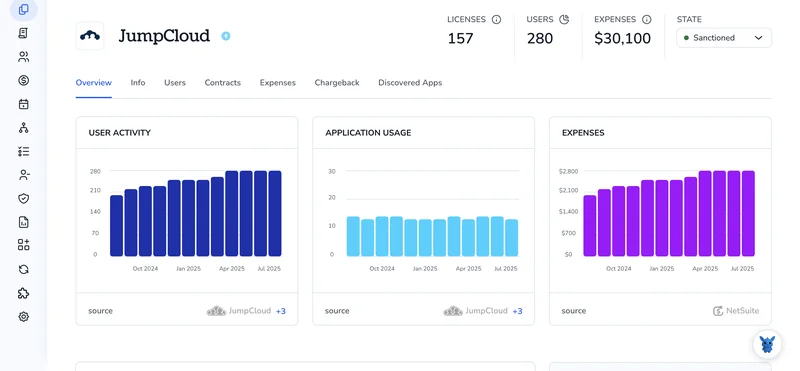
Groups keep JumpCloud tidy, but they can fill up fast. Test accounts, departed employees, and short-lived projects all leave behind extra members that clog policies and reporting.
When it’s time to slim things down, you have options. Below, we’ll walk through three quick ways to remove users from groups, right in the console, in bulk with a CSV, or programmatically with PowerShell, so you can pick the method that matches your workflow and keep your directory lean.
Table of Contents
Use JumpCloud’s UI
These steps walk you through removing a user from a group in the JumpCloud Admin Portal.
1. Log in
Sign in to the JumpCloud Admin Portal with an account that has admin rights.
2. Open the Groups page
- On the left navigation bar of the portal, click the Groups option to open it.
- The list shows every group you’ve set up: user groups, system groups, and more.
3. Choose the right group
- Find the group that holds the user you want to remove.
- Click the group name to view its detailed settings page.
4. Switch to the Users tab inside the group
- At the top of the group window, click the Users tab to switch views.
- You’ll see a table of members with checkboxes next to their names.
5. Un-check the user
- Scroll through the list or use the search bar to locate the user.
- Clear the checkbox beside the user’s name so JumpCloud knows to remove them.
6. Save your change
- Click Save in the lower corner of the window to commit the change.
- JumpCloud writes the update and syncs the change to any connected resources.
7. Verify
- A quick way to confirm is to stay on the Users tab. The removed user’s name should vanish right after the save finishes.
- If you have many members and want to double-check, use the search bar; the user shouldn’t appear.
That’s it. The user is no longer in the group.
Use Torii
Instead of going into JumpCloud directly, you can use Torii, a SaaS Management Platform, to remove a user from a group in JumpCloud. SMPs give teams one dashboard for every SaaS subscription and integration, making it simple to onboard or offboard people, review license details, and handle other routine tasks.
With JumpCloud alone, the step is manual; Torii lets you automate the process so it runs whenever a chosen trigger occurs, for example a new hire, an employee departure, or a contract renewal. This automation can save significant time if the task has to be performed often.
Follow these steps to remove a user from a JumpCloud group through Torii and take the manual work off your plate:
1. Sign up for Torii
Contact Torii and request a free two-week proof-of-concept. Their team typically spins up the test workspace within one business day, so you can start building right away.
2. Connect your JumpCloud account to Torii
Once your Torii workspace is active, link your existing JumpCloud tenant to Torii. Here are the instructions for the JumpCloud integration. The setup requires an API key and takes only a few minutes if you already have admin access.
3. Create a Torii workflow for JumpCloud
In Torii, open the Workflows tab, define a trigger, and add the action to remove the user from the group in JumpCloud. From that point forward, whenever the trigger is met, JumpCloud will be updated automatically.

Use JumpCloud’s API
Below you’ll see how to pull the right IDs and run one DELETE call that drops a user from a JumpCloud user group.
1. Collect the user’s ID
curl -X GET \
'https://console.jumpcloud.com/api/systemusers?filter=username:[email protected]' \
-H 'x-api-key: YOUR_API_KEY'
The _id value in the response is the user_id; copy it for the next step.
2. Collect the group’s ID
curl -X GET \
'https://console.jumpcloud.com/api/v2/usergroups?filter=name:Engineering' \
-H 'x-api-key: YOUR_API_KEY'
Grab the _id value from the response and keep it handy because that string is your group_id.
3. (Optional) Confirm the user is in the group
curl -X GET \
"https://console.jumpcloud.com/api/v2/usergroups/${group_id}/members" \
-H 'x-api-key: YOUR_API_KEY'
If the user appears in this list, the membership link is active and you can delete it without worrying about false positives.
4. Remove the user from the group
curl -X DELETE \
"https://console.jumpcloud.com/api/v2/usergroups/${group_id}/members/${user_id}" \
-H 'x-api-key: YOUR_API_KEY'
A 204 No Content tells you the link was successfully removed, since a 404 signals the user was never part of that group in the first place.
5. Verify the change
curl -X GET \
"https://console.jumpcloud.com/api/v2/usergroups/${group_id}/members" \
-H 'x-api-key: YOUR_API_KEY'
After the call, the user’s ID should be absent from the list, confirming the account is out of the group and cleanup is complete.
Torii for SaaS Management
Solid SaaS management keeps costs and risks in check; Torii can help you get there. Torii’s SaaS Management Platform helps you to:
- Uncover shadow IT: Continuous discovery driven by AI surfaces every unapproved application across your environment the moment seems.
- Reduce spend: Cut technology costs fast by identifying idle licenses and overlapping subscriptions, then retiring or consolidating them.
- Automate onboarding/offboarding: Automate every joiner, mover, and leaver task to save hours of manual work and reduce mistakes.
- Stay ahead of renewals: Receive reminders well before any contract renewal, giving teams time to negotiate pricing or cancel unused tools.
Torii is the first all-in-one SaaS Management Platform, delivering a single source of truth for Finance, IT, and Security teams.
Find product details, customer stories, and demo options by visiting Torii.
Frequently Asked Questions
You have three options: use the JumpCloud Admin Portal, run a bulk CSV import, or script the change with PowerShell/API. In the console, open Groups, select the group, untick the user on the Users tab, click Save, and verify.
Yes. Export or prepare a CSV listing each user and target group, then use JumpCloud’s bulk import tool or a PowerShell loop to process the file, detaching dozens of accounts in one action instead of clicking through the UI.
Torii connects to JumpCloud through its API. You create a workflow that triggers on events such as offboarding; when it fires, Torii automatically executes the remove-from-group action, saving time and ensuring every user follows the policy.
Send a DELETE request to /api/v2/usergroups/{group_id}/members/{user_id} with a valid x-api-key header. Gather the user_id and group_id first with GET filters. A 204 response confirms success, while 404 indicates the membership didn’t exist.
After saving in the UI or running the API call, refresh the group’s Users tab or issue GET /usergroups/{group_id}/members. The account should no longer appear; absence of the user ID confirms the cleanup worked.
Regularly pruning unused members streamlines policy scopes, speeds reporting, and lowers risk. Removing departed employees, test accounts, and obsolete project users keeps access lists accurate, cuts unnecessary license spend, and simplifies compliance audits.

