3 Ways to Remove Members from Notion
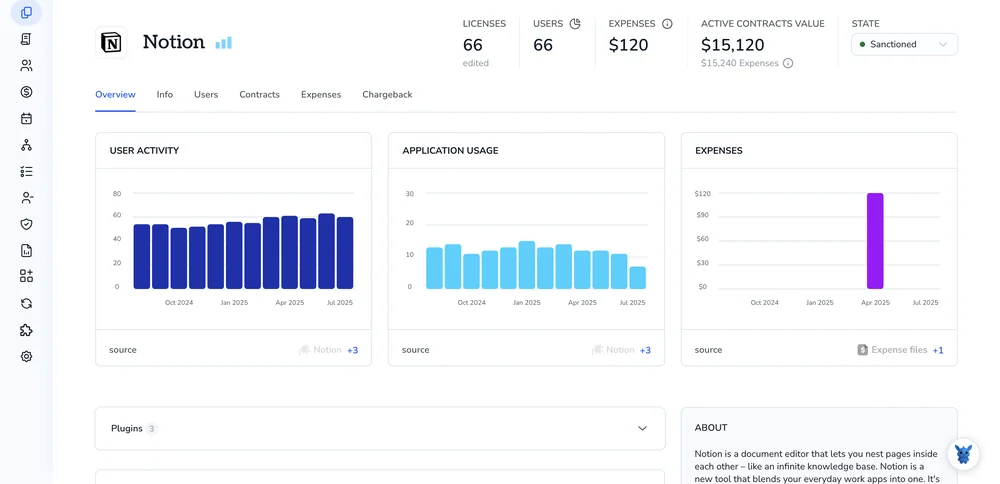
Keep your Notion workspace clean. When projects end or roles change, you need to remove members or guests to protect data and control billing.
Notion gives you built-in controls to do this at the workspace, teamspace, and page levels. We’ll cover three practical ways to remove people, when to use each, and what changes for permissions and access. Then you can keep member lists current without breaking shared workflows.
Table of Contents
Use Notion’s UI
Here, you’ll use Notion’s UI to remove someone from your workspace, a teamspace, or a single shared page. These steps mirror Notion’s Help Center guidance for Manage members, Manage teamspaces, and Share pages.
Check your permissions
You need the right role to remove people.
- For workspace members, be an admin or owner.
- For teamspace members, be a teamspace owner or manager.
- For page guests, be the page owner or have full access.
You can remove different types of access:
- Workspace member: remove them from the entire workspace
- Teamspace member: remove them from one teamspace only
- Page guest: remove their access to a single page
Remove a member from the workspace
This removes their access to everything in the workspace.
- In Notion on desktop or web, open Settings & members from the left sidebar.
- Open the Members tab.
- Find the person. Click the menu next to their name.
- Choose Remove from workspace. Confirm.
- If prompted, transfer any pages they own to another member so nothing gets stuck without an owner.
- On paid plans, this frees up a seat.
This follows Notion’s Help Center steps for Manage members.
Remove someone from a teamspace only
Use this if they should stay in the workspace but lose access to one teamspace.
- Open the teamspace in the left sidebar.
- Click the three dots next to the teamspace name. Choose Manage members.
- Find the person. Open the menu next to their name.
- Select Remove from teamspace. Confirm.
This mirrors Notion’s Help Center guidance for Manage teamspaces.
Remove a guest from a single page
Use this when someone was invited to a page by email and should no longer see it.
- Open the page.
- Click Share at the top right.
- In People with access, find the guest.
- Click the X or the arrow next to their name. Choose Remove access. Confirm.
These steps match Notion’s Help Center instructions in Share pages.
Remove yourself from a workspace
If you’re leaving, you can do it on your own.
- Open Settings & members.
- Go to My settings.
- Scroll and choose Leave workspace. Confirm.
Notion documents this in Leave a workspace.
If removal didn’t stick
- Check if the person is in a user group that still has access. Remove them from the group or remove the group’s access.
- For teamspaces, confirm you removed them from the right teamspace. They may still be in others.
- If you don’t see Remove, you likely don’t have the needed role. Ask a workspace admin or teamspace owner.
Use Torii
Instead of performing this in Notion itself, consider using Torii, a SaaS Management Platform, to remove member in Notion. SMPs centralize management of your SaaS subscriptions and integrations, making it simple to programmatically onboard/offboard users, review subscription details, and more-all from one place.
With Torii, you can automate what would otherwise be a manual step in Notion. Set it once and let it run whenever a trigger occurs-like a new hire, an employee departure, or a contract renewal. If you repeat this task often, automation can save time and reduce errors.
To remove member in Notion straight from Torii, follow these steps:
1. Sign up for Torii
Visit Contact Torii, and request your free two-week proof-of-concept.
2. Connect your Notion account to Torii
After your account is active, connect Notion to Torii (assuming you already have an account). Here are the instructions for the Notion integration.
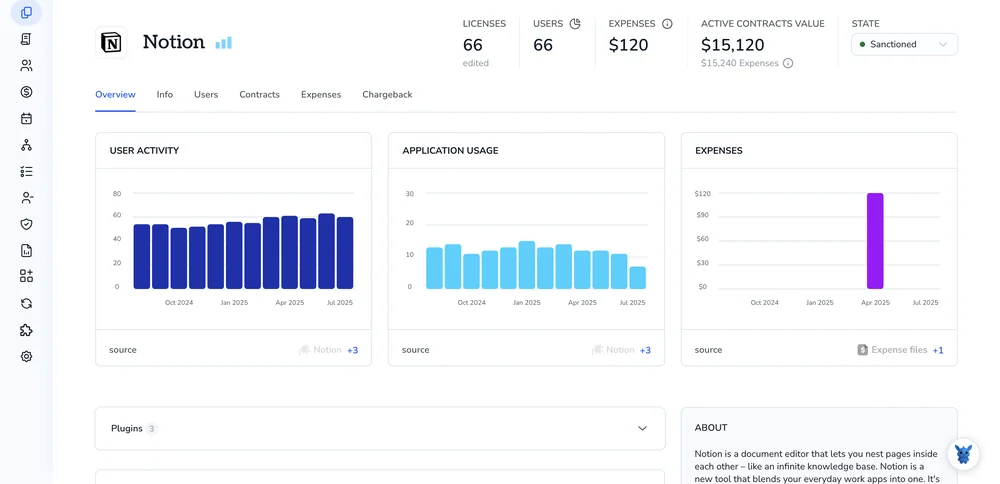
3. Create a Torii workflow for Notion
In Torii, build an automated workflow to remove member in Notion. Go to the Workflows tab, define a trigger, and then add the action that will remove member in Notion. From then on, whenever the trigger conditions are met, Torii will update Notion automatically.

Use Notion’s API
Here, you’ll use Notion’s SCIM API to remove a user from your workspace. This applies to Enterprise workspaces with SCIM enabled.
Get ready: base URL and headers
You’ll call Notion’s SCIM 2.0 endpoints. All requests need a SCIM bearer token.
- Base URL:
https://api.notion.com/scim/v2
- Required headers:
Authorization: Bearer <YOUR_SCIM_TOKEN>Accept: application/scim+json- For PATCH:
Content-Type: application/scim+json
You can export a couple of variables to keep things tidy:
export NOTION_SCIM_TOKEN="YOUR_SCIM_TOKEN"
export EMAIL_TO_REMOVE="[email protected]"
Find the user’s SCIM id
You’ll need the user’s SCIM id to remove them. Filter by email using the SCIM userName attribute.
Example curl is:
curl -s -G "https://api.notion.com/scim/v2/Users" \
--data-urlencode 'filter=userName eq "'"$EMAIL_TO_REMOVE"'"' \
-H "Authorization: Bearer $NOTION_SCIM_TOKEN" \
-H "Accept: application/scim+json"
What to look for:
The response includes Resources with user objects. Copy the id field for the user you want to remove.
Tip: If you use jq, you can pull the id like this:
USER_ID=$(curl -s -G "https://api.notion.com/scim/v2/Users" \
--data-urlencode 'filter=userName eq "'"$EMAIL_TO_REMOVE"'"' \
-H "Authorization: Bearer $NOTION_SCIM_TOKEN" \
-H "Accept: application/scim+json" jq -r '.Resources[0].id')
echo "$USER_ID"
Remove the user from the workspace
Use DELETE on the user’s SCIM id. A successful delete returns 204 No Content.
Example curl is:
curl -i -X DELETE "https://api.notion.com/scim/v2/Users/$USER_ID" \
-H "Authorization: Bearer $NOTION_SCIM_TOKEN" \
-H "Accept: application/scim+json"
- Success check:
- HTTP 204 means the user was removed.
- If you see 404, the user may already be gone or the id is wrong.
Option: Deactivate instead of delete
If you prefer to disable access without deleting the SCIM record, set active to false using PATCH.
Example curl is:
curl -i -X PATCH "https://api.notion.com/scim/v2/Users/$USER_ID" \
-H "Authorization: Bearer $NOTION_SCIM_TOKEN" \
-H "Accept: application/scim+json" \
-H "Content-Type: application/scim+json" \
-D '{
"schemas": ["urn:ietf:params:scim:api:messages:2.0:PatchOp"],
"Operations": [{
"op": "Replace",
"path": "active",
"value": false
}]
}'
Verify removal
Confirm the user is gone or inactive.
- Quick checks:
- Search again by email and confirm
Resourcesis empty. - Or GET the user by id and confirm you get 404 after delete, or see
active: falseafter a deactivate.
- Search again by email and confirm
Example curl is:
curl -s -G "https://api.notion.com/scim/v2/Users" \
--data-urlencode 'filter=userName eq "'"$EMAIL_TO_REMOVE"'"' \
-H "Authorization: Bearer $NOTION_SCIM_TOKEN" \
-H "Accept: application/scim+json"
Frequently Asked Questions
You have three options: Notion UI (remove at workspace, teamspace, or page level), Torii for automated workflows, or Notion's SCIM API for Enterprise. Use UI for ad hoc removals, Torii for repeat automation, and SCIM to programmatically delete or deactivate users.
Remove from workspace to revoke access to everything; remove from a teamspace to keep workspace membership but block one team's content; remove page guests to stop access to a single page. Choose based on how much access should be removed.
To remove workspace members you must be an admin or owner. To remove teamspace members be a teamspace owner or manager. To remove page guests be the page owner or have full access. If you lack these roles, ask an admin.
Torii centralizes SaaS management so you can automate Notion offboarding via workflows and triggers. Connect Notion, build a workflow with a remove-user action, then Torii will run it on hire, departure, or contract events, saving time and reducing errors.
Use Notion's SCIM endpoints with a SCIM bearer token: find the user by filtering userName (email) to get their SCIM id, then DELETE that user or PATCH active to false. Verify success by re-querying or checking for HTTP 204 or active: false.
If removal doesn't stick, check whether the person is still in a user group that grants access, confirm they were removed from the correct teamspace, and ensure you had the required role. Remove them from groups or ask an admin if needed.

