3 Ways to Add Members to Notion
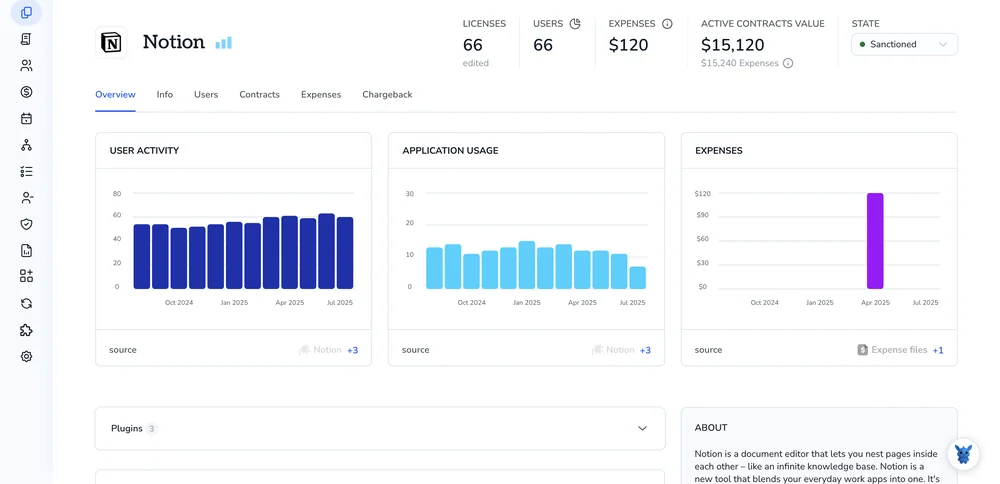
Inviting people into your Notion workspace should feel as simple as dragging a block across a page. Still, the options can be hard to spot when you’re juggling deadlines and different permission needs.
This guide walks you through three straightforward ways to add members, email invites, share links, and group import, so you can set roles, control access, and keep everyone on the same page fast.
Table of Contents
Use Notion’s UI
Here, you’ll use Notion’s workspace settings to bring someone in as a member from either the web or desktop app.
1. Open Settings & Members
- In the sidebar, click your workspace name in the upper left.
- Choose
Settings & membersfrom the dropdown.
2. Head to the Members tab
- A window appears.
- Select
Memberson the left panel.
You’ll see everyone who already belongs to the workspace.
3. Pick “Invite members”
Press the Invite members button in the top right.
A small dialog opens.
4. Enter the email address
- Type one or more emails.
- Notion also accepts a comma-separated list if you have several.
5. Choose the right role
- Under “Role,” decide between:
Member, full workspace access based on page permissions.Admin, Member rights plus workspace-level settings.- Guests stay on individual pages only, so skip that option here.
6. Send the invite
- Hit
Invite. - Notion emails the person and adds their address to the Members list with an “Invited” label.
7. Double-check their status
- After they accept, the label disappears and their name shows up.
- Need to resend? Hover their row, click the
•••menu, and chooseResend invite.
That’s it. Your new teammate now has a seat in the workspace and can start collaborating right away.
Use Torii
Adding a new teammate in Notion shouldn’t mean logging in every single time; Torii, a SaaS management platform, can handle it for you. The tool centralizes every SaaS license and integration so you can onboard or offboard users, review subscription data, and take care of other routine work without extra clicks.
Once Torii removes that manual Notion step, the process runs the moment a chosen trigger fires. The trigger might be a hire, a departure, a contract renewal, or any other event your team tracks. Trimming these repetitive tasks quickly adds up to serious time saved.
Use the steps below to create a member in Notion without leaving Torii:
1. Sign up for Torii
Contact Torii and request a free two-week proof-of-concept.
2. Connect your Notion account to Torii
After your Torii environment is ready, link your existing Notion workspace. Here are the instructions for the Notion integration.
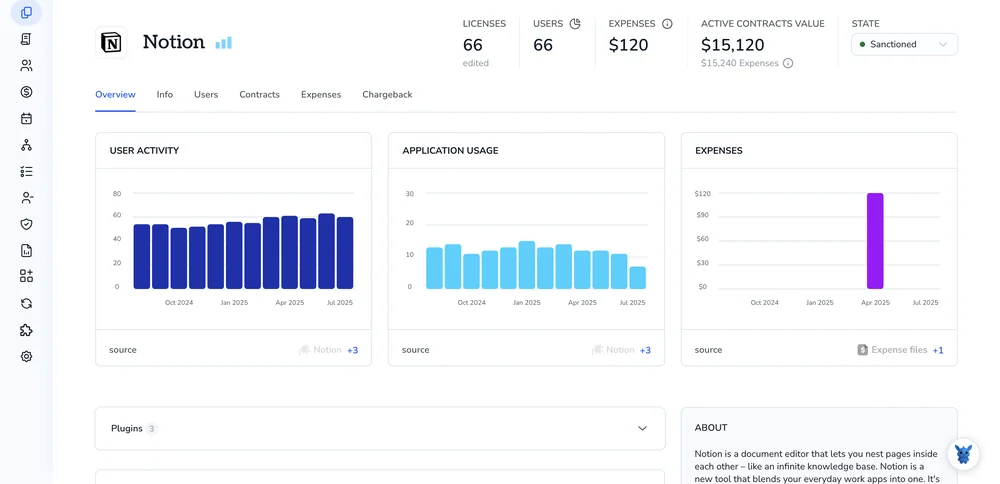
3. Create a Torii workflow for Notion
Open the Workflows tab, pick your trigger, then add the Create Member action for Notion. After that, every time the trigger fires, the workspace updates on its own.

Torii for SaaS Management
Better control over SaaS tools starts with the right platform. Torii’s SaaS Management Platform gives your team one place to act on usage, cost, and compliance data: Get clear visibility into usage, spend, and risk without juggling spreadsheets or one-off scripts.
- Uncover shadow IT: AI-powered discovery monitors your environment and quickly flags unapproved apps the moment they appear anywhere across your stack.
- Reduce spend: Trim costs by ditching idle licenses and duplicate tools that quietly drain budgets month after month.
- Automate onboarding/offboarding: Handle joiners and leavers with automated workflows that wipe out repetitive tasks and common mistakes altogether.
- Never miss a renewal: Stay ahead of renewals with alerts that land well before each contract date, giving you time to negotiate.
Torii pulls finance, IT, and security data into one end-to-end SaaS management hub so everyone works from the same facts.
Learn more at Torii.
Frequently Asked Questions
You can add members in three ways: open Settings and Members in Notion, pick Invite members and send email; share a workspace invite link; or create an automated member workflow through Torii so new hires get access without manual steps.
Notion lets you choose Member for regular collaboration based on page permissions, Admin for the same rights plus workspace-level settings, or Guest when you only need to share a single page. Select the role while sending the invitation.
Yes. After connecting your workspace, you can build a Torii workflow that creates or removes Notion members whenever a trigger—such as a hire, departure, or contract change—fires. The automation eliminates repetitive clicks and keeps access accurate without extra logins.
Torii aggregates license, usage, and renewal data across every app, flags idle seats and duplicate tools, and provides actionable insights so you can cancel wasted subscriptions or negotiate better terms before renewal. The visibility quickly translates into lower monthly software costs.
Shadow IT refers to employees adopting unapproved software without IT oversight. Torii’s continuous discovery scans your environment, detects new sign-ups or OAuth connections instantly, and alerts teams so they can secure data, review compliance, and guide users to sanctioned tools.
Open Settings and Members, stay on the Members tab, hover over the person marked Invited, click the three-dot menu, and choose Resend invite. Notion immediately fires another email so the recipient can accept and join the workspace.

