4 Ways to Find Your License Count in MongoDB
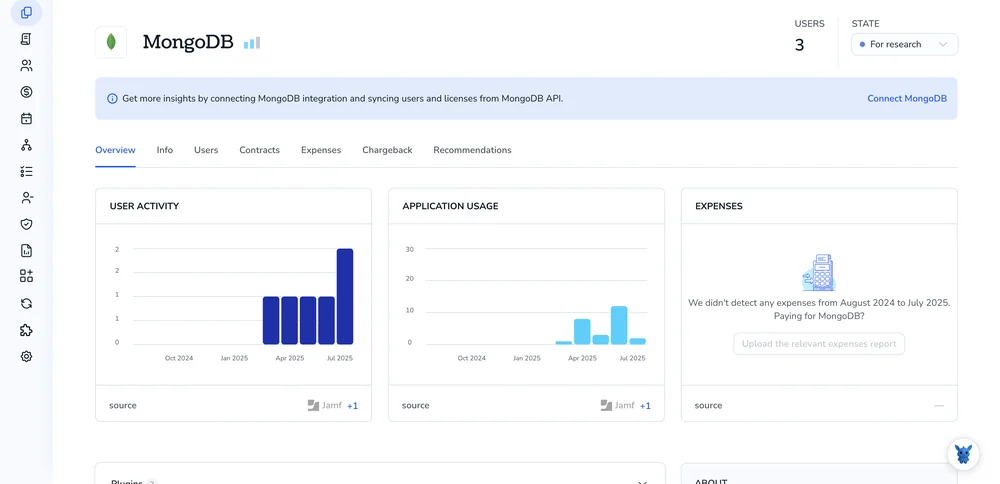
Keeping track of your MongoDB license count can feel murky, especially when clusters grow, nodes shift, and users spin up new projects on a whim.
This short guide walks you through four field-tested ways to pin down how many licenses are in play, so you can line up usage with the terms your organization agreed to.
Table of Contents
Use MongoDB’s UI
Use MongoDB’s web UI to check how many server licenses your team owns and how many are active.
Sign in to Ops Manager or Cloud Manager
- Enter the UI with your usual credentials.
- Pick the organization whose license totals you want to review.
Open the Admin menu
- Find the gear icon near the top-right corner.
- Click it and choose Admin from the drop-down.
Go to Licensing
- In the left sidebar, select Licensing (MongoDB’s docs sometimes label this License Keys).
- The Licensing page loads and shows a quick summary.
Read the license numbers
- Licensed Hosts shows how many servers your key covers.
- Hosts in Use tells you how many servers now count against that limit.
- If usage creeps past the allowed total, the UI highlights the overage.
See which hosts count (optional)
- Tap Show Hosts.
- A table appears with each host name, last contact time, and whether it counts toward the license.
Export the list (optional)
Click Download CSV if you need a copy for audits or internal reports.
Leave the page
Hit Home or Projects in the main menu when you’re finished.
Use Torii
Pulling license data straight from MongoDB can be a hassle. Torii simplifies the job by showing how many seats you pay for. The SaaS Management Platform puts every subscription in one dashboard, giving finance and IT the same view.
Follow these quick steps to check how many MongoDB licenses show up in your Torii workspace.
1. Sign up for Torii
Reach out to Torii and request a complimentary two-week proof-of-concept so you can test the platform with live data.
2. Connect your MongoDB account to Torii
After your Torii workspace is active, link your MongoDB environment to it (assuming you already use MongoDB). You’ll find the step-by-step guide here: MongoDB integration instructions.
3. Search for MongoDB within Torii
Use the search field at the top of the Torii dashboard to look up “MongoDB.” You’ll land on the dedicated MongoDB page, which displays license totals, spending, upcoming renewal dates, and other key details.

Or, chat with Eko
Quickly pull MongoDB details without leaving Torii by opening Torii’s AI companion, Eko.
Click the Eko icon in the lower-right corner of your dashboard, then type what you need about MongoDB and watch the data appear in the chat window.

Use MongoDB’s API
This walkthrough hits the Admin API endpoint that returns license details and then grabs the used host count.
1. Gather your API keys
- In Ops Manager or Cloud Manager, create a public key and private key that has the
ADMINrole. - Keep both keys handy; you’ll add them to every request.
2. Build the HTTP Digest auth header
MongoDB’s Admin API relies on HTTP Digest authentication, which most command-line tools like curl and HTTPie already understand out of the box.
PUBLIC_KEY="yourPublicKey"
PRIVATE_KEY="yourPrivateKey"
BASE_URL="https://your-opsmanager-hostname/api/public/v1.0"
3. Call the Licenses endpoint
Hit the /admin/licenses path to retrieve license data; the example below shows a minimal curl request.
curl --user "$PUBLIC_KEY:$PRIVATE_KEY" \
--digest \
--request GET \
"$BASE_URL/admin/licenses"
The server returns JSON similar to the following payload:
[
{
"licenseId": "6012345e3a5b0715beab1234",
"licenseType": "MANAGED_HOSTS",
"totalHosts": 200,
"usedHosts": 148,
"expirationDate": "2024-12-31T00:00:00Z"
}
]
4. Read the license count
totalHostsshows how many hosts your license allows.usedHoststells you how many hosts are now counted against the license.- Subtract the two if you need the remaining capacity.
5. Automate the check (optional)
Schedule the curl command in cron or CI, pipe the JSON through jq, and alert when usedHosts approaches totalHosts.
curl --user "$PUBLIC_KEY:$PRIVATE_KEY" --digest \
"$BASE_URL/admin/licenses" jq '.[0] {used: .usedHosts, total: .totalHosts}'
That’s everything you need to track MongoDB license usage without ever logging into the Ops Manager UI.
Use Claude (via MCP)
Claude, Anthropic’s conversational AI, can surface this data through the Model Context Protocol (MCP).
To get a license report from Claude, follow these steps:
1. Set up Torii
Connect your MongoDB workspace to Torii using the setup steps described earlier.
Then open Settings and create a new API key.
2. Configure MCP inside Claude
For context, see the Torii MCP guide and related blog post.
Install the Claude Desktop app and add this snippet to claude_desktop_config.json:
{
"mcpServers": {
"Torii MCP": {
"command": "env",
"args": [
"TORII_API_KEY=YOUR_API_KEY",
"npx",
"@toriihq/torii-mcp"
]
}
}
}
Replace YOUR_API_KEY with the key you generated in Torii.
3. Converse with Claude
Launch Claude, connect to Torii, and start the chat. Ask for an audit that lists active licenses, total spend, and renewal dates.

Torii for SaaS Management
Wondering how the right SaaS Management approach could reshape daily operations across your organization? We’d love to show you.
With Torii’s SaaS Management Platform, you can:
- Uncover shadow IT: Our AI watches traffic around the clock and logs every unsanctioned app it sees.
- Trim spending: Reclaim budget by canceling idle licenses and consolidating overlapping tools.
- Automate joiner/mover/leaver workflows: Ditch manual checklists in onboarding and offboarding to reduce mistakes and save hours.
- Never miss a renewal: Get timely notifications before contracts expire so you’re never caught off guard.
Torii delivers the industry’s first end-to-end SaaS Management Platform, giving Finance, IT, and Security teams a single, reliable source of truth.
Find out more at Torii.
Frequently Asked Questions
You can track MongoDB licenses in four ways: open the Ops Manager or Cloud Manager Licensing page, inspect the MongoDB tile in Torii, call the /admin/licenses API, or chat with Claude through Torii’s MCP integration. Choose whichever fits your workflow.
"Licensed Hosts" shows the maximum number of servers covered by your MongoDB key, while "Hosts in Use" displays how many machines currently consume those seats. If the second figure exceeds the first, the UI flags an overage so you can act.
Torii consolidates every SaaS subscription, including MongoDB, into one dashboard. After integrating MongoDB, you instantly see licensed seats, usage, spend, and renewal dates. Finance and IT share the same live view, eliminating spreadsheets and manual license counting.
Create an Admin‑role public and private key in Ops or Cloud Manager, then issue a GET request with HTTP Digest auth to /admin/licenses. The JSON response returns totalHosts, usedHosts, licenseId, and expirationDate, letting you script checks without opening the UI.
Yes. Schedule the API call in cron, pipe the output through jq, and trigger email, Slack, or webhook notifications when usedHosts approaches totalHosts. Automated monitoring prevents surprise overages and keeps procurement informed before capacity runs out.
After connecting MongoDB to Torii and generating a Torii API key, add the key to Claude’s MCP configuration. Launch Claude, select the Torii MCP server, and ask for a MongoDB license report. Claude fetches seats, spend, and renewal details in chat.

