3 Ways to Find Contract Details in Dropbox
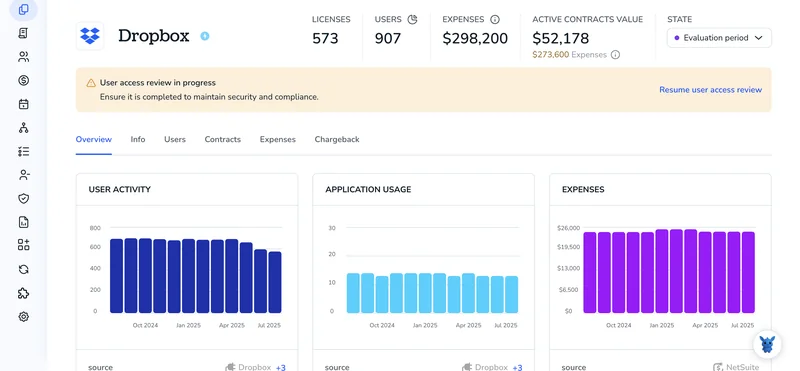
Searching for contracts in Dropbox can feel like looking for a paper clip in a junk drawer. Even with smart search, scattered folders, vague file names, and version chaos slow you down.
This guide breaks down three practical ways to zero in on contract details, using built-in search tricks, metadata, and shared workspace views, so you can pull up the right document fast and keep future files in order.
Table of Contents
Use Dropbox’s UI
Here, you’ll use Dropbox’s web interface to pull up the key details on any contract stored in your account.
1. Open the contract in a preview window
- Go to dropbox.com and head to the folder that holds the contract.
- Click the contract’s file name once to open a full-screen preview.
2. Pop out the info pane
- Glance over at the right edge of the preview window.
- Click the small circle-and-‘i’ icon to reveal detailed file information. Dropbox calls this the Info pane in its help docs.
- A sidebar slides in with two tabs: Details and Activity.
3. Read the Details tab
- Size, file type, owner, and last modified time show at the top.
- Scroll a little to view the folder path, who has access, and any labels you’ve added.
- If the contract has custom metadata fields (for example, “Client Name” or “Expiration Date”) they appear here too.
4. Check recent moves, edits, or comments
- Switch over to the Activity tab in that same sidebar.
- You’ll see a time-stamped list of edits, shares, and comments. This matches what Dropbox’s “See file activity” article describes.
5. Dig into version history if dates matter
- Click the three-dots icon at the top of the preview.
- Choose Version history to see every past iteration of the file. A panel lists every saved version, who updated it, and when.
- Select any entry to preview it or restore that previous copy. This helps if you need an earlier contract draft.
6. Copy or export the info (optional)
- If a teammate needs the details, highlight the text and copy it.
- Or download a specific version by picking the download arrow next to that entry.
Close the preview when you’re done, and the sidebar disappears until the next time you need it.
Use Torii
Instead of signing in to Dropbox, open Torii, a SaaS management platform, to pull up contract details. The tool gathers every paid app into one dashboard so you can review costs, renewals, and usage at a glance.
Follow the steps below to locate and review your Dropbox contract data directly inside Torii today:
1. Create a Torii account
Reach out to Torii and request a complimentary two-week proof-of-concept that shows how the platform handles your data.
2. Link your expense tools & contracts to Torii
Once your workspace is active, connect your financial systems (e.g., Coupa or QuickBooks) so Torii can automatically pull every Dropbox charge it finds.
You can also upload contract files directly to Torii; its AI will extract subscription pricing details for you.
Detailed Dropbox integration steps are available here if you’d like a full walkthrough from the Torii help center.
3. Look up Dropbox inside Torii
Use the global search bar at the top of the Torii dashboard to type “Dropbox.” This opens the Dropbox app page, where you’ll see license counts, total spend, upcoming renewal dates, and more.

Or, chat with Eko
Torii’s virtual assistant, Eko, lets you pull Dropbox details without leaving the dashboard. Click the Eko icon in the lower-right corner and ask for the data; seems instantly in the chat panel.

Use Dropbox’s API
Looking for basic facts about a contract stored in Dropbox? You’ll use the Dropbox API to locate the file, grab its metadata, and route the details wherever you need them. No dashboard clicks, only straightforward calls.
Step 1: Grab an access token
Every Dropbox API request relies on OAuth 2.0 for authentication. If you already created a Dropbox app and finished the OAuth flow, you have an access token. Keep it handy; every call below needs the header
Authorization: Bearer <ACCESS_TOKEN>.
Step 2: Locate the contract file with files/search_v2
Start by sending a POST request to the /2/files/search_v2 endpoint. The query string can be the contract name, a client name, or even part of the content if Dropbox has indexed it.
curl -X POST https://api.dropboxapi.com/2/files/search_v2 \
--header "Authorization: Bearer $ACCESS_TOKEN" \
--header "Content-Type: application/json" \
--data '{
"query": "2023_Service_Agreement.pdf",
"options": {
"filename_only": true,
"max_results": 10
}
}'
Your JSON response comes back with an array named matches. Within each match, the metadata object lists the file path, the unique ID, and other identifiers you’ll need for follow-up requests. Pick either the path or the ID for the next call.
Tip: When the search returns multiple matches, filter by file extension or parent folder to narrow the list.
Step 3: Pull metadata with files/get_metadata
After grabbing the path or ID, fetch the complete file details. This next call returns timestamps, size, and other core metadata that your application can store or display.
curl -X POST https://api.dropboxapi.com/2/files/get_metadata \
--header "Authorization: Bearer $ACCESS_TOKEN" \
--header "Content-Type: application/json" \
--data '{
"path": "/Contracts/2023_Service_Agreement.pdf",
"include_media_info": false,
"include_has_explicit_shared_members": false,
"include_property_groups": {
".tag": "filter_some",
"filter_some": []
}
}'
Key fields returned:
name– file nameid– Dropbox file ID (handy for later updates)client_modified– when someone last edited it locally before uploadserver_modified– when Dropbox last stored a changesize– file size in bytespath_display– human-readable path
Step 4: (Optional) Check custom properties
Teams that rely on custom property templates for contracts, such as counterparty, renewal date, or status, can request them in the same files/get_metadata call. Grab the template ID from the Dropbox admin console and pass it to include_property_groups.filter_some.
Example snippet inside the request body:
"include_property_groups": {
".tag": "filter_some",
"filter_some": ["ptid:1234abcd"]
}
The response adds those custom fields under the property_groups section, making them easy to reference later.
Step 5: Store or display the data
The API returns a clean JSON object with every field you requested. From there, parse the data in your application, push it into a CRM, or log it for compliance. Because the workflow relies solely on the Dropbox API, it stays automated and repeatable.
Torii for SaaS Management
Most companies overspend on software because no one sees the full picture across teams and tools. Torii’s SaaS Management Platform helps you fix that:
-
Uncover shadow apps: AI scans your environment around the clock and flags unapproved tools the moment they appear.
- Reduce spend: Cancel idle licenses and merge duplicate subscriptions before the next invoice lands on your desk.
- Automate onboarding/offboarding: Offload repetitive IT tasks to Torii so your team cuts errors and reclaims hours for higher-value work.
- Never miss a renewal: Receive timely alerts well before each contract comes up for renewal, giving you space to negotiate.
Torii lets Finance, IT, and Security work from the same data instead of scattered spreadsheets.
Learn more by visiting Torii.
Frequently Asked Questions
Dropbox gives you three straightforward ways: open the file in the web UI and use the Info pane, connect Dropbox to Torii for a dashboard view of spend and renewals, or call the search_v2 and get_metadata endpoints via the Dropbox API.
The Details tab reveals size, type, owner, last modified time, full folder path, access list, applied labels, and any custom metadata fields such as client name or expiration date, giving you a quick snapshot without leaving Dropbox.
Yes. Click the three-dots menu in the file preview, choose Version history, and Dropbox lists every saved draft with editor names and timestamps. You can preview or restore any version, ideal when you need to audit or roll back a contract.
Torii aggregates spend data, license counts, and renewal dates by pulling charges from finance tools and uploaded contracts. A quick search for Dropbox shows cost trends, upcoming renewals, and usage stats, while the Eko assistant can surface the same info inside chat.
Use /2/files/search_v2 to locate the contract by name or content, then pass the returned path or ID into /2/files/get_metadata to retrieve size, timestamps, path, and other core fields your application can store, display, or forward.
Include the template ID in the include_property_groups.filter_some array of your files/get_metadata call. Dropbox adds the matching property_groups block to the response, letting you pull fields like counterparty, renewal date, or status alongside the standard metadata.

